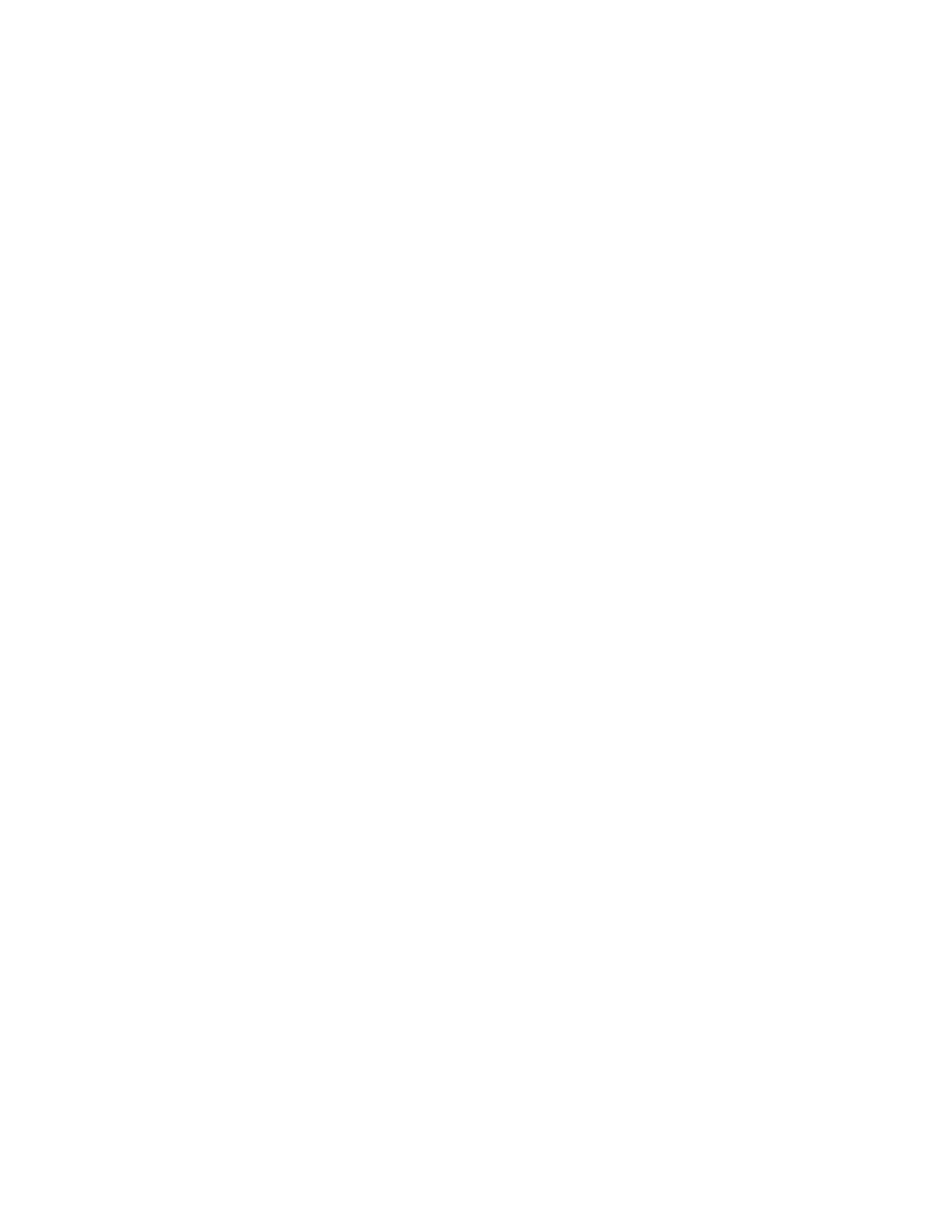7. To include a cover sheet, click the CCoovveerr SShheeeett tab. From the Cover Sheet Options list, select PPrriinntt aa CCoovveerr
SShheeeett. Enter the details as needed, then click OOKK.
8. On the Options tab, select the required options, then click OOKK.
9. To save your settings and return to the main print dialog page, click OOKK.
10. Click PPrriinntt. In the Fax Confirmation window, click OOKK.
Sending a Fax from Macintosh
®
Applications
You can use the print driver to send a fax from many Macintosh
®
applications. To install the print driver, refer to
Installing the Software.
To send a fax from Macintosh
®
applications:
1. With the required document or image open in your application, open the Print dialog box. For most software
applications, click FFiillee >> PPrriinntt or press CCMMDD++PP.
2. Select the required printer.
3. In the Print window, in the print options list, click XXeerrooxx FFeeaattuurreess.
4. From the Paper/Output window, click JJoobb TTyyppee, then click FFaaxx.
5. To add a recipient, in the Fax window, click the RReecciippiieennttss tab, then click the AAdddd RReecciippiieenntt icon. Type the
recipient name and fax number, add other information as required, then click OOKK. To add more recipients,
repeat this procedure.
6. To include a cover sheet, click the CCoovveerr SShheeeett tab. From the Cover Sheet list, select PPrriinntt aa CCoovveerr SShheeeett, then
enter the details as required.
7. To delay the fax send time, click the OOppttiioonnss tab, click the Send Time menu, then click SSeenndd AAtt. To enter the
send time, click the time entry field, then enter the time required.
8. To select additional fax options, from the Options window, select the fax settings required.
9. To save your settings and return to the main print dialog box, click OOKK.
10. To send the fax, click PPrriinntt.
Xerox
®
AltaLink
®
B8145/B8155/B8170 Series Multifunction Printer User Guide 149
Xerox® Apps