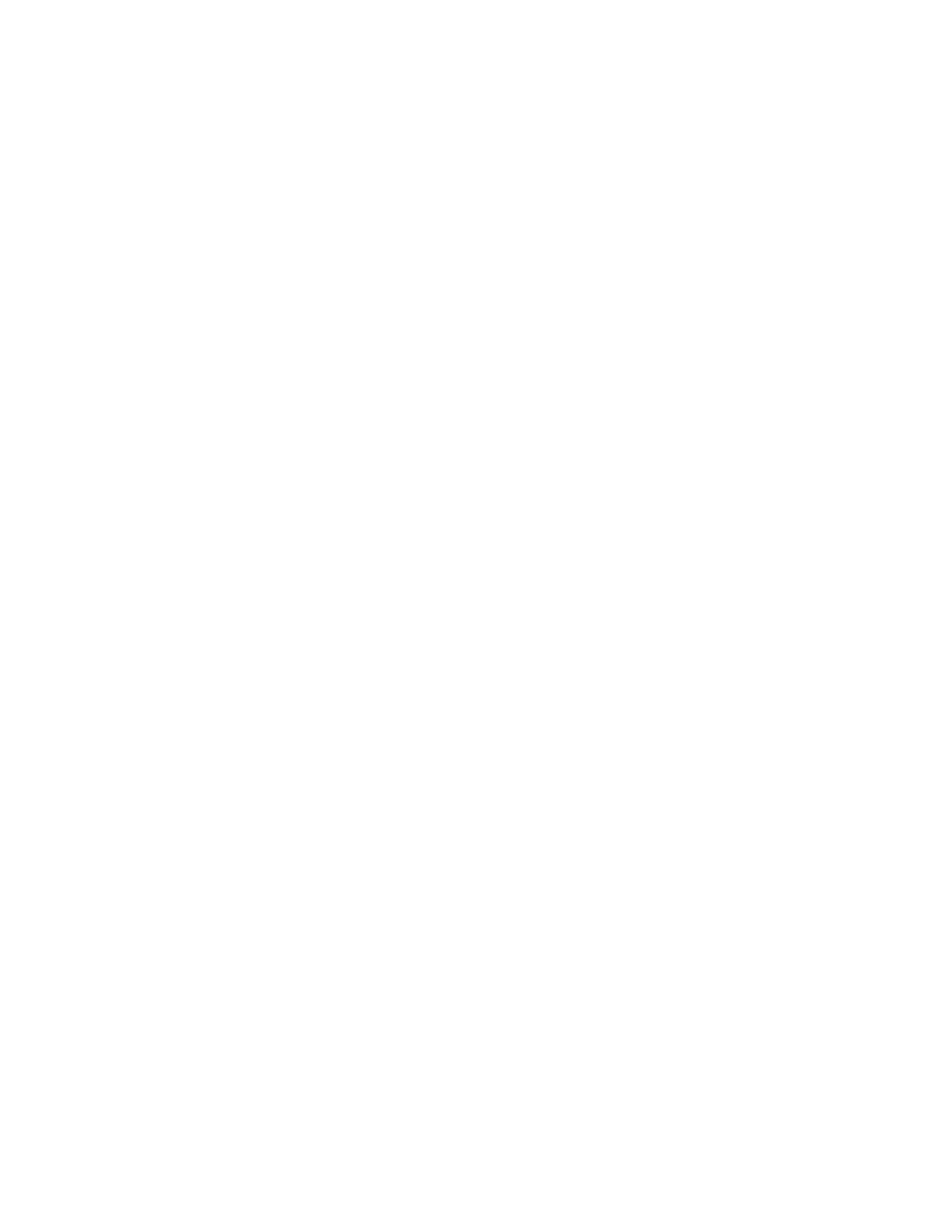2. To install the custom print driver, log in as root, then type the appropriate command for your system:
• AIX: rpm -U XeroxOSDPkg-AIXpowerpc-x.xx.xxx.xxxx.rpm
• HPUX: swinstall -s XeroxOSDPkg-HPUXia64-x.xx.xxx.xxxx.depot.gz \*
• Solaris, x86 based: pkgadd -d XeroxOSDPkg-SunOSi386-x.xx.xxx.xxxx.pkg
• Solaris, SPARC based: pkgadd -d XeroxOSDPkg-SunOSsparc-x.xx.xxx.xxxx.pkg
The installation creates a Xerox directory in /opt/Xerox/prtsys.
3. To install the Xerox
®
Office Standard Driver on Linux platform, log in as root, then type the appropriate
command for your system:
• Linux, RPM based: rpm -U XeroxOfficev5Pkg-Linuxi686-x.xx.xxx.xxxx.rpm
• Linux, Debian based: dpkg -i XeroxOfficev5Pkg-Linuxi686-x.xx.xxx.xxxx.deb
The installation creates a XeroxOffice directory in /opt/XeroxOffice/prtsys.
Launching Xerox
®
Printer Manager
To launch Xerox
®
Printer Manager:
1. From your computer, access a command window. At the command prompt, log in as root, then type
xeroxofficeprtmgr.
2. Press EEnntteerr or RReettuurrnn.
Printing from a Linux Workstation
To print from a Linux workstation, install either a Xerox
®
print driver for Linux or a CUPS (Common UNIX Printing
System) print driver. You do not need both drivers.
Xerox recommends that you install one of the full-featured custom print drivers for Linux. To locate drivers for your
printer, go to www.xerox.com/support/drivers.
If you use CUPS, ensure that CUPS is installed and running on your workstation. The instructions for installing and
building CUPS are contained in the CUPS Software Administrators Manual, written and copyrighted by Easy
Software Products. For complete information on CUPS printing capabilities, refer to the CUPS Software Users
Manual available from www.cups.org/documentation.php.
Installing the PPD File on the Workstation
1. On the Xerox Support website, from the Drivers and Downloads page, download the Xerox
®
PPD for CUPS
(Common UNIX Printing System).
2. Copy the PPD file into the CUPS ppd/Xerox folder on your workstation. If you are unsure of the location of the
folder, use the FFiinndd command to locate the PPD files.
3. Follow the instructions that are included with the PPD file.
Adding the Printer
1. Verify that the CUPS (Common UNIX Printing System) daemon is running.
2. Open a Web browser, type http://localhost:631/admin, then press EEnntteerr or RReettuurrnn.
3. For User ID, type root. For password, type the root password.
Xerox
®
AltaLink
®
B8145/B8155/B8170 Series Multifunction Printer User Guide 167
Printing