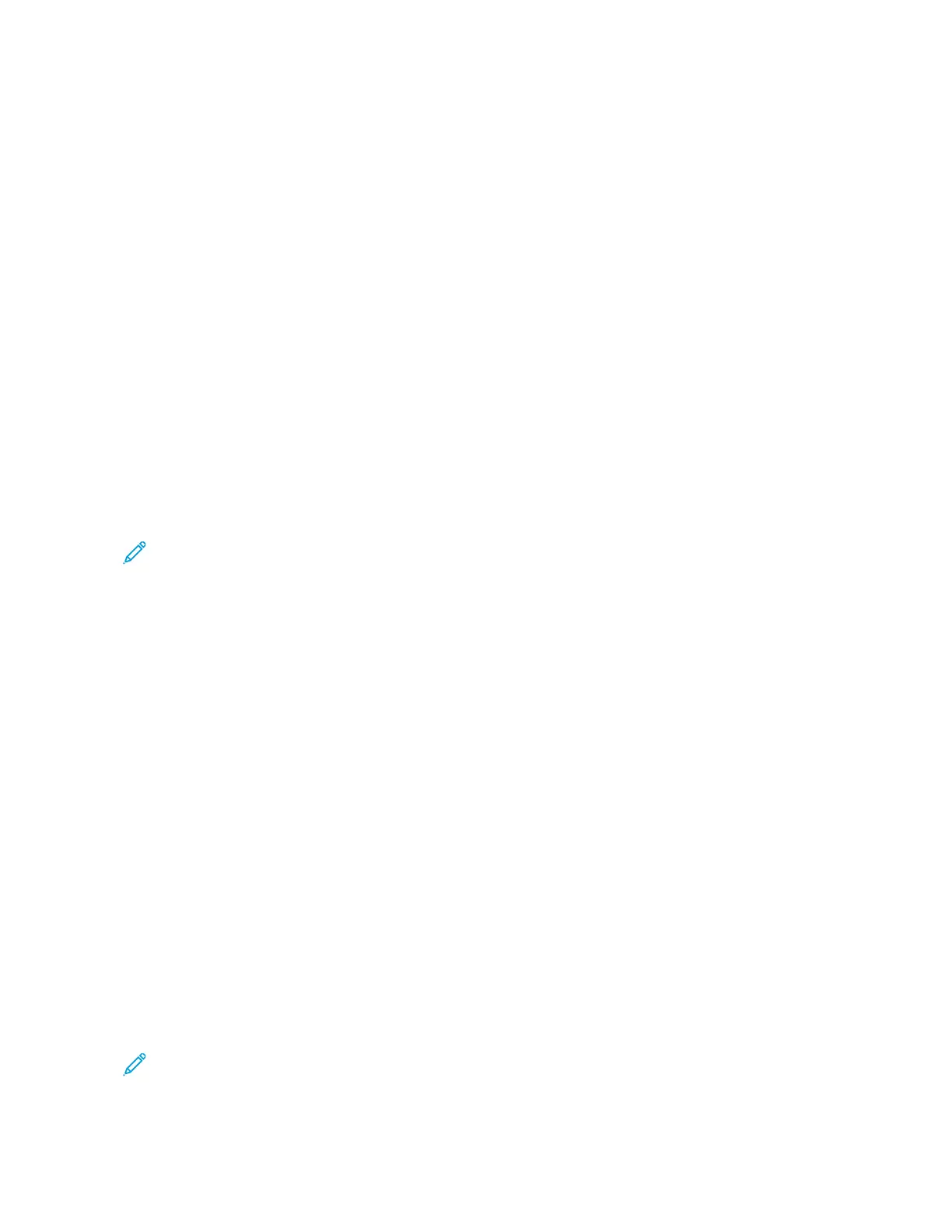4. Click AAdddd PPrriinntteerr, then follow the onscreen prompts to add the printer to the CUPS printer list.
Printing with CUPS (Common UNIX Printing System)
CUPS supports the use of both the System V (lp) and Berkeley (lpr) printing commands.
1. To print to a specific printer in System V, type lp -dprinter filename, then press EEnntteerr.
2. To print to a specific printer in Berkeley, type lpr -Pprinter filename, then press EEnntteerr.
AS/400
Xerox provides Work Station Customization Object (WSCO) files to support IBM i V6R1 or later. A Work Station
Customization Object is a lookup table that the host print transform (HPT) uses to translate AS/400 commands to
the equivalent PCL code that is specific to a particular printer. A WSCO file can modify many print features,
including: paper input tray, 2-sided printing, characters per inch, lines per inch, orientation, fonts, and margins.
The XTOOLS library provides a source WSCO file for each supported Xerox
®
printer or device. The library and
installation instructions are available from www.support.xerox.com.
To install the XTOOLS library, select the downloadable files for the IBM AS/400 operating system, unzip the
downloaded XTOOLSxxxx.zip file, then follow the instructions to install the library. Download and install the
library only once.
Note:
• The host print transform works only on AFPDS and SCS files. To use the WSCO for printing, convert IPDS-
formatted printer files to AFPDS files.
• Administrator credentials with IOSYSCFG permissions are required to create a device description or a
remote queue.
• For details on AS/400, refer to the IBM AS/400 Printing V, (Red Book), available on the IBM website.
Installing the WSCO Library and Setting Up Print Queues
For detailed instructions on installing the WSCO library and setting up print queues, refer to the installation
instructions that are included with the library.
MOBILE PRINTING OPTIONS
This printer can print from iOS and Android mobile devices.
Printing with Wi-Fi Direct
You can connect to your printer from a Wi-Fi mobile device, such as a tablet, computer, or smartphone, using Wi-Fi
Direct.
For details, refer to Connecting with Wi-Fi Direct.
For details on using Wi-Fi Direct, refer to the documentation provided with your mobile device.
Note: Depending on which mobile device you are using, the printing procedure varies.
168
Xerox
®
AltaLink
®
B8145/B8155/B8170 Series Multifunction Printer User Guide
Printing