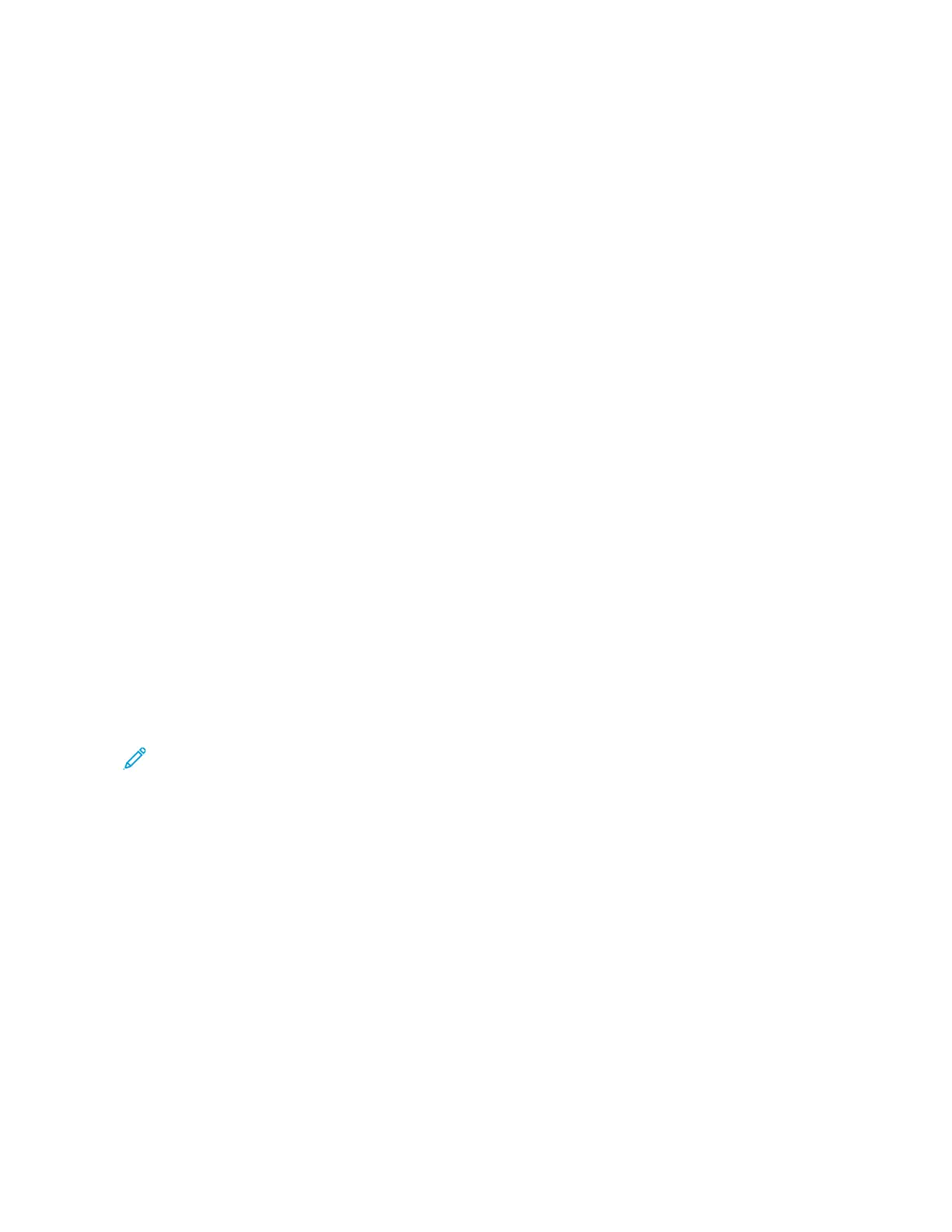Printing with AirPrint
You can print directly from your iPhone, iPad, iPod touch, or Mac using AirPrint
®
. To enable AirPrint
®
for your printer,
refer to Configuring AirPrint.
To print with AirPrint
®
:
1. Open the email, photograph, webpage, or document that you want to print.
2. Tap the AAccttiioonn icon.
3. Tap PPrriinntt.
4. Select your printer, then set the printer options.
5. Tap PPrriinntt.
For more information on configuring and using AirPrint
®
, refer to the Using Apple
®
AirPrint
®
with Xerox
®
AltaLink
®
Multifunction Printers User Guide.
Printing with Universal Print
To allow users to access the device, the Azure
®
administrator needs to share the printer in the Azure
®
portal. After
the printer is shared, the Add Printer feature enables an authorized user to discover the device in Windows 10 or
later. The device appears as the cloud printer in the discovered printers list. To enable Universal Print for your printer,
refer to Configuring a Device for Universal Print.
To add a printer in Windows OS, do the following:
1. To add a printer in Windows
®
Operating System, do the following:
• For Windows 10, click SSeettttiinnggss >> PPrriinntteerrss && ssccaannnneerrss >> AAdddd aa pprriinntteerr oorr ssccaannnneerr.
• For Windows 11 and later, click SSeettttiinnggss >> BBlluueettooootthh && ddeevviicceess >> PPrriinntteerrss && ssccaannnneerrss >> AAdddd aa pprriinntteerr oorr
ssccaannnneerr.
2. Select the cloud printer in the list of discovered printers, then click AAdddd ddeevviiccee.
Note: When a print job is submitted to Universal Print, it is queued in the cloud until the printer fetches the
job. The printer checks for jobs after the polling interval elapses, or when you initiate the Check For Jobs
Now function.
Printing from a Mopria-Enabled Mobile Device
Mopria is a software feature that enables users to print from mobile devices without requiring a print driver. You can
use Mopria to print from your mobile device to Mopria-enabled printers.
Xerox
®
AltaLink
®
B8145/B8155/B8170 Series Multifunction Printer User Guide 169
Printing