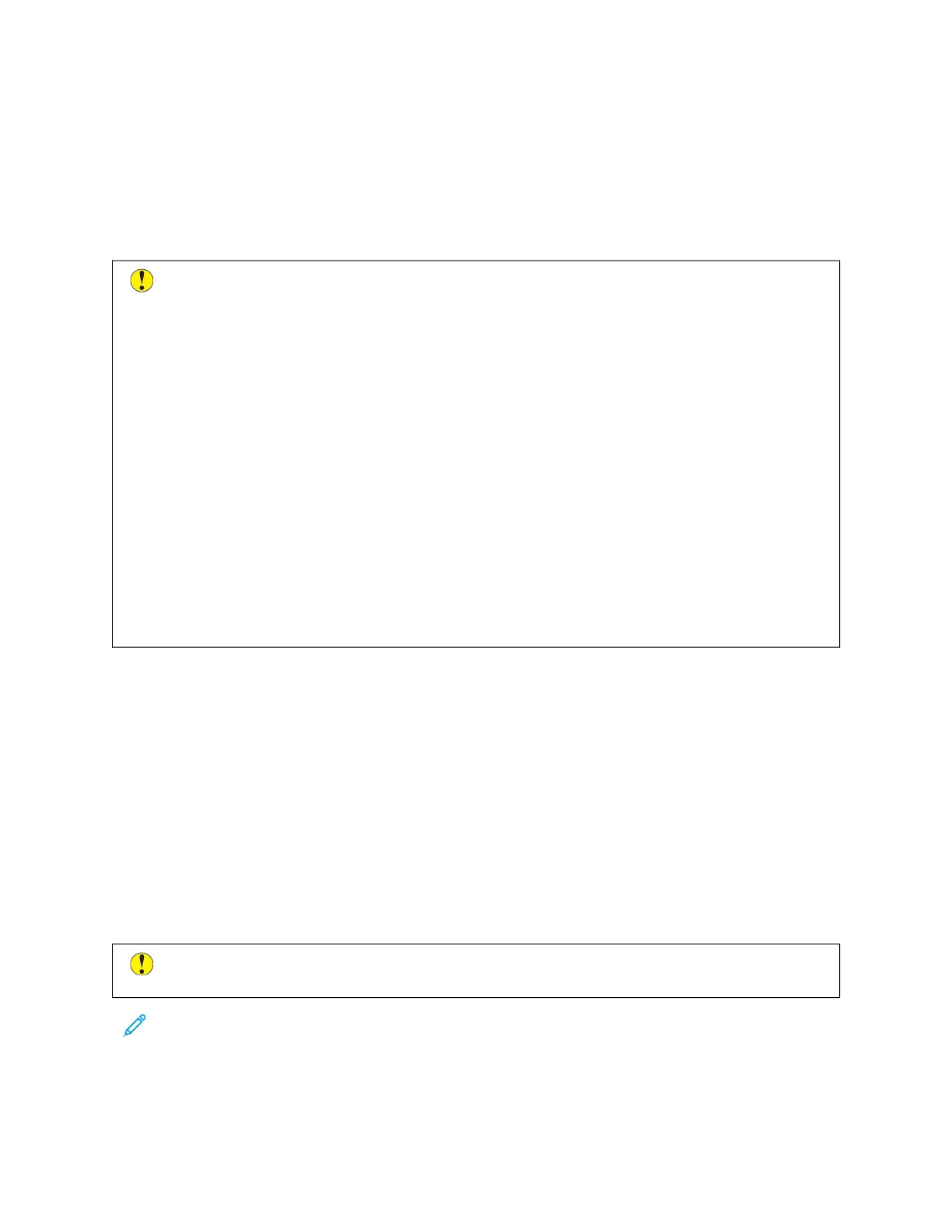Paper and Media
Your printer is designed to use various paper and other media types. Follow the guidelines in this section for the best
print quality and to avoid jams:
• Use only Xerox approved paper. For details, refer to Supported Paper.
• Use only dry, undamaged paper.
CCaauuttiioonn:: Some paper and other media types can cause poor output quality, increased paper jams,
or damage your printer. Do not use the following:
• Rough or porous paper
• Inkjet paper
• Non-laser glossy or coated paper
• Paper that has been photocopied
• Paper that has been folded or wrinkled
• Paper with cutouts or perforations
• Stapled paper
• Envelopes with windows, metal clasps, side seams, or adhesives with release strips
• Padded envelopes
• Plastic media
• Iron-on transfer paper
• Ensure the paper type selected in your print driver matches the paper type on which you are printing.
• If you have the same size paper loaded in more than one tray, ensure that the proper tray is selected in the
print driver.
• Do not load more than one type, size, or weight of paper in the tray at a time.
• Store your paper and other media properly for optimum print quality. For details, refer to Paper Storage
Guidelines.
Solving Print-Quality Problems
Your printer is designed to produce high-quality prints consistently. If you observe print-quality problems, use the
information in this section to troubleshoot the problem. For more information, go to www.xerox.com/office/
ALB81XXsupport.
CCaauuttiioonn:: The Xerox Warranty or Service Agreement does not cover damage caused by using
unsupported paper or specialty media. For more information, contact your local Xerox representative.
Note: To enhance the print quality, the toner cartridges, print cartridges, and drum cartridges for many
models are designed to cease functioning at a predetermined point.
Printing the Troubleshooting Print-Quality Pages
1. At the printer control panel, press the HHoommee button.
336
Xerox
®
AltaLink
®
B8145/B8155/B8170 Series Multifunction Printer User Guide
Troubleshooting