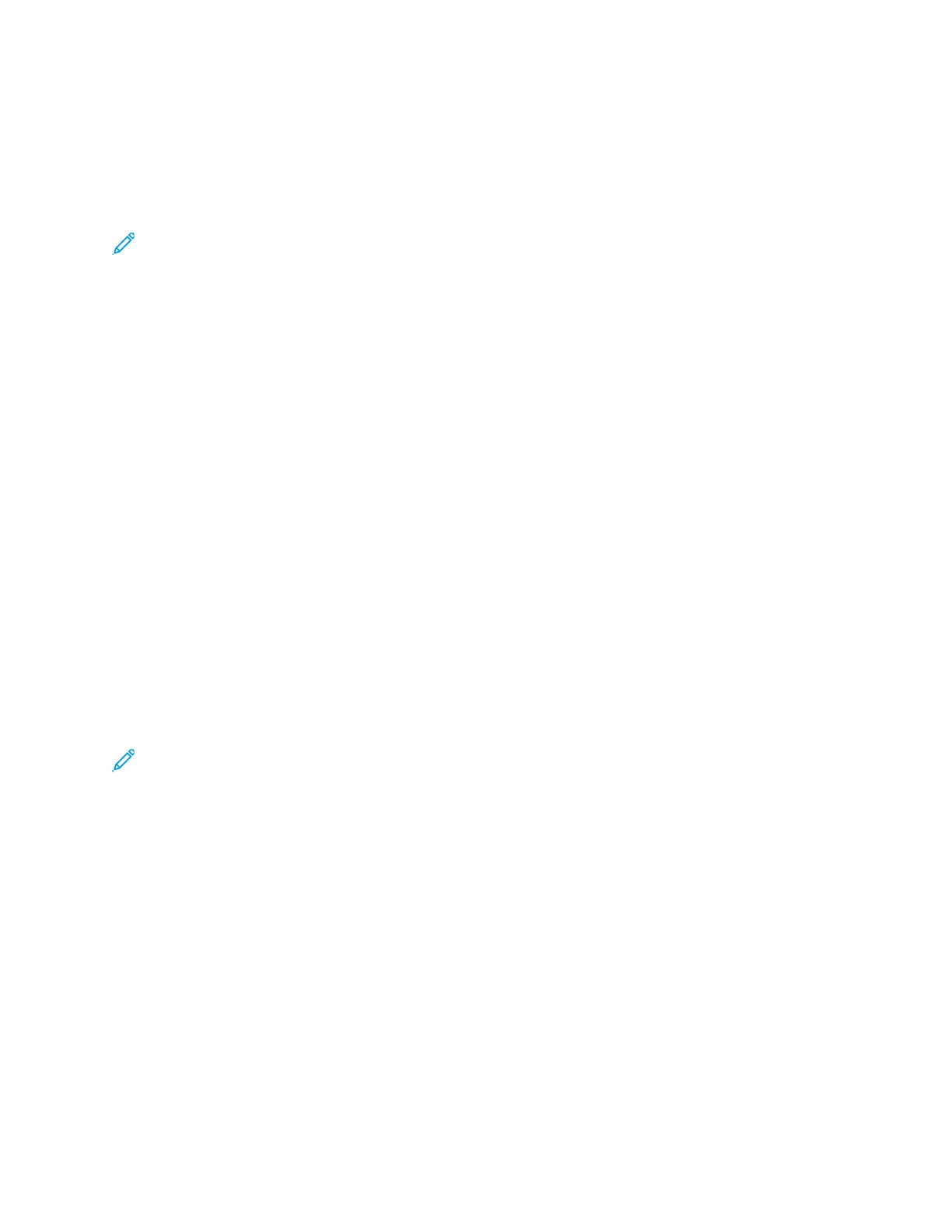Cloning
Cloning allows you to save your current printer settings to a file to use as a backup and restore file for
your printer. You can also use a clone file to copy your printer settings to other printers. To enable
cloning, refer to Enabling Upgrades.
Note: If you are using a clone file to copy your printer settings to another printer, ensure that
both printers are the same model and have the same version of software installed.
To determine the software version:
1. In Xerox
®
CentreWare
®
Internet Services, click Properties→General Setup→Configuration.
2. To verify the software installed on your printer, scroll down to Printer Setup.
CCrreeaattiinngg aa CClloonnee FFiillee
1. In Xerox
®
CentreWare
®
Internet Services, click Properties→General Setup→Cloning.
2. Select the features to clone to other printers. All features are selected by default.
3. To view the specific attributes that can be cloned for individual features, click View Feature
Details.
4. Click Clone.
5. To download the clone file, for Cloning Instructions, click the Cloning.dlm file.
IInnssttaalllliinngg aa CClloonnee FFiillee
1. In Xerox
®
CentreWare
®
Internet Services, click Properties→General Setup→Cloning.
2. Click Browse or Choose File, navigate to the location of the clone file, then click Open.
3. Click Install.
4. Click OK.
Note: When the process is complete, the printer restarts automatically.
Xerox
®
B1025 Multifunction Printer
System Administrator Guide
113
Administrator Tools
