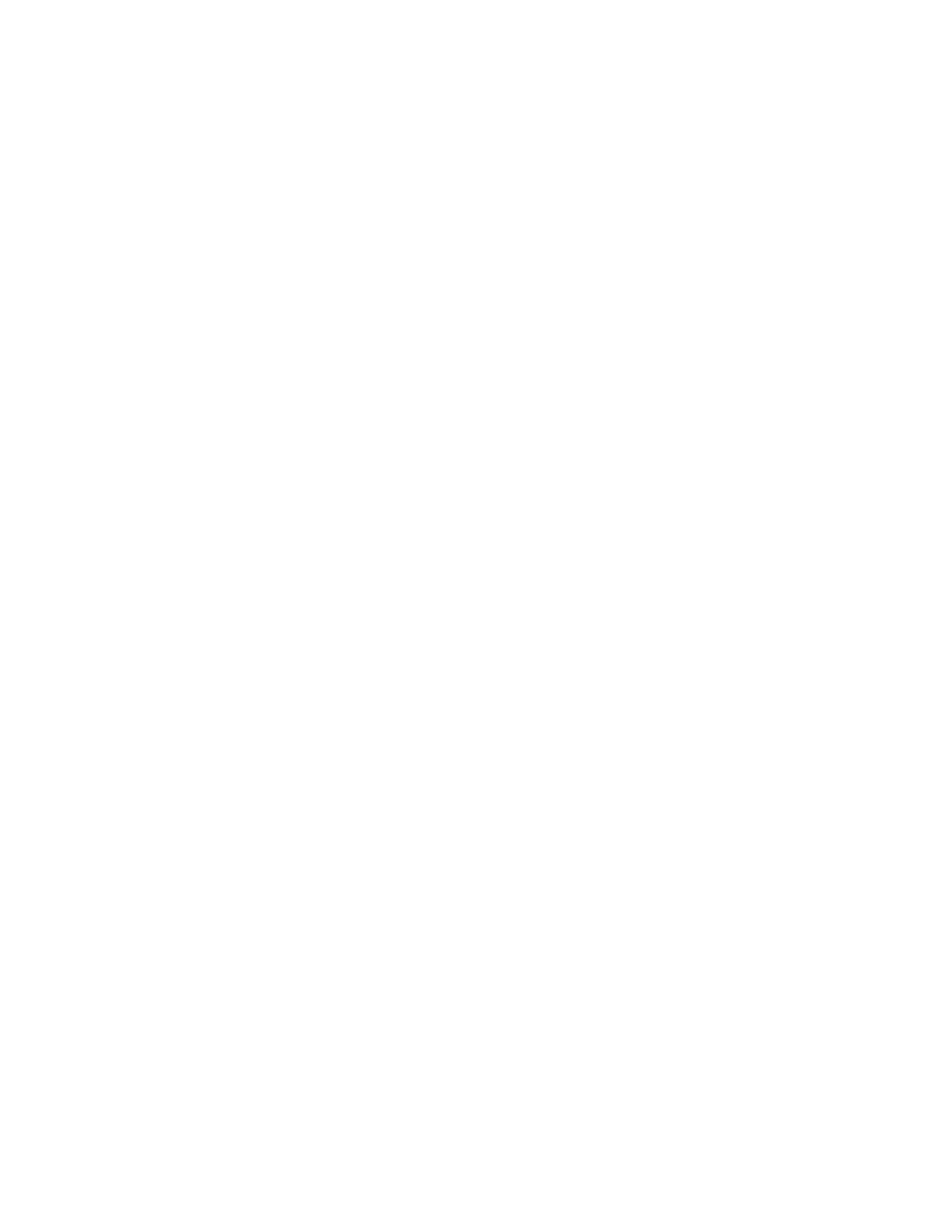Accessing Administration and Configuration
Settings
You can access the administration and configuration settings from Device Settings on the control
panel touch screen, or from the Properties tab in Xerox
®
CentreWare
®
Internet Services. The control
panel consists of a touch screen and buttons you press to control the functions available on the
printer. Xerox
®
CentreWare
®
Internet Services is the administration and configuration software
installed on the embedded Web server in the printer. CentreWare
®
Internet Services allows you to
configure and administer the printer from a Web browser.
The administrator password is required when accessing locked settings in Xerox
®
CentreWare
®
Internet Services, or at the control panel. Most printer models have a default configuration that
restricts access to some settings. Access is restricted for settings on the Properties tab in Xerox
®
CentreWare
®
Internet Services, and settings on the Machine Status menu on the control panel touch
screen.
AAcccceessssiinngg tthhee CCoonnttrrooll PPaanneell aass aa SSyysstteemm
AAddmmiinniissttrraattoorr
1. At the printer control panel, press the Log In/Out button.
2. Type admin, then touch the Next arrow.
3. Type the administrator password, then touch OK. The default password is 1111.
AAcccceessssiinngg XXeerrooxx
®®
CCeennttrreeWWaarree
®®
IInntteerrnneett SSeerrvviicceess aass aa
SSyysstteemm AAddmmiinniissttrraattoorr
Before you begin:
• Locate your printer IP address using the Configuration Report. For details, refer to Printing the
Configuration Report.
• Ensure that TCP/IP and HTTP are enabled. If you disabled either of these protocols, enable them
at the control panel before accessing Xerox
®
CentreWare
®
Internet Services.
•
Many features in Xerox
®
CentreWare
®
Internet Services require an administrator user name
and password. The system administrator user name is admin and the default password is 1111.
AAcccceessssiinngg XXeerrooxx
®®
CCeennttrreeWWaarree
®®
IInntteerrnneett SSeerrvviicceess
At your computer, open a Web browser, in the address field, type the IP address of the printer, then
press Enter or Return.
IInniittiiaall SSeettuupp aatt tthhee CCoonnttrrooll PPaanneell
IInnssttaallllaattiioonn WWiizzaarrdd
The Installation wizard starts the first time you turn on the printer. The wizard prompts you with a
series of questions to help you configure basic printer settings.
14
Xerox
®
B1025 Multifunction Printer
System Administrator Guide
Initial Setup
