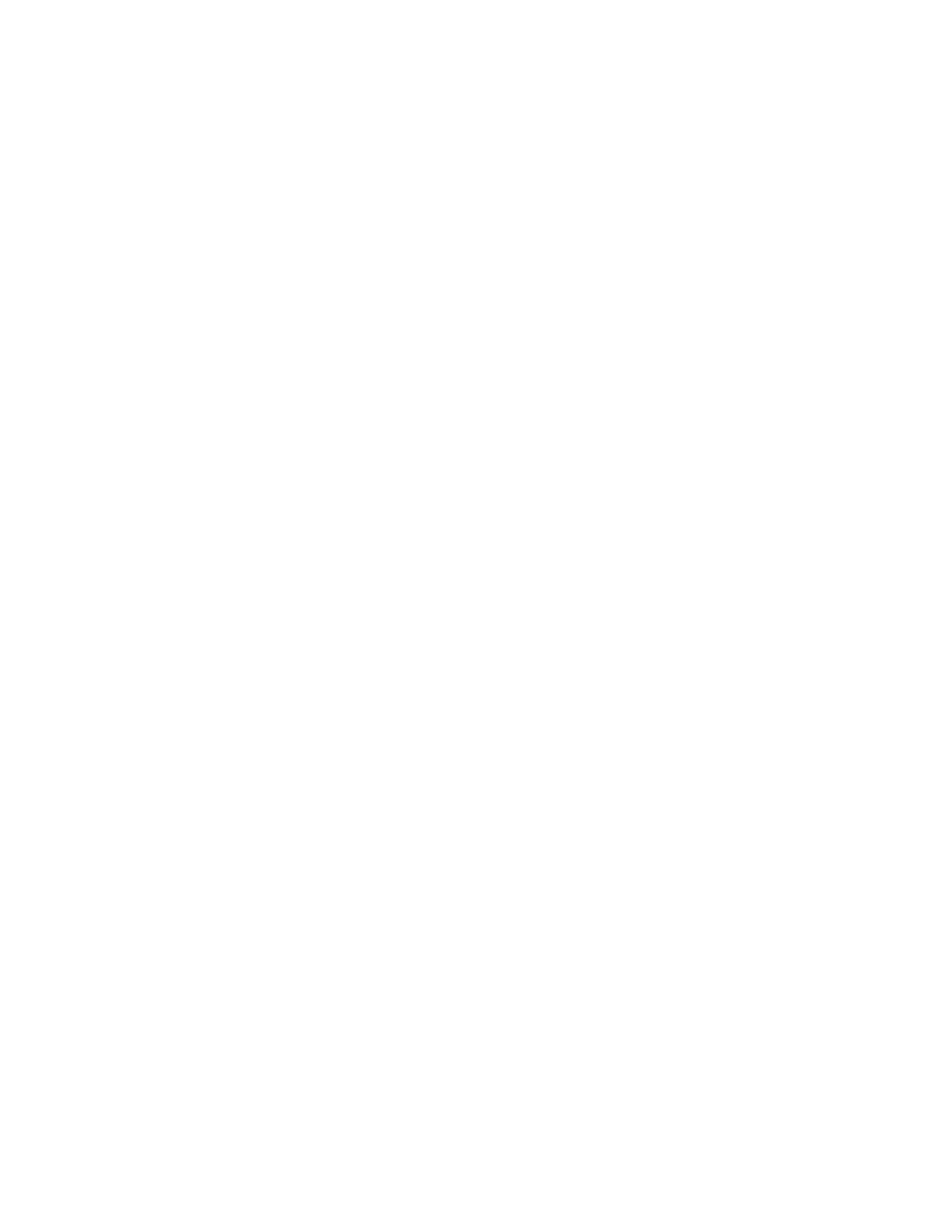System Timeout
You can specify how long the printer waits to log out an inactive user.
SSeettttiinngg SSyysstteemm TTiimmeeoouutt VVaalluueess
1. In Xerox
®
CentreWare
®
Internet Services, click Properties→Security.
2. Click System Timeout.
3. For Touch User Interface System Timer, type the time that the printer waits before it logs out
inactive users from the touch screen.
4. To instruct the printer to display a warning message before it logs out inactive users from the
touch screen, for Warning Screen, select Enabled.
5. For Web System Timer, type the amount of time the system waits before it logs out inactive users
from Xerox
®
CentreWare
®
Internet Services.
6. Click Apply.
SSeettttiinngg tthhee SSyysstteemm TTiimmeeoouutt VVaalluueess aatt tthhee CCoonnttrrooll PPaanneell
1. At the printer control panel, press the Machine Status button.
2. Touch Device Settings→Timers→System Timeout.
3. Specify the time that the printer waits to log out an inactive user at the control panel. Next to
Timeout (Mins), and Timeout (Secs), touch the arrows.
4. To instruct the printer to display a warning message before it logs a user out of the touch screen,
under Warning Screen, touch Enabled.
5. Touch OK.
Xerox
®
B1025 Multifunction Printer
System Administrator Guide
55
Security
