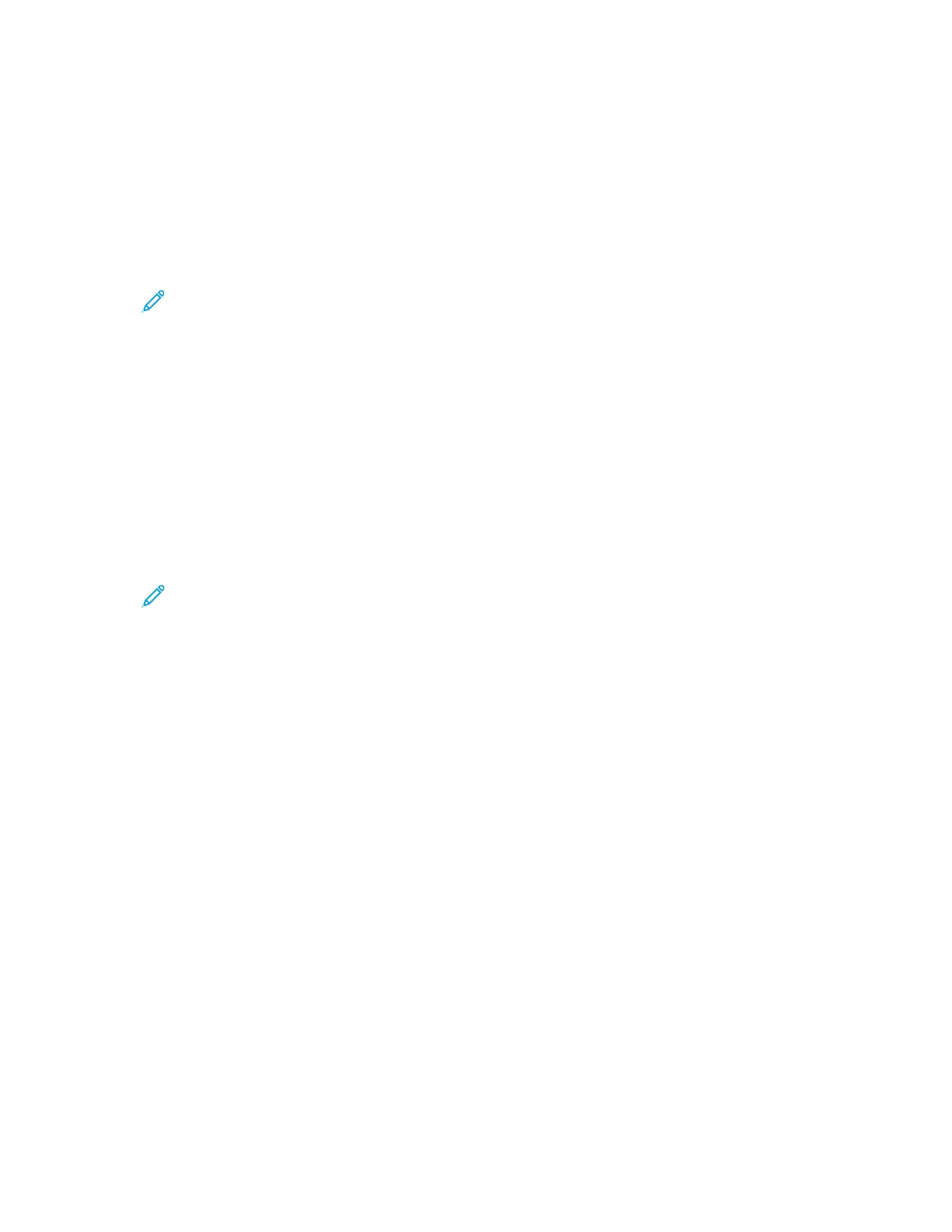CChhaannggiinngg tthhee SSccaann TToo FFeeaattuurree OOrrddeerr oonn tthhee CCoonnttrrooll
PPaanneell
You can change the order in which scan to destination features appear on the control panel touch
screen.
To change the feature order:
1. At the printer control panel, press the Machine Status button.
Note: To access this feature at the control panel, log in as an administrator.
2. Touch Service Settings→Scan To→Feature Order.
3. To change the position of a feature, select the feature, then use the arrows.
4. When finished, touch OK.
SShhoowwiinngg,, LLoocckkiinngg,, aanndd HHiiddiinngg SSccaann TToo DDeessttiinnaattiioonn
FFeeaattuurreess oonn tthhee CCoonnttrrooll PPaanneell
You can select the features to appear on the control panel, and lock the settings to prevent changes.
To set controls for scan to destination features:
1. At the control panel, press the Machine Status button.
Note: To access this feature at the printer control panel, log in as a system administrator.
2. Touch Service Settings→Scan To→Show / Lock / Hide Features.
3. Touch a feature, then select an option.
4. When finished, touch OK.
94
Xerox
®
B1025 Multifunction Printer
System Administrator Guide
Scanning
