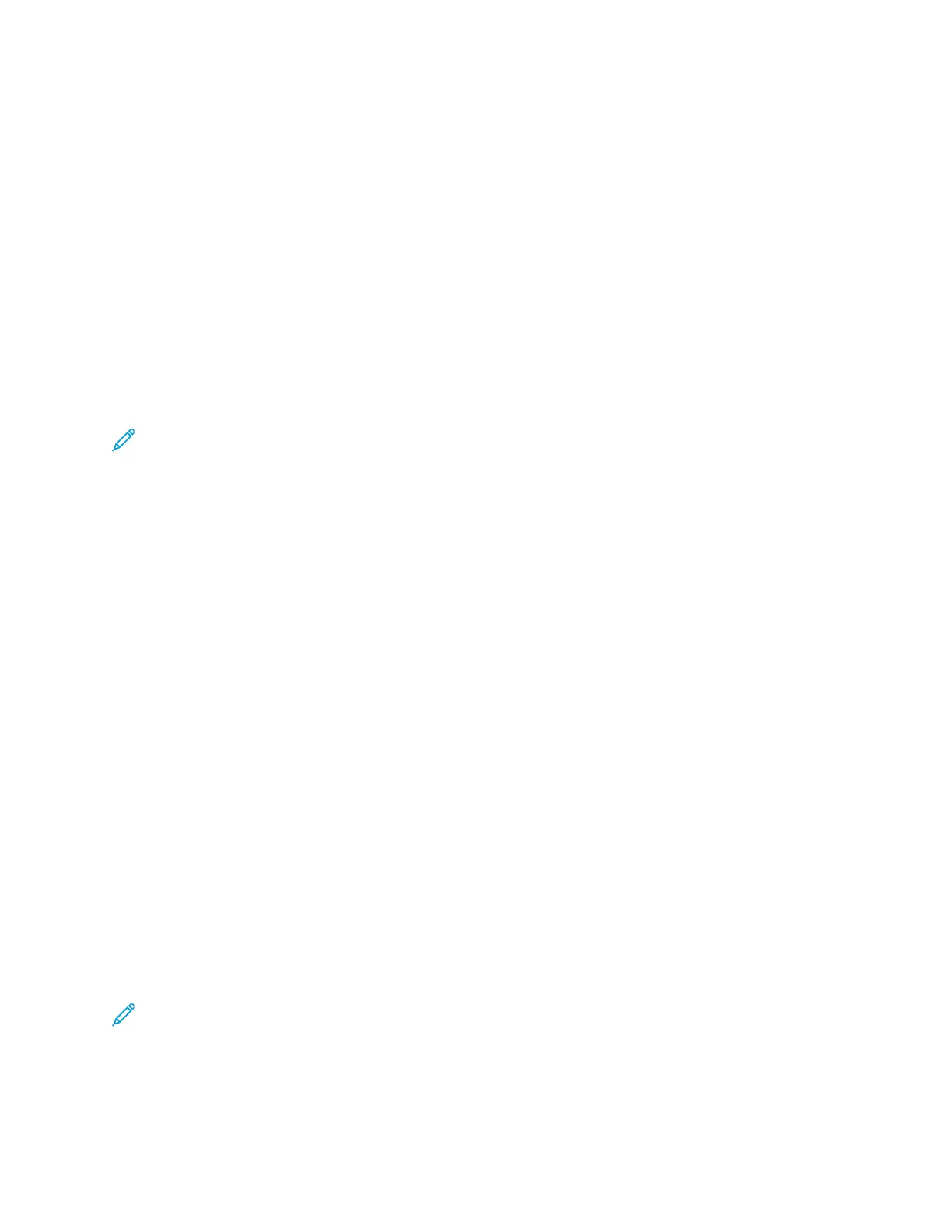802.1X
802.1X is an Institute for Electrical and Electronics Engineers (IEEE) standard that defines a method
for port-based network access control or authentication. In an 802.1X secured network, the printer
must be authenticated by a central authority, typically a RADIUS server, before it can access the
physical network.
You can enable and configure the printer to be used in an 802.1X secured network from the printer
control panel or in Xerox
®
CentreWare
®
Internet Services.
Before you begin:
• Ensure that your 802.1X authentication server and authentication switch are available on the
network.
• Determine the supported authentication method.
• Create a user name and password on your authentication server.
Note: This procedure causes the printer to restart and be unavailable over the network for
several minutes.
CCoonnffiigguurriinngg 880022..11XX iinn XXeerrooxx
®®
CCeennttrreeWWaarree
®®
IInntteerrnneett
SSeerrvviicceess
1. In Xerox
®
CentreWare
®
Internet Services, click Properties→Security.
2. Click 802.1X.
3. For 802.1X, select Enabled.
4. For Authentication Method, select an option.
5. For Credentials, type the user name and password.
6. To upload a root certificate, do the following steps.
a. For Upload Root Certificate, to locate and select the file, click Browse or Choose File.
b. Click Upload.
7. To upload a client certificate, do the following steps.
a. To locate and select the Client Certificate, for Upload Client Certificate, click Browse or
Choose File.
b. To assign a private password, for Private Key Password, type a password.
c. Click Upload.
8. Click Apply.
EEnnaabblliinngg aanndd CCoonnffiigguurriinngg 880022..11XX aatt tthhee CCoonnttrrooll PPaanneell
Note:
• When the printer is in FIPS 140 mode, EAP-TLS authentication is required.
• To configure 802.1X settings for EAP-TLS, use Xerox
®
CentreWare
®
Internet Services.
52
Xerox
®
B1025 Multifunction Printer
System Administrator Guide
Security
