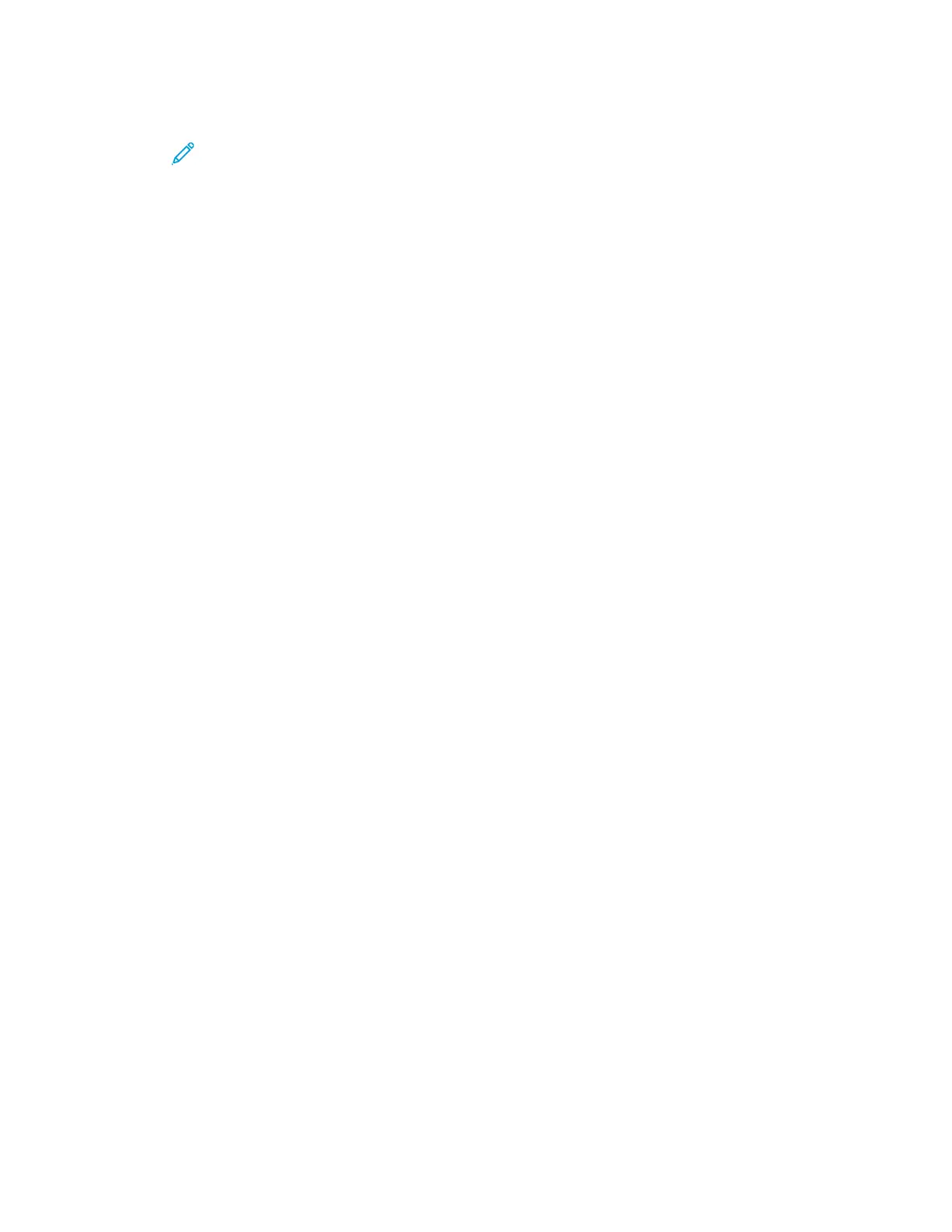c. Touch OK.
Note: For the following steps, if DHCP is enabled, the Domain Name and DNS Servers
cannot be set manually.
d. Touch Domain Name, then touch the Requested Domain Name field. To type the fully
qualified domain name, use the touch screen keypad.
e. Touch OK.
4. Touch DNS Servers.
a. Touch Primary DNS Server, then type the server address.
b. Touch Alternate DNS Server #1, then type the server address.
c. Touch Alternate DNS Server #2, then type the server address.
d. Touch OK.
5. To close the screen, touch X.
CCoonnffiigguurriinngg IIPP SSeettttiinnggss iinn XXeerrooxx
®®
CCeennttrreeWWaarree
®®
IInntteerrnneett SSeerrvviicceess
If your printer has a valid network address, you can configure TCP/IP settings in Xerox
®
CentreWare
®
Internet Services. For details, refer to Assigning a Network Address.
CCoonnffiigguurriinngg IIPPvv44
You can use IPv4 or IPv6 in addition to or in place of the other.
1. In Xerox
®
CentreWare
®
Internet Services, click Properties→Connectivity→Protocols.
2. Click TCP/IP.
3. For Protocol, select Enabled.
4. For Host Name, type a unique name for your printer.
5. For IP Address Resolution, select an option. Fields that appear depend on the option that you
select.
• STATIC: This option disables dynamic addressing and allows you to type a static IP address.
Type the Machine IP Address, Subnet Mask, and Gateway Address.
• BOOTP: This option allows the printer to obtain an IP address from a BOOTP server that does
not respond to DHCP requests.
• DHCP: This option allows your DHCP server to assign an IP address to the printer. Dynamic
DNS Registration is enabled.
6. For Domain Name, type the fully qualified domain name of your authentication server.
7. For DNS Configuration, type the IP address for up to three servers.
8. To send a release request to the DHCP and DNS servers, for Dynamic DNS Registration, select
Enabled. If the servers grant the request, when the printer is powered off, the current IP address
and dynamic DNS name are released.
9. For Zero-Configuration Networking, perform the following steps.
Xerox
®
B1025 Multifunction Printer
System Administrator Guide
21
Network Connectivity
