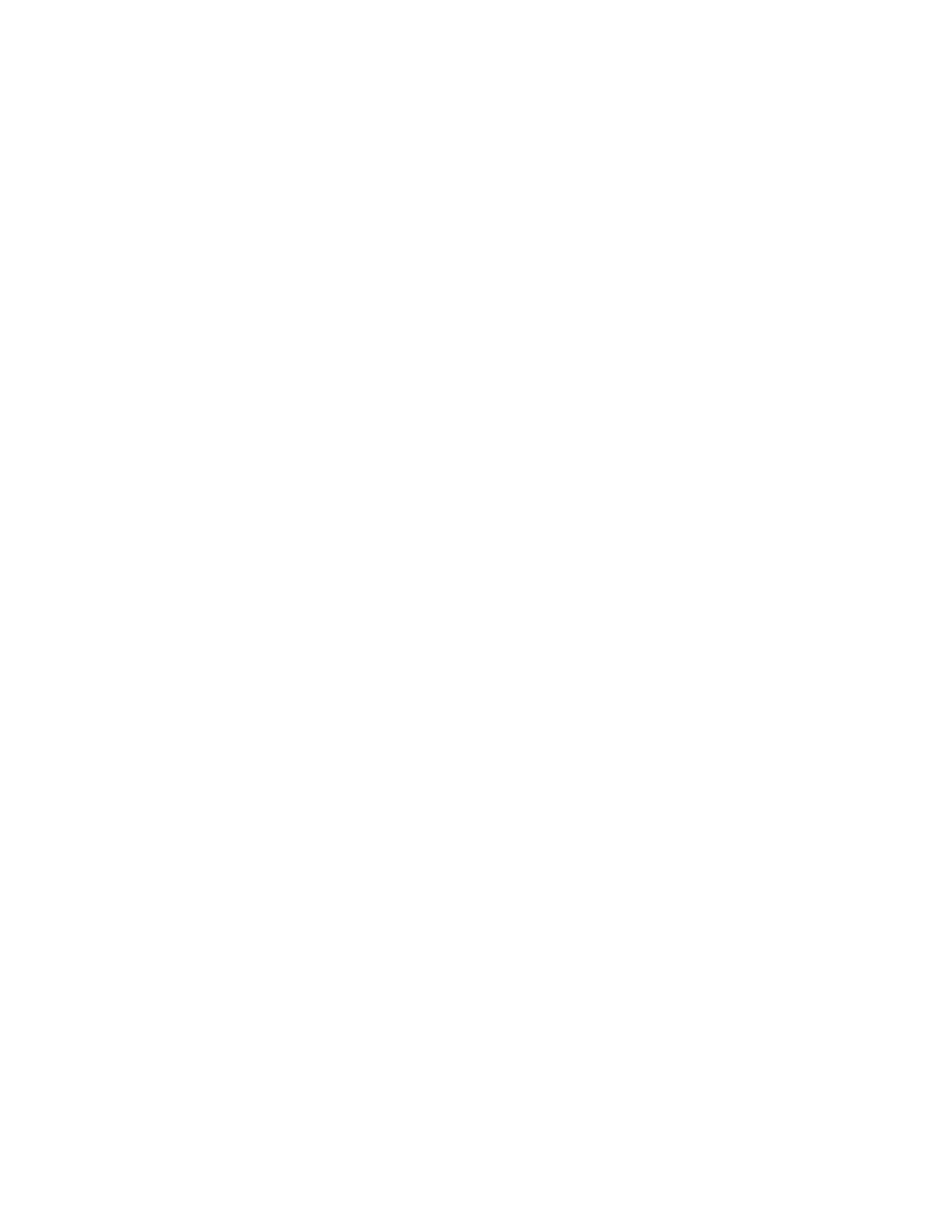UUssiinngg tthhee CCoonnffiigguurraattiioonn PPaaggee
The Configuration page provides current detailed configuration information about the device. You
can refer to this page to view information such as installed options, network setup information,
installed software versions, and so on. You can print the page for reference.
1. In Xerox
®
CentreWare
®
Internet Services, click Properties→General Setup→Configuration.
2. To print the configuration report, click Print System Data List.
SSeelleeccttiinngg SSeerrvviicceess ttoo AAppppeeaarr oonn tthhee CCoonnttrrooll PPaanneell
TToouucchh SSccrreeeenn
Before you can select a service to appear on the control panel touch screen, enable the service. A
standard service is software or firmware that the manufacturer provides with the device.
To specify the services to display on the control panel touch screen:
1. In Xerox
®
CentreWare
®
Internet Services, click Properties→Services→Display.
2. Select services as needed:
• To select all services in the list to appear on the touch screen, click Show All.
• To hide all services in the list so that none appears on the touch screen, click Hide All.
• To select individual services to appear on the touch screen, for Displayed, select the services
that you want to display.
3. Click Apply.
To rearrange the services on the control panel touch screen, select a service, then click the needed
arrow button. You can choose the Move Top, Move Up, Move Down, or Move Bottom arrow buttons.
Xerox
®
B1025 Multifunction Printer
System Administrator Guide
17
Initial Setup
