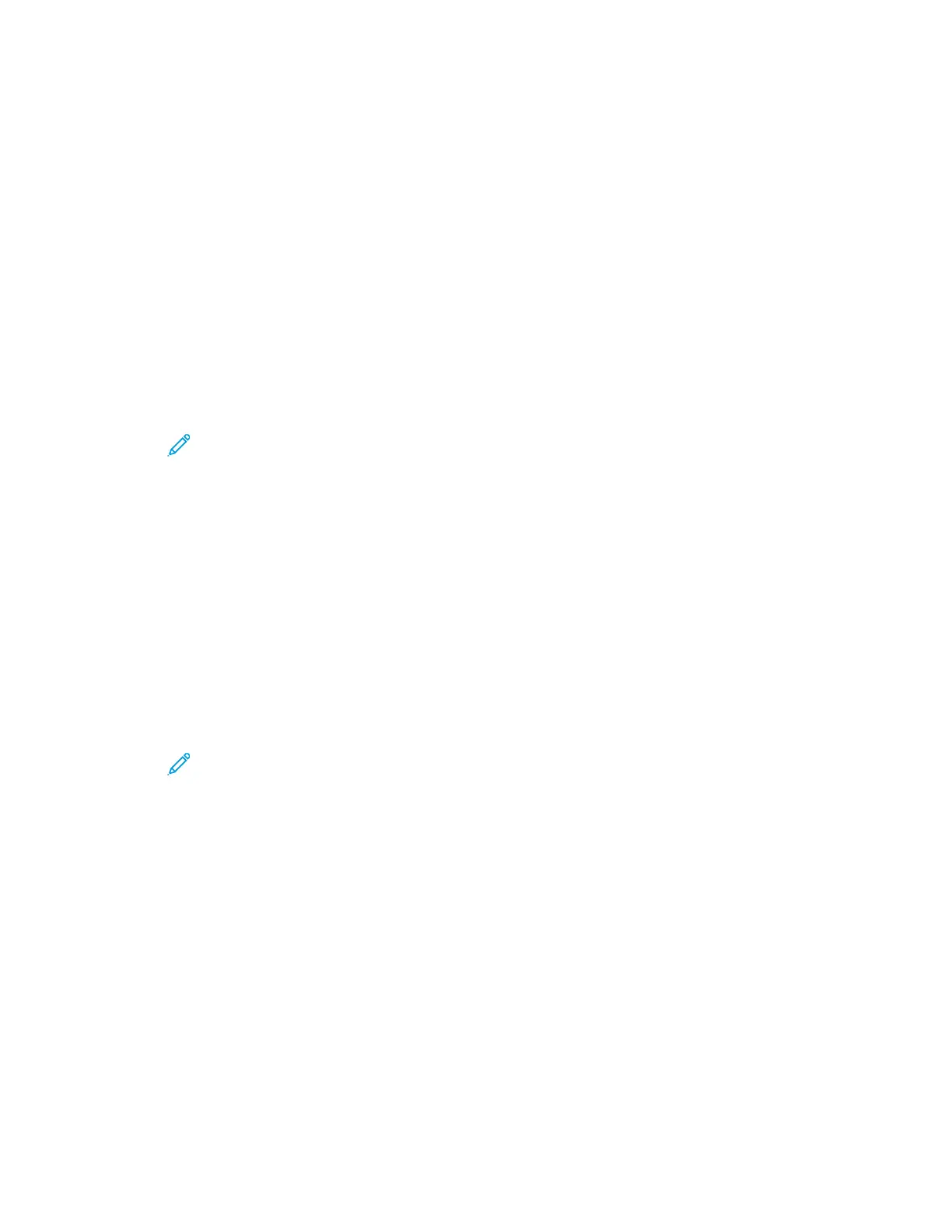8. For Root Certificate Setup, upload a Root Certificate.
9. For Client Certificate Setup, upload a Client Certificate, then type the Private Key Password.
10. For Address Acquisition, select a protocol option. If you select Static, you can change the IP
Address, Subnet Mask, and Gateway Mask as needed.
11. Click Apply.
CCoonnffiigguurriinngg tthhee PPrriinntteerr ffoorr aann OOppeenn SSyysstteemm
1. In Xerox
®
CentreWare
®
Internet Services, click Properties→Connectivity→Protocols.
2. Click Wireless Setup.
3. Click Edit Settings.
4. For Network Name SSID, select an option:
• Select the Search Available option. From the list, select a network.
Note: To refresh the list of available networks, click Refresh.
• Select the Enter SSID option. In the field, type the SSID.
5. For Security Type, select Open System.
6. For Address Acquisition, select a protocol option. If you select Static, you can change the IP
Address, Subnet Mask, and Gateway Mask, as needed.
7. Click Apply.
CCoonnffiigguurriinngg tthhee PPrriinntteerr ffoorr SShhaarreedd KKeeyy oorr WWPPAA//WWPPAA22--PPeerrssoonnaall
1. Click Wireless Setup.
2. Click Edit Settings.
3. For Network Name SSID, select an option:
• Select the Search Available option. From the list, select a network.
Note: To refresh the list of available networks, click Refresh.
• Select the Enter SSID option. In the field, type the SSID.
4. For Security Type, select Shared Key or WPA/WPA2-Personal.
5. For Encryption Type, select an option.
6. For Security Key or Passphrase, type the passphrase.
7. For Address Acquisition, select a protocol option. If you select Static, you can change the IP
Address, Subnet Mask, and Gateway Mask, as needed.
8. Click Apply.
40
Xerox
®
B1025 Multifunction Printer
System Administrator Guide
Network Connectivity
