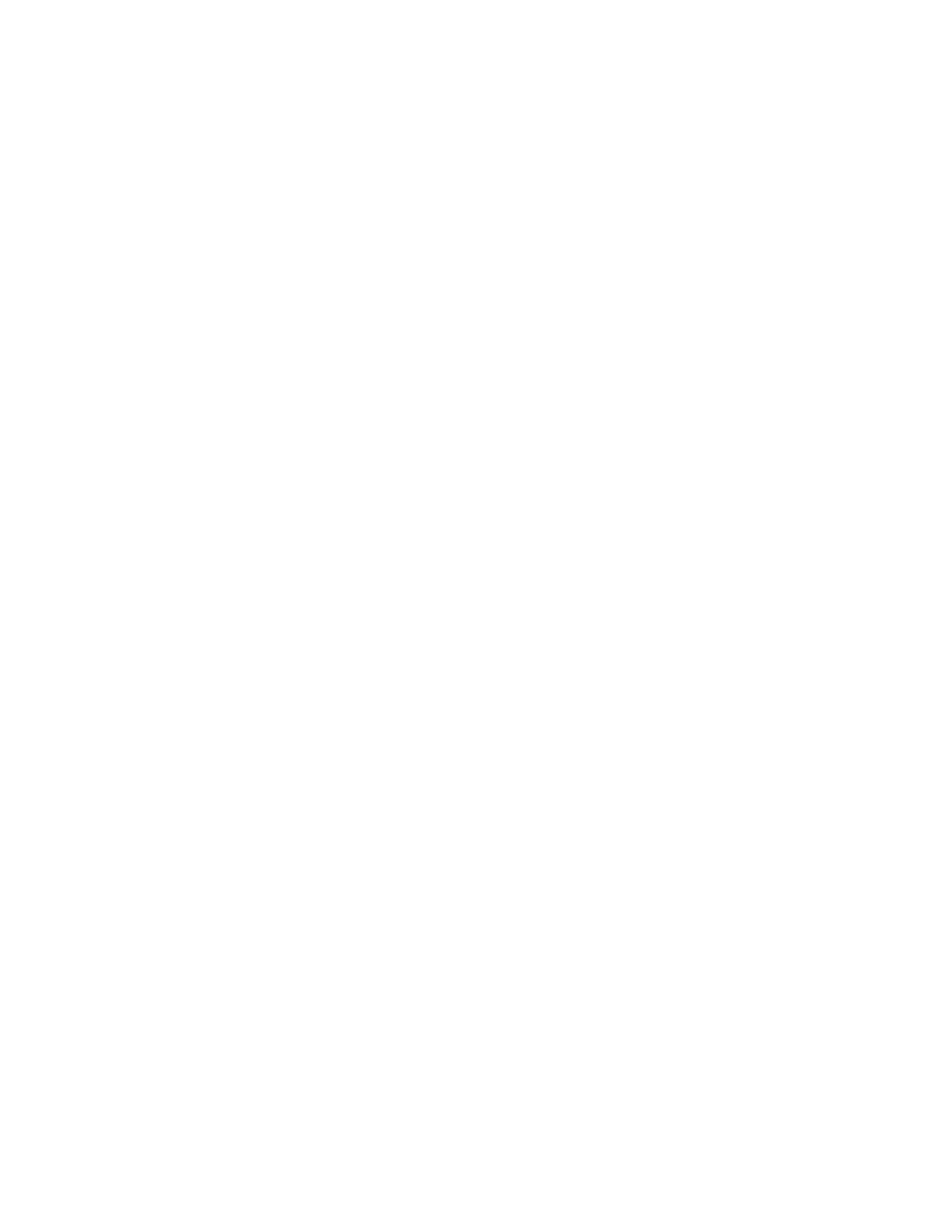Configuring Scan To Destination
The Scan To Destination feature allows you to associate scan destinations with address book
contacts. Users can select these contacts when scanning using the Scan To feature.
BBeeffoorree YYoouu BBeeggiinn
• Add at least one contact to the Device Address Book.
• Add scan destinations to address book contacts.
For details, refer to Address Books.
CCoonnffiigguurriinngg DDeeffaauulltt SSccaann SSeettttiinnggss
1. In Xerox
®
CentreWare
®
Internet Services, click Properties→Services→Scan To.
2. For Defaults, click the Pencil icon.
3. To modify input or output settings, click Input Settings or Output Settings.
4. For Default, click Edit.
5. Change the settings as needed. For details, refer to the Help in Xerox
®
CentreWare
®
Internet
Services.
6. Click Save.
CCoonnffiigguurriinngg SSccaann TToo AAddddrreessss BBooookk PPoolliicciieess
1. In Xerox
®
CentreWare
®
Internet Services, click Properties→Services.
2. Click Scan To.
3. To configure Address Book Policies, click the Pencil icon.
4. To configure the Address Book settings stored in the printer, for Device Address Book, click Edit.
5. To configure favorite contacts to appear first when you access the Scan To service, select View
Favorites on Scan To Service Entry.
6. To allow users to create or edit contacts in the Device Address Book from the printer control
panel, select All Users.
7. Click Save.
CCoonnffiigguurriinngg SSccaann TToo SSeeccuurriittyy SSeettttiinnggss
1. In Xerox
®
CentreWare
®
Internet Services, click Properties→Services.
2. Click Scan To.
3. For Security, click the Pencil icon.
4. To set the security policy, for Clear Recipient List After Job Completes?, select Yes or No.
5. Click Save.
Xerox
®
B1025 Multifunction Printer
System Administrator Guide
93
Scanning
