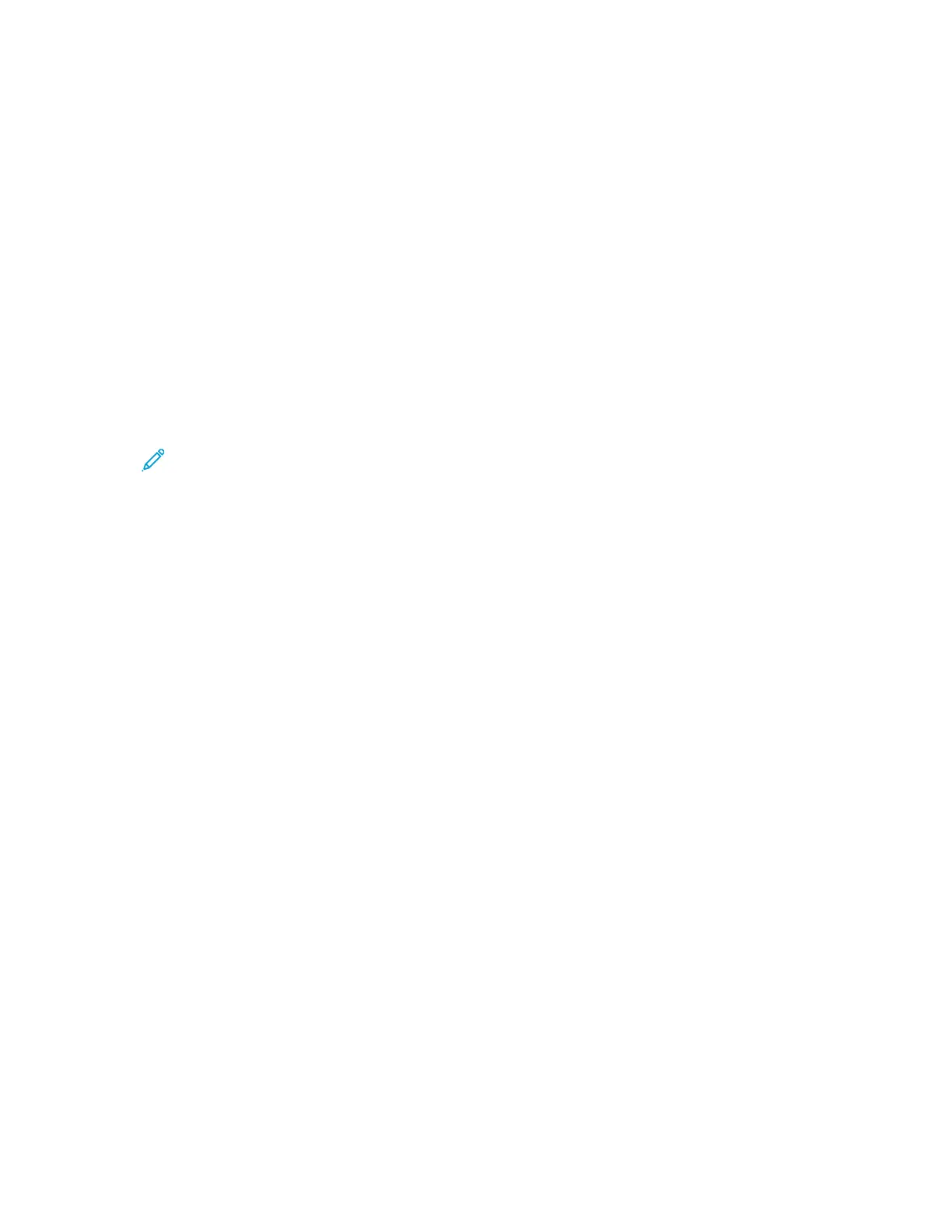Specifying ID Card Copy Settings
1. In Xerox
®
CentreWare
®
Internet Services, click Properties→Services.
2. Click ID Card Copy.
3. For Defaults, click the Pencil icon.
4. Configure settings as needed, then click Save.
CChhaannggiinngg tthhee IIDD CCaarrdd CCooppyy FFeeaattuurree OOrrddeerr oonn tthhee
CCoonnttrrooll PPaanneell
You can change the order in which ID card copy features appear on the control panel touch screen.
To change the feature order:
1. At the printer control panel, press the Machine Status button.
Note: To access this feature at the control panel, log in as a system administrator.
2. Touch Service Settings→ID Card Copy→Feature Order.
3. To change the position of a feature, select the feature, then use the arrows.
4. When finished, touch OK.
78
Xerox
®
B1025 Multifunction Printer
System Administrator Guide
Copying
