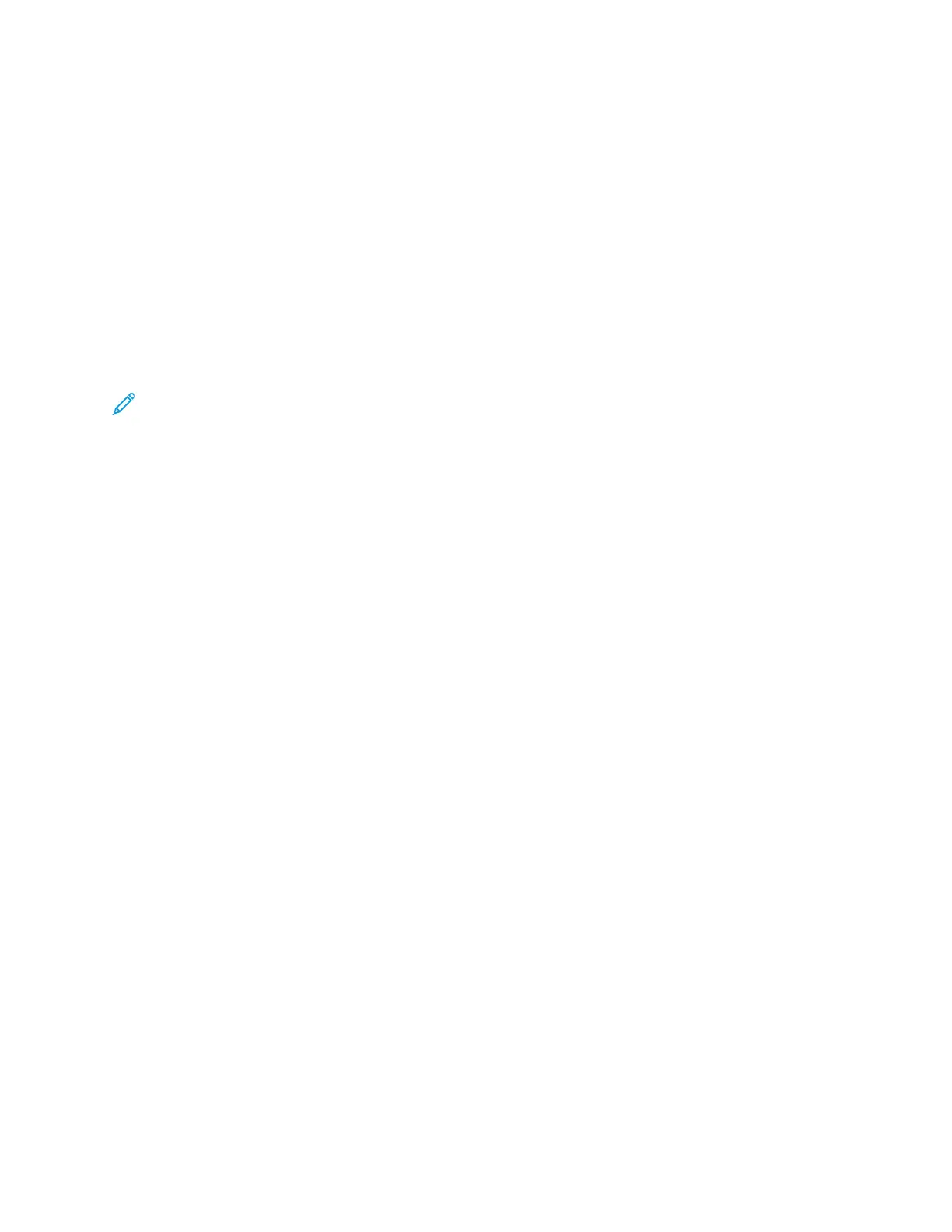Initial Setup in Xerox
®
CentreWare
®
Internet
Services
Xerox
®
CentreWare
®
Internet Services is the administration and configuration software installed on
the embedded Web server in the printer. It allows you to configure and administer the printer from a
Web browser.
Before you begin:
• TCP/IP and HTTP must be enabled to access Xerox
®
CentreWare
®
Internet Services. If you disable
either of these services, enable them at the printer before accessing Xerox
®
CentreWare
®
Internet
Services.
• Locate your printer IP address using the Configuration Report.
Note: If your printer is locked, type the system administrator user name and password to
access the Properties tab. The administrator user name is admin and the default password is
1111.
AAcccceessssiinngg XXeerrooxx
®®
CCeennttrreeWWaarree
®®
IInntteerrnneett SSeerrvviicceess
At your computer, open a Web browser, in the address field, type the IP address of the printer, then
press Enter or Return.
AAssssiiggnniinngg aa PPrriinntteerr NNaammee aanndd LLooccaattiioonn
You can use the CentreWare
®
Internet Services Description page to assign a name and location for
the printer. The Description page displays the printer model information and product code or serial
number. Asset tags let you enter unique identifiers for inventory management.
1. In Xerox
®
CentreWare
®
Internet Services, click Properties→Description.
2. For Machine Name, type a name for the printer.
3. For Location, type the location of the printer.
4. For Xerox Asset Tag Number and Customer Asset Tag Number, type unique identifiers as needed.
5. Click Apply.
PPrriinnttiinngg tthhee CCoonnffiigguurraattiioonn RReeppoorrtt
The Configuration Report lists all current settings of the printer. A configuration report prints at
startup by default.
1. In Xerox
®
CentreWare
®
Internet Services, click Properties→Services.
2. Click Printing→Reports.
3. For Configuration Report, click Print.
16
Xerox
®
B1025 Multifunction Printer
System Administrator Guide
Initial Setup
