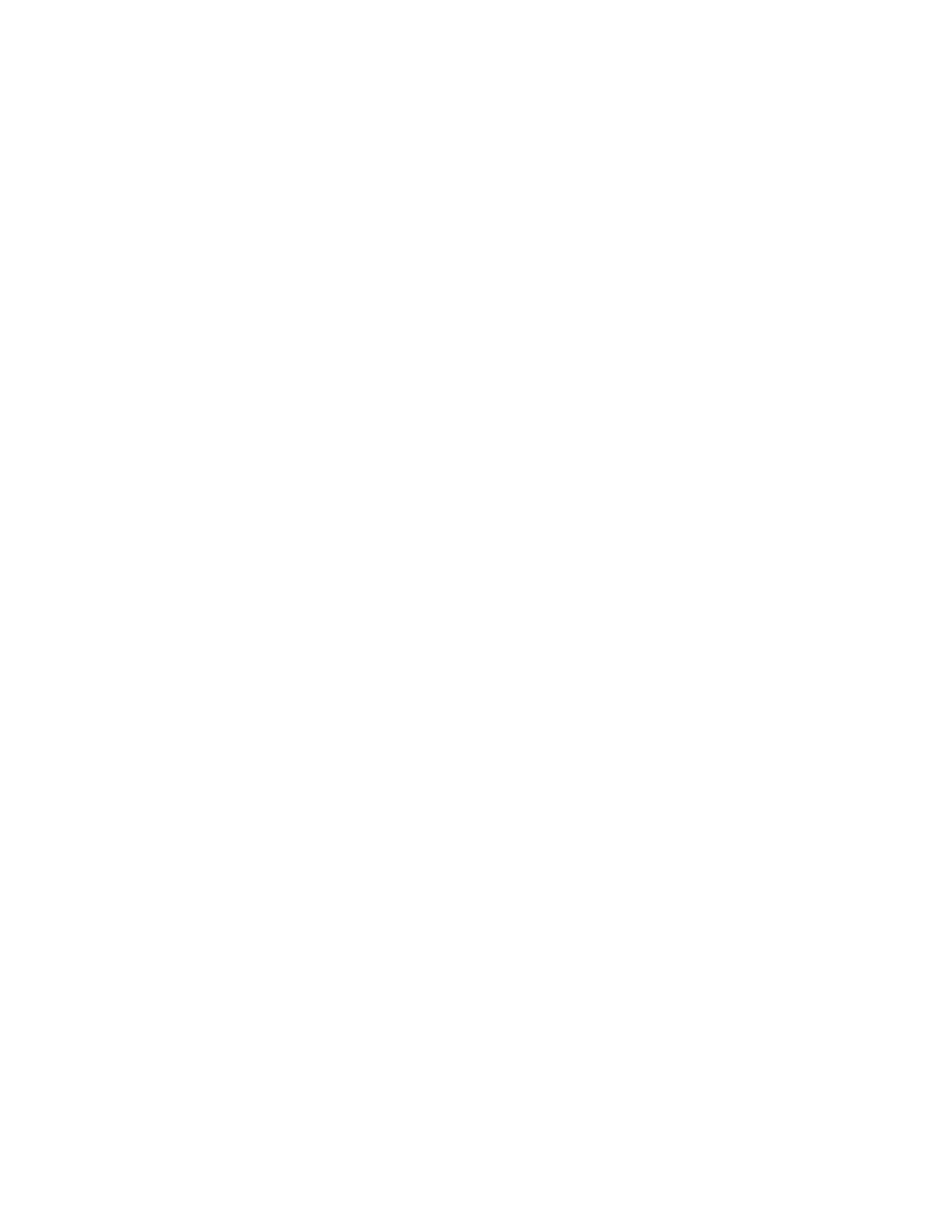3. For Delimiter, select an option.
4. Select Export in Legacy Mode as needed. Legacy Mode omits favorites, groups, fax, and Scan To
Destination contact information. Display Name is changed to Friendly Name, allowing you to
import the file directly to an older Xerox
®
printer without mapping address book fields.
5. Click Export.
CCoonnttrroolllliinngg AAcccceessss ttoo tthhee DDeevviiccee AAddddrreessss BBooookk
You can control which users can view and manage the Device Address Book.
1. In Xerox
®
CentreWare
®
Internet Services, click Address Book.
2. From the Management menu, select Permissions.
3. For Permissions view and manage the Device Address Book, select an option.
• To allow system administrators to view and manage the address book, select System
Administrators Only.
• To allow all users to view and manage the address book, select Open to All Users.
4. Click Save.
NNeettwwoorrkk AAddddrreessss BBooookk
The Network Address Book looks up addresses from an LDAP directory. If you do not have an LDAP
server, you can use the Device Address Book.
CCoonnffiigguurriinngg tthhee NNeettwwoorrkk AAddddrreessss BBooookk ffoorr EEmmaaiill
Before you begin, configure LDAP server settings. For details, refer to LDAP Server.
1.
In Xerox
®
CentreWare
®
Internet Services click Properties→Services→Email.
2. To configure Address Book Policies, click the Pencil icon.
3. To allow users to access the network address book, in the Policies area, for Use Network Address
Book (LDAP), select Yes.
4. Click Save.
Xerox
®
B1025 Multifunction Printer
System Administrator Guide
117
Administrator Tools
