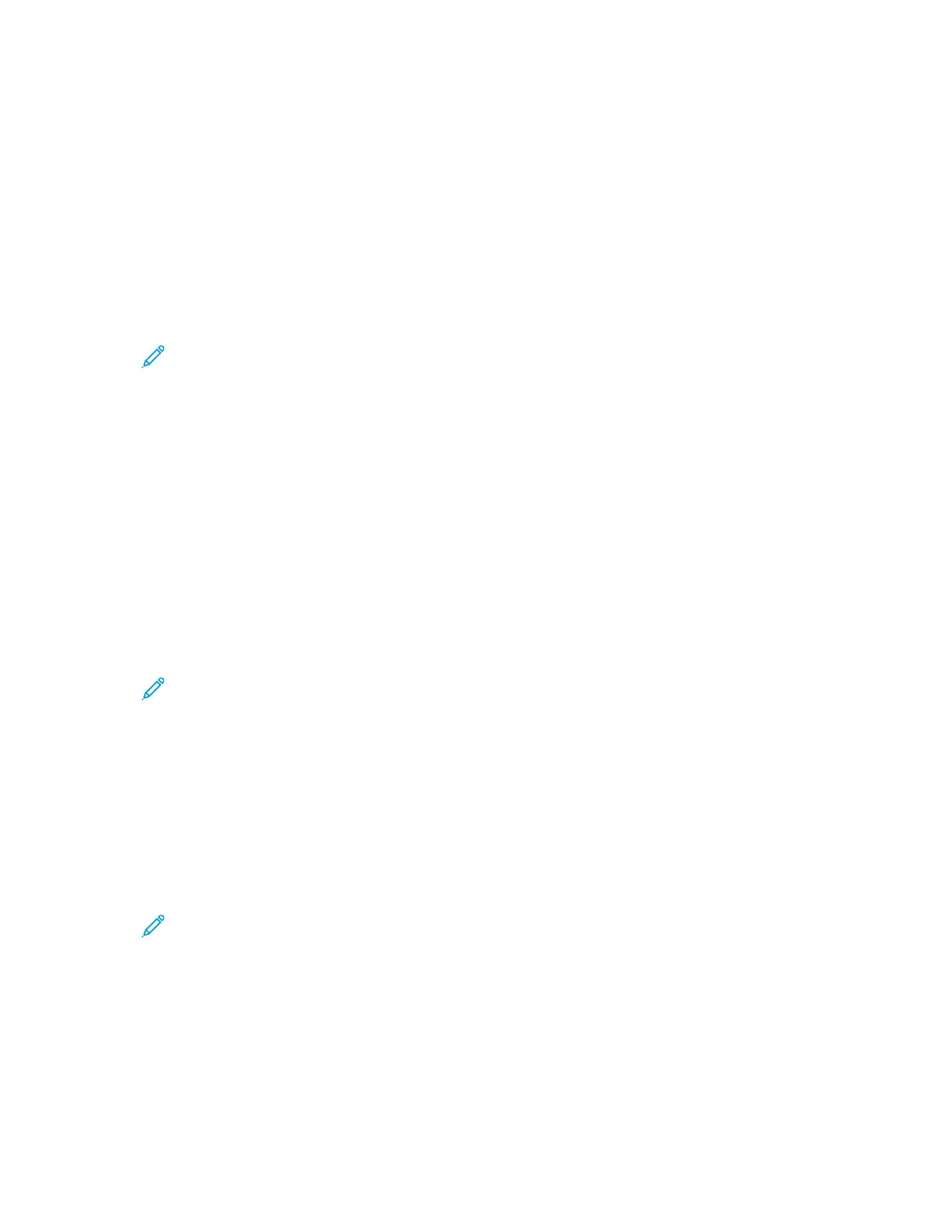3. To change the position of a feature, select the feature, then use the arrows.
4. When finished, touch OK.
SShhoowwiinngg,, LLoocckkiinngg,, aanndd HHiiddiinngg CCooppyy FFeeaattuurreess oonn tthhee
CCoonnttrrooll PPaanneell
You can select the features to appear on the control panel and lock settings to prevent change.
To set controls for copy features:
1. At the printer control panel, press the Machine Status button.
Note: To access this feature at the control panel, log in as an administrator.
2. Touch Service Settings→Copy→Show / Lock / Hide Features.
3. Touch a feature, then select an option.
4. When finished, touch OK.
CChhaannggiinngg tthhee PPaappeerr SSuuppppllyy AAuuttoo SSeelleecctt PPoolliiccyy aatt tthhee
CCoonnttrrooll PPaanneell
If Paper Supply Auto Select is set to On, the printer selects the most appropriate size paper tray when
there is no exact match for the copy job. If Paper Supply Auto Select is set to Off, the printer hides
the Auto Select option, and the default paper selection is set to Tray 1.
To set the Paper Supply Auto Select policy:
1. At the printer control panel, press the Machine Status button.
Note: To access this feature at the control panel, log in as an administrator.
2. Touch Service Settings→Copy→Paper Supply Auto Select Policy.
3. Select On or Off, then touch OK.
CChhaannggiinngg tthhee RReedduuccee//EEnnllaarrggee PPrreesseettss oonn tthhee CCoonnttrrooll
PPaanneell
To set the Reduce/Enlarge presets:
1. At the printer control panel, press the Machine Status button.
Note: To access this feature at the control panel, log in as an administrator.
2. Touch Service Settings→Copy→Reduce / Enlarge Presets.
3. To change a preset, touch an existing preset, then touch the left or right arrow buttons.
4. To restore the original values, touch Reset All.
5. After you have changed your presets, touch OK.
Xerox
®
B1025 Multifunction Printer
System Administrator Guide
77
Copying
