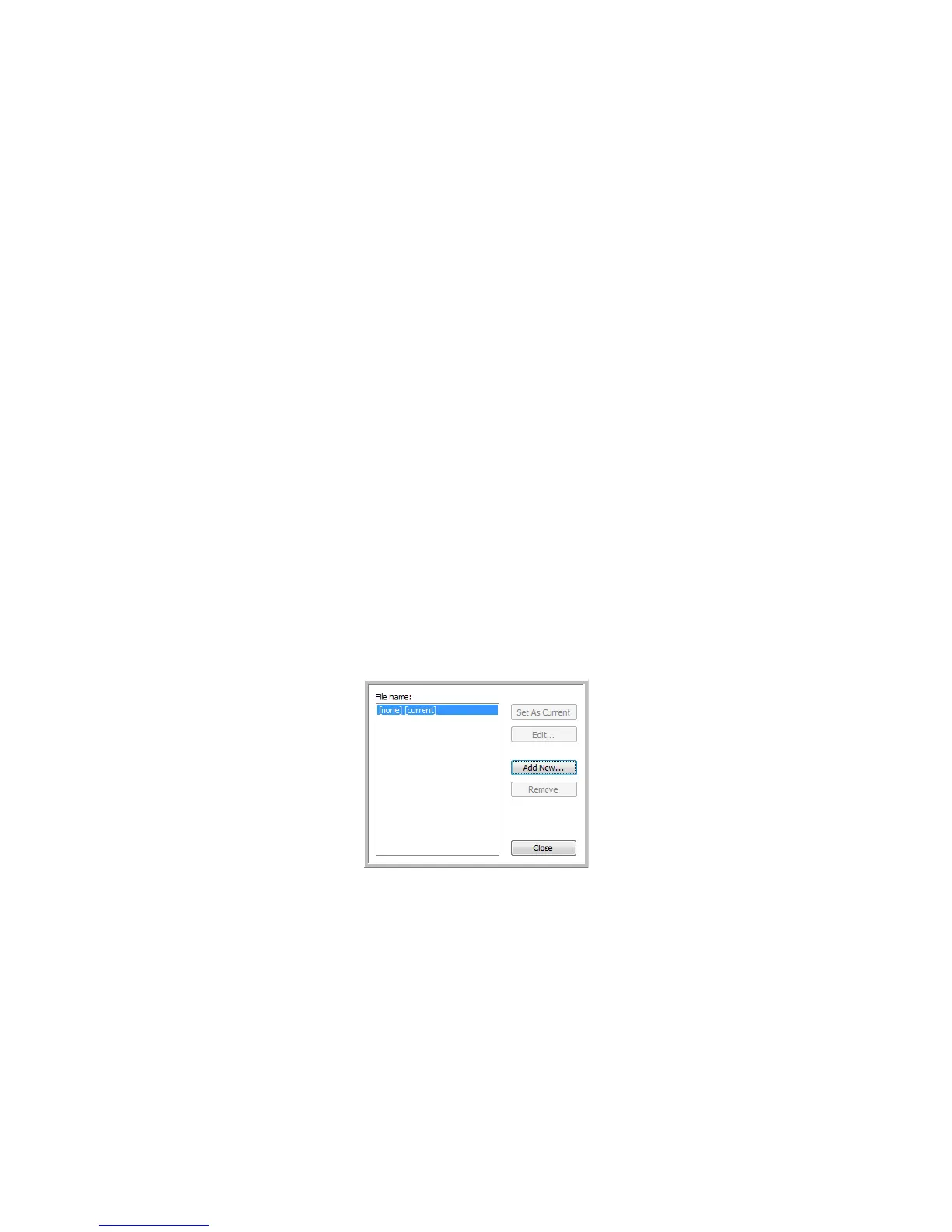Xerox
®
DocuMate
®
3115
User’s Guide
131
To create a personal dictionary:
1. Open any word processing program, such as Microsoft Word, WordPad, or Notepad.
2. Create a new document in the word processing program.
3. Type each word you want in your new dictionary, followed by a carriage return. Make sure to spell
the words correctly as they will be used for spellchecking.
Here is an example of what the text file might look like:
•Xerox
•OneTouch
• OmniPage
•wysiwyg
•jpeg
•bmp
•sPDF
•nPDF
The file does not have to include every word you want in the dictionary. You will be able to edit the
list later. In fact, the file does not have to contain any text at all, and you could add the words
using the editing options. However, if the list of words is long, it’s usually faster to type them in the
word processing program. Note also that the words do not need to be alphabetized.
4. Save the document in the .txt format and give the file the name that you want for the dictionary.
For example, give it the name
USERDIC1.
5. Now open the
OCR Options window.
6. On the
OCR Options window, click the button next to the menu arrow.
7. The
User Dictionary Files window opens and shows the available dictionaries.
MyDictionary is an example of a user dictionary.