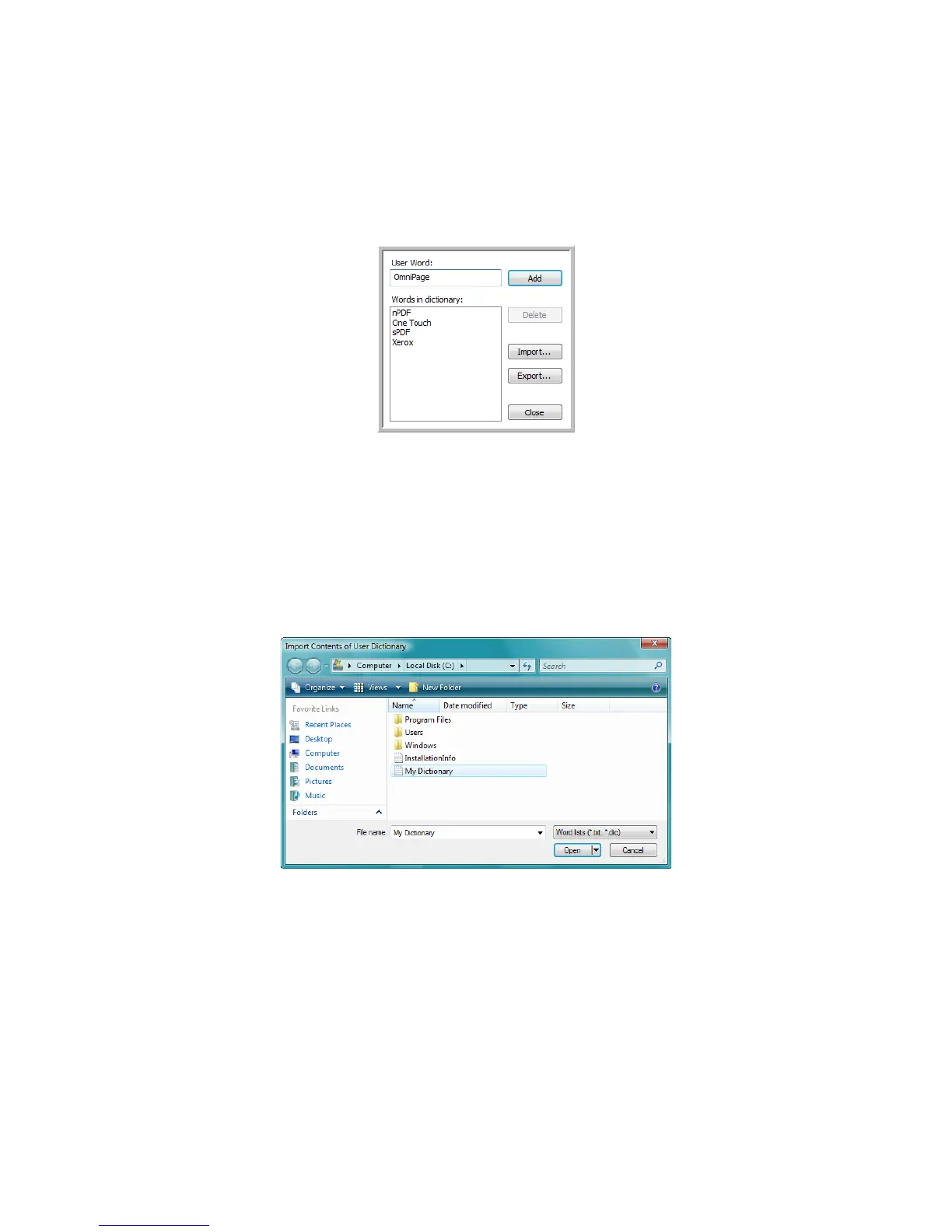Xerox
®
DocuMate
®
3115
User’s Guide
133
To edit a u ser diction ary:
1. On the Add New window, select the dictionary to edit and click Edit.
The Edit User Dictionary window opens. It lists the words currently in the dictionary. The following
example shows the words OmniPage and OneTouch are in the user dictionary named
MyDictionary.
2. To add a new word to the list, type it in the box for
User Word and click Add. If the word includes
any spaces before or after it, those spaces are removed and the word is added to the list.
To delete a word from the list, select it and click
Delete.
If a word in the list is misspelled, delete it, then re-type the word correctly in the
User Word box and
click
Add.
3. To import a list of words from another text file, click
Import.
The Import Contents of User Dictionary window opens.
4. Select the file that has the words you want to add to your user dictionary.
Importing will add the entire list of words in a file to the user dictionary.
5. Click
Import. The file’s words will be added to your user dictionary list.