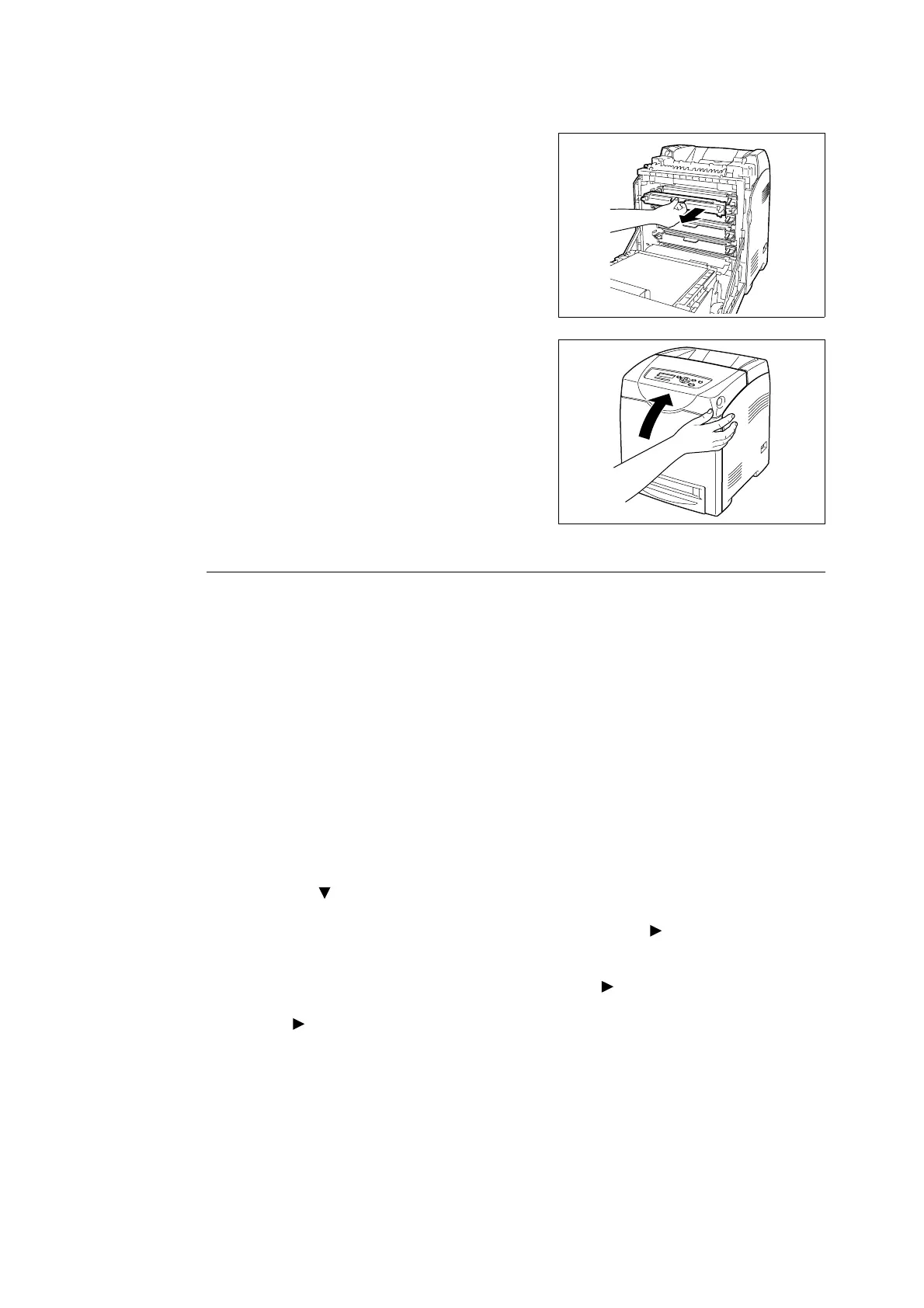102 6 Daily Care
7. Repeat steps 4, 5, and 6 to install the other print cartridges.
8. Remove the cap of the installed print
cartridge.
9. Close the front cover.
About the Custom Mode
When the print in a print cartridge runs out, “Replace XX Print Cartridge” is displayed on the
printer.
Note
• The color cyan, magenta, yellow, or black is displayed on the XX.
When you want to use the printer in the custom mode, follow the procedure below to set the
custom mode before replacing the new print cartridges.
Important
• When using the printer in the custom mode, the printer’s basic functions and performance may be
degraded below the range of guaranteed quality that is possible when using our recommended
products. Using the printer continuously in the custom mode may cause malfunctions. If this is the cause
of a malfunction, repairs are not done under warranty.
Note
• When returning the setting to the normal mode, select [Off] in step 4 below.
1. Press the < > button and the <Eject/Set> button simultaneously.
2. Make sure that [Non-genuine] is displayed, then press the < > button or the <Eject/
Set> button.
3. Make sure that [Toner] is displayed, then press the < > or <Eject/Set> button.
4. Press < > button to select [On], then press the <Eject/Set> button.
5. Press the <Menu> button.