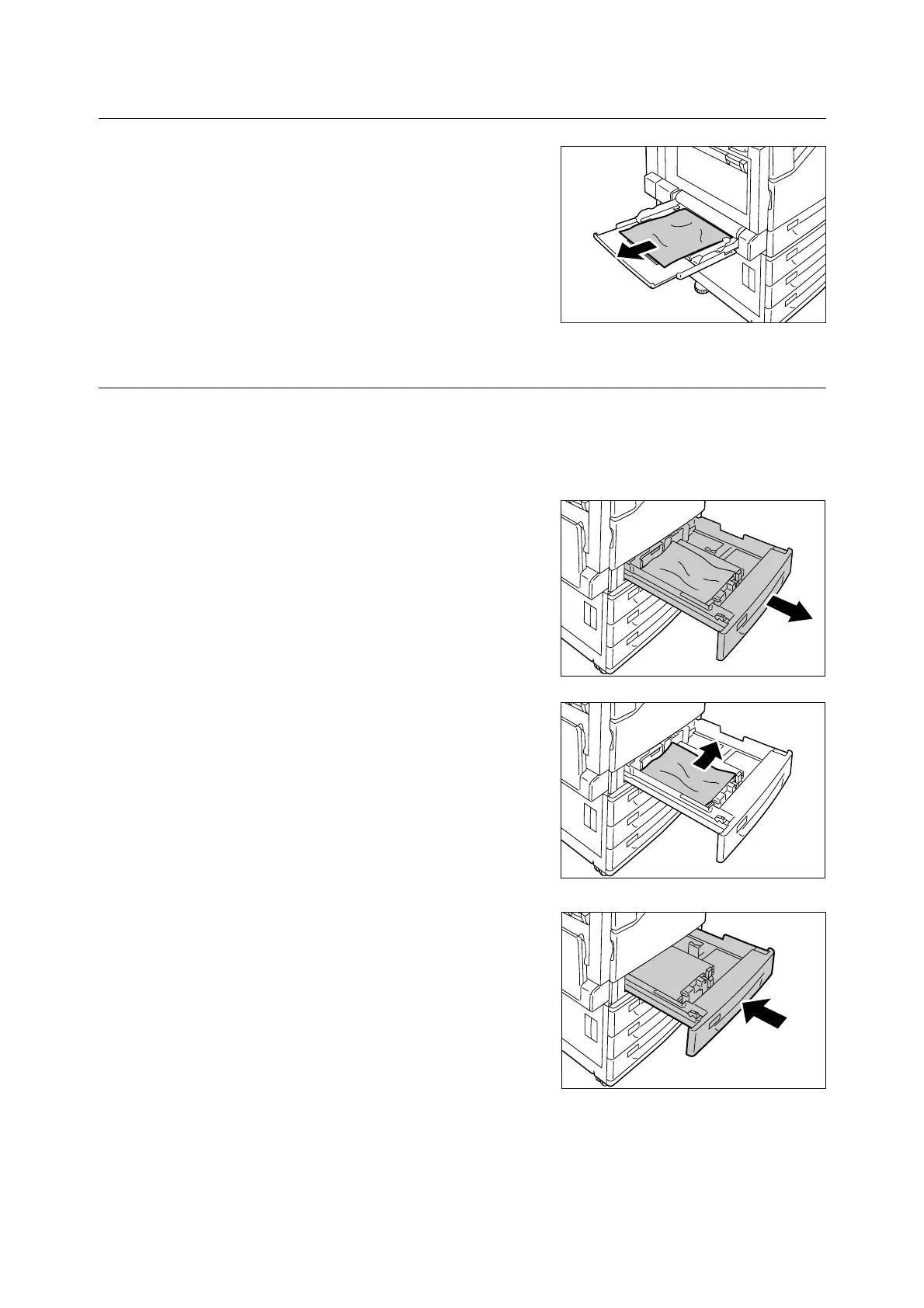6.1 Clearing Paper Jams 173
Paper Jam in the Bypass Tray
1. Inspect the area of the paper tray where the
paper enters the printer and remove the
jammed paper.
If the paper is torn, check to make sure that
there are no pieces of paper left inside.
Important
• If there are multiple sheets of paper loaded in the
bypass tray, remove all of the paper.
Paper Jam in Trays 1 - 4
Important
• Pulling out a tray without confirming the location of the paper jam can tear paper and cause pieces of
paper to be left in the machine. This can cause a malfunction. Be sure to check the location of the paper
jam on the left side of the control panel before clearing the jam.
1. Pull out the paper tray indicated on the
display as the location of the paper jam.
2. Remove the jammed paper and any paper
that is wrinkled.
If the paper is torn, check to make sure that
there are no pieces of paper left inside.
3. Gently slide the tray back in as far as it will
go.
