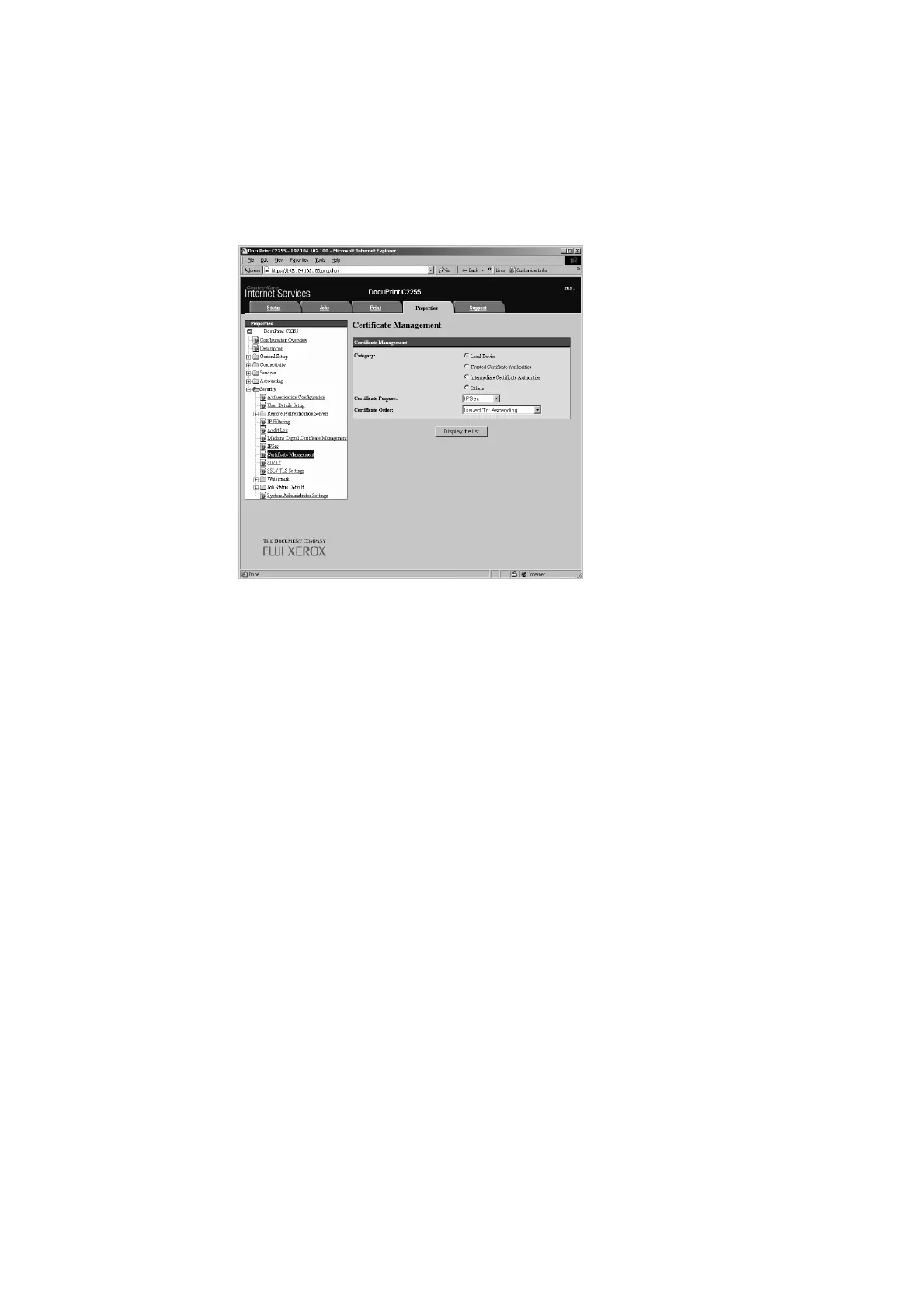7.7 Configuring Encryption Settings 247
6. Refresh your web browser.
7. On the menu on the left, click [Security] > [Certificate Management].
The [Certificate Management] screen is displayed.
8. Select [Local Device] for [Category] and [IP Sec] for [Certificate Purpose], and then
click [Display the list].
9. Select the check box for the certificate to be set, and then click [Certificate Details].
10. Click [Use this certificate].
11. A window that prompts you to reboot the printer appears. On the window, click
[Reboot Machine].
The printer reboots and the settings you configured are reflected.
This sets the certificate for IPSec. Next, configure IPSec settings. Jump to step 3 of
the procedure below.
Configuring IPSec Settings
Use CentreWare Internet Services to configure IPSec settings.
Note
• For details about CentreWare Internet Services setting items, refer to its online help.
1. Launch your web browser and access CentreWare Internet Services.
Note
• If you do not know how to access CentreWare Internet Services, refer to “1.6 Configuring the Printer
Using CentreWare Internet Services” (P. 35).
• If you are prompted to enter the administrator's ID and password, enter them and click [OK].
2. Click the [Properties] tab.
