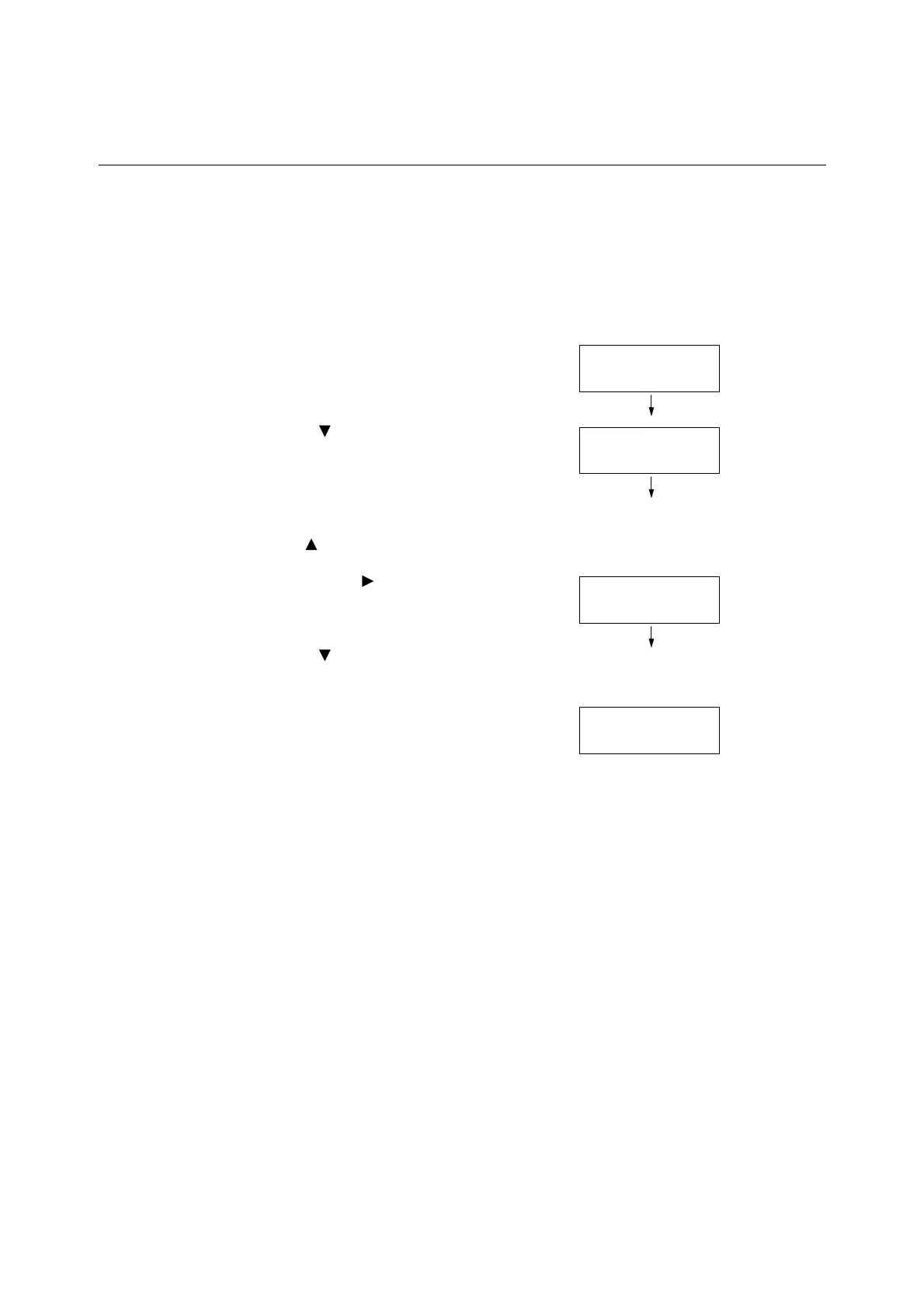1.3 Switching the Control Panel Display Language 29
1.3 Switching the Control Panel Display
Language
Set either [English], [Korean], [Simp. Chinese], or [Trad. Chinese] as the display language
for the control panel of the printer.
The following explains how to switch the control panel display language.
Note
• This guide assumes that [Language] has been set to [English]. The following operations are
unnecessary if you are using an English operating system.
1. Press the <Menu> button to display the
menu screen.
2. Press the < > button until [Language] is
displayed.
Note
• If you went past the desired item, return to the item by
pressing the < > button.
3. Press either the < > or <OK> button to
select.
The language is displayed.
4. Press the < > button until the desired
language is displayed.
5. Press the <OK> button to confirm.
6. Press the <Menu> button to close the
menu.
The printer automatically restarts.
Menu
LanguageEmulation
Menu
Language
Language
•
English
Language
•
Korean
