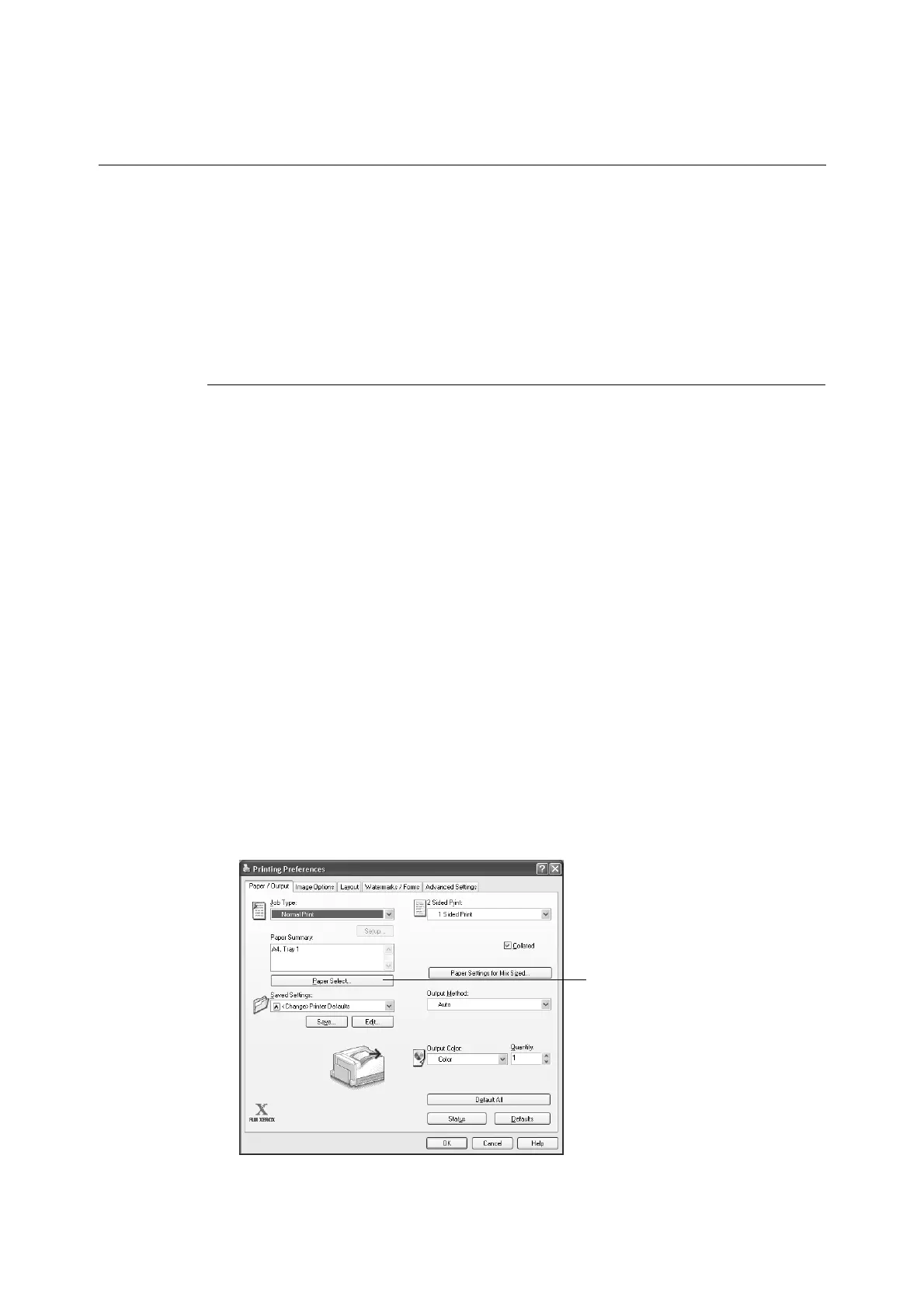3.4 Printing after Changing the Paper Types of Trays 1 - 4 63
3.4 Printing after Changing the Paper Types
of Trays 1 - 4
The trays 1 - 4 accept plain paper and special media such as heavyweight paper, labels,
and transparencies.
This section describes how to print after changing the paper type settings of tray 1, 2, 3, or 4.
The following procedures use Windows XP WordPad as an example.
Note
• The method for displaying the Properties dialog box varies depending on the application being used.
Refer to the documentation for the application.
Printing after Changing the Paper Type Setting
There are two methods for changing the paper type settings of tray 1, 2, 3, or 4.
• Specifying the paper type on the control panel
• Specifying the paper type with the print driver
Printing after Setting the Paper Type on the Control Panel
The following example shows how to print using A4 size bond paper loaded in tray 1.
Before requesting a job, use the control panel to configure the tray’s paper type setting.
After printer settings have been changed, you can read them into the print driver and then
use the print driver to check the settings of each tray when you print.
Refer to
• For information on how to set the paper type setting on the control panel, refer to “Paper Sizes/Paper
Types for Trays 1 through 4” (P. 99), “[Paper Type]” (P. 155).
• For information about how to read paper settings into the print driver, refer to “2.6 Importing Printer
Information to a Print Driver” (P. 51).
1. On the [File] menu, select [Print].
2. Select the printer from the [Select Printer] list, and then click [Preferences].
3. The [Paper/Output] tab appears.
Click [Paper Select].
3
