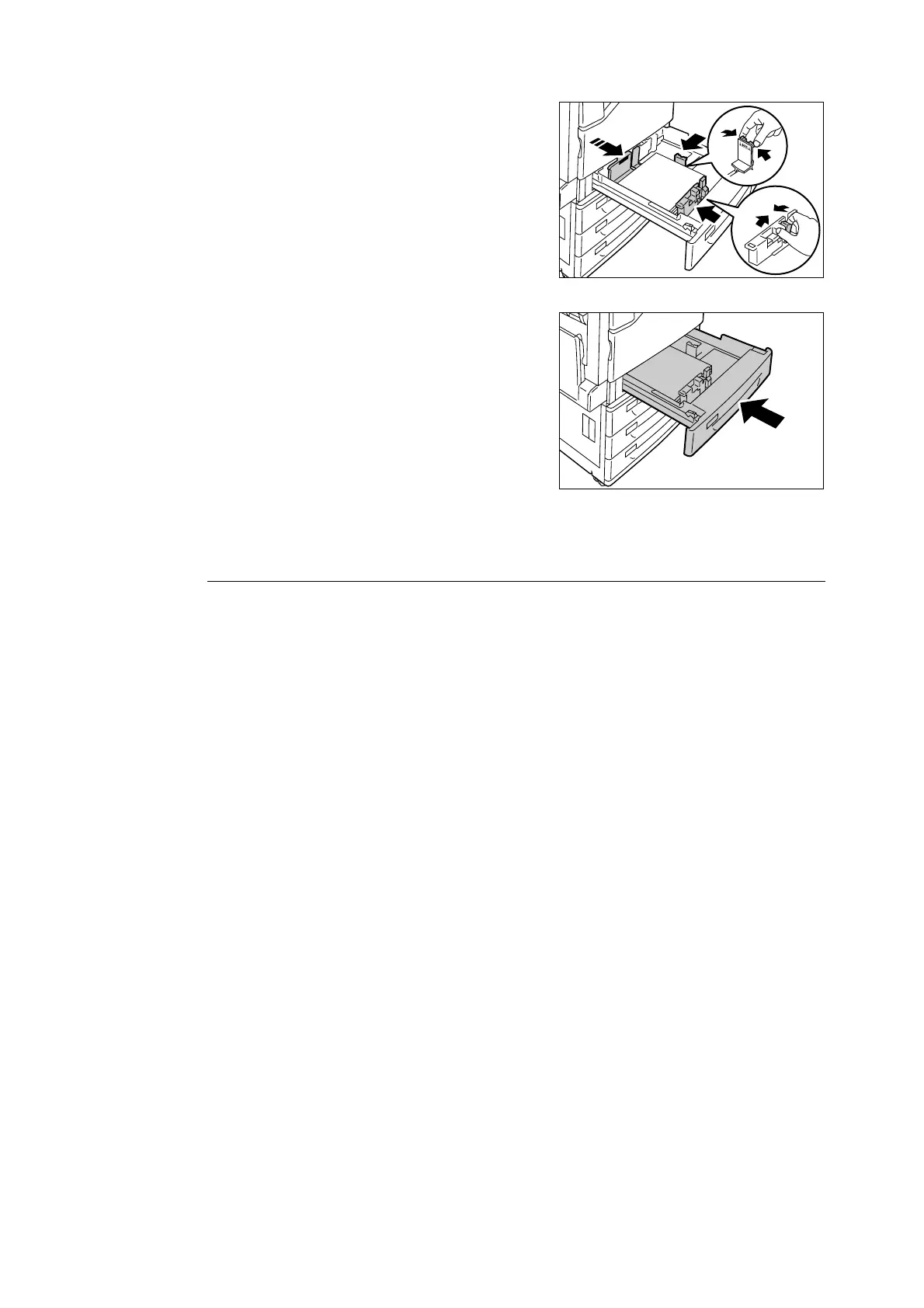4.2 Loading Paper 99
5. Align the top and side paper guides so they
are lightly against the paper.
Note
• When loading standard size paper, slide the guides so
they are aligned with the applicable size on the scale.
6. Gently slide the tray back in as far as it will
go.
Paper Sizes/Paper Types for Trays 1 through 4
Though the printer can detect the size and orientation of paper loaded in paper trays 1
through 4, use the control panel to configure the size setting after loading custom size
paper.
Paper type also cannot be detected and so the paper type setting also must be configured.
If the paper type setting does not match the actual type of the paper, toner may not fuse
properly to the paper, resulting in poor print quality. Make sure to configure the paper type
settings correctly. The initial factory default setting for all the trays is plain paper.
Refer to
• “Setting the Paper Sizes of Trays 1 through 4” (P. 100)
• “Changing the Paper Type Settings of Trays 1 through 4” (P. 102)
Note
• The printer performs image quality processing in accordance with the current paper type setting.
Configuration of [Image Quality] settings on the control panel also is required when using paper of poor
texture, such as some types of thick paper or business card paper. Refer to “[Image Quality]” (P. 159) for
information about image quality and “Configuring Image Quality Settings for Each Paper Type” (P. 103)
for information about configuring settings.
• The print paper type also can be changed with the print driver when printing. For the procedure, refer to
“3.4 Printing after Changing the Paper Types of Trays 1 - 4” (P. 63).
