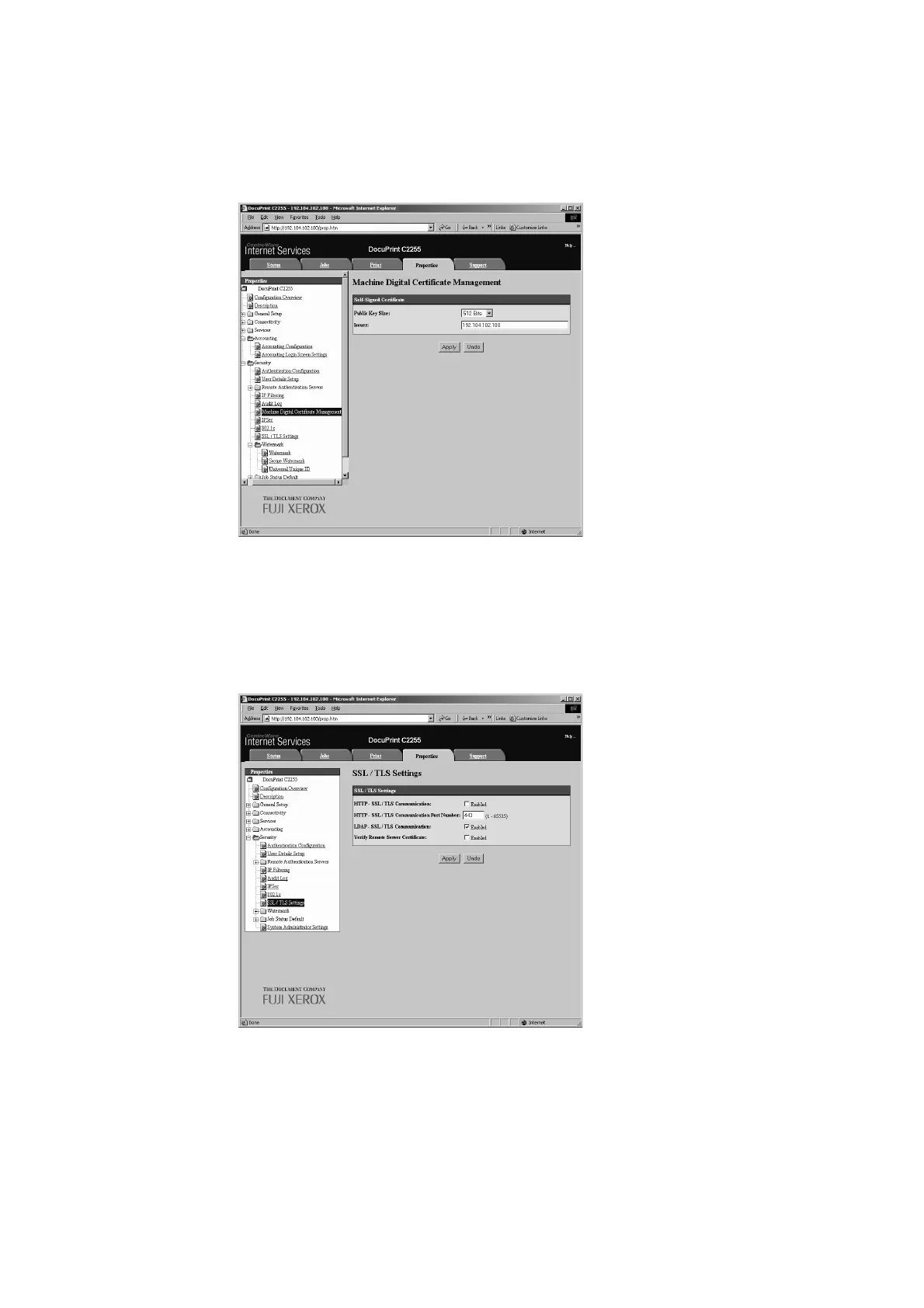7.7 Configuring Encryption Settings 243
5. On the screen that appears, set [Public Key Size] and configure the [Issuer] setting,
and then click the [Apply] button.
Note
• If you do not want to apply your new settings and want to reset them to the original values, click [Undo].
6. After updating the settings, refresh the web browser.
7. On the menu on the left, click [Security] > [SSL/TLS Settings].
8. Select the [Enabled] check box for [HTTP-SSL/TLS Communication], and then click
[Apply].
9. A window that prompts you to reboot the printer appears. On the window, click
[Reboot Machine].
The printer reboots and the settings you configured are reflected.
Note
• If you reboot CentreWare Internet Services, [Certificate Management] will appear for [Security] on the
[Properties] tab. [Certificate Management] can be used to view and select certificate data, and to export
and delete certificates.
