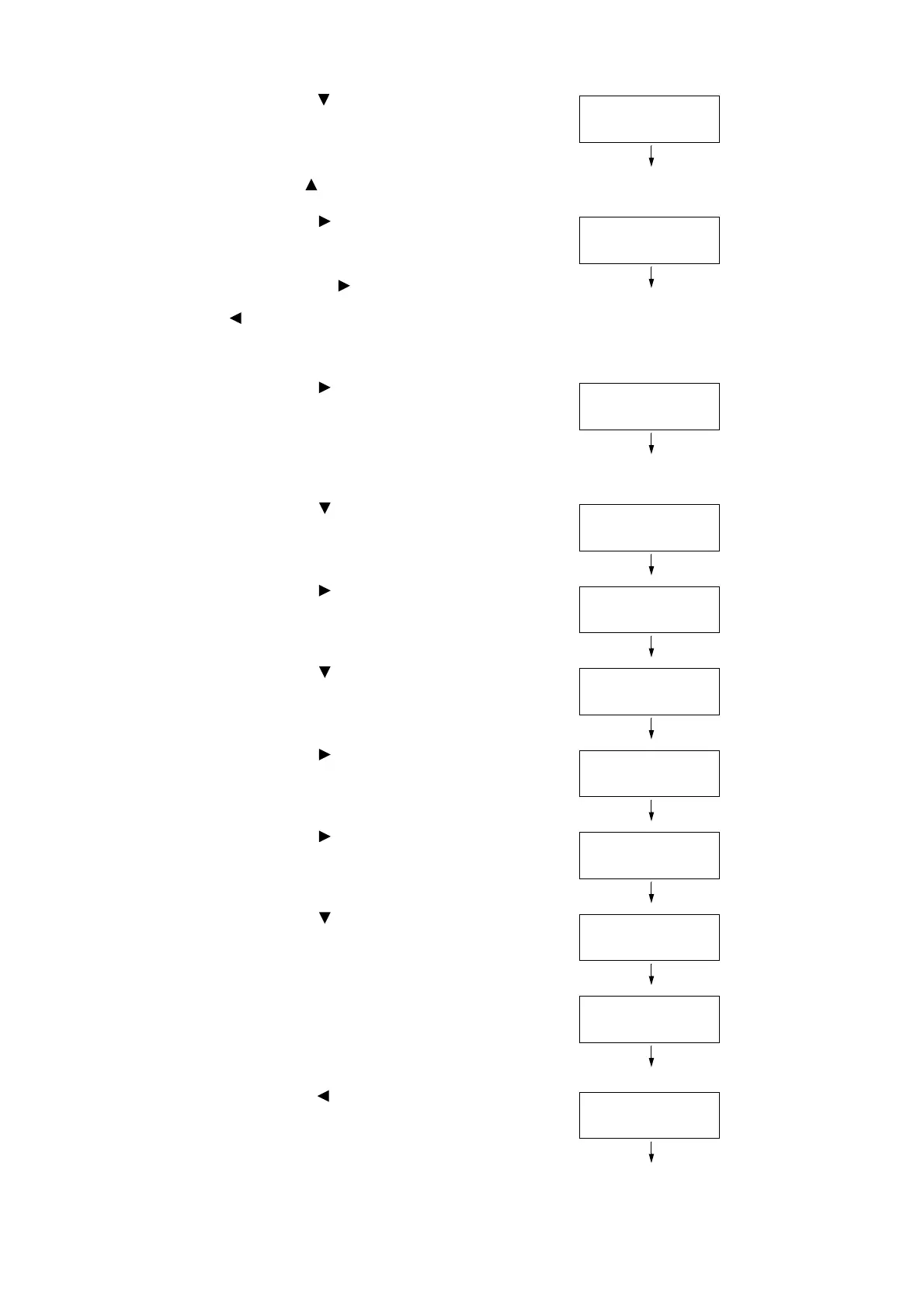1.4 Setting the Network Environment 31
2. Press the < > button until [Admin Menu] is
displayed.
Note
• If you went past the desired item, return to the item by
pressing the < > button.
3. Press the < >or <OK> button to select.
[Network/Port] is displayed.
Note
• If you pressed the < > or <OK> button on the wrong
item, return to the previous screen by pressing the
< > or the <Return> button.
• To start over from the beginning, press the <Menu>
button.
4. Press the < > or <OK> button to select.
[LPD] is displayed.
Note
• [Parallel] appears only when the Parallel Port
(optional) is installed.
5. Press the < > button until [TCP/IP
Settings] is displayed.
6. Press the < > or <OK> button to select.
[IP Mode] is displayed.
7. Press the < > button until [IPv4 Settings]
is displayed.
8. Press the < > or <OK> button to select.
[Get IP Address] is displayed.
9. Press the < > or <OK> button to select.
The current set value is displayed.
10. Press the < > button until [STATIC] is
displayed.
11. Press the <OK> button to confirm your
selection.
If [000.000.000.000] appears, skip to step
15.
12. Press the < > or <Return> button to return
to [Get IP Address].
Menu
Admin Menu
Admin Menu
Network/Port
Network/Port
LPD
Network/Port
TCP/IP Settings
TCP/IP Settings
IP Mode
TCP/IP Settings
IPv4 Settings
IPv4 Settings
Get IP Address
Get IP Address
•
DHCP/Autonet
Get IP Address
STATIC
Get IP Address
•
STATIC
IPv4 Settings
Get IP Address
