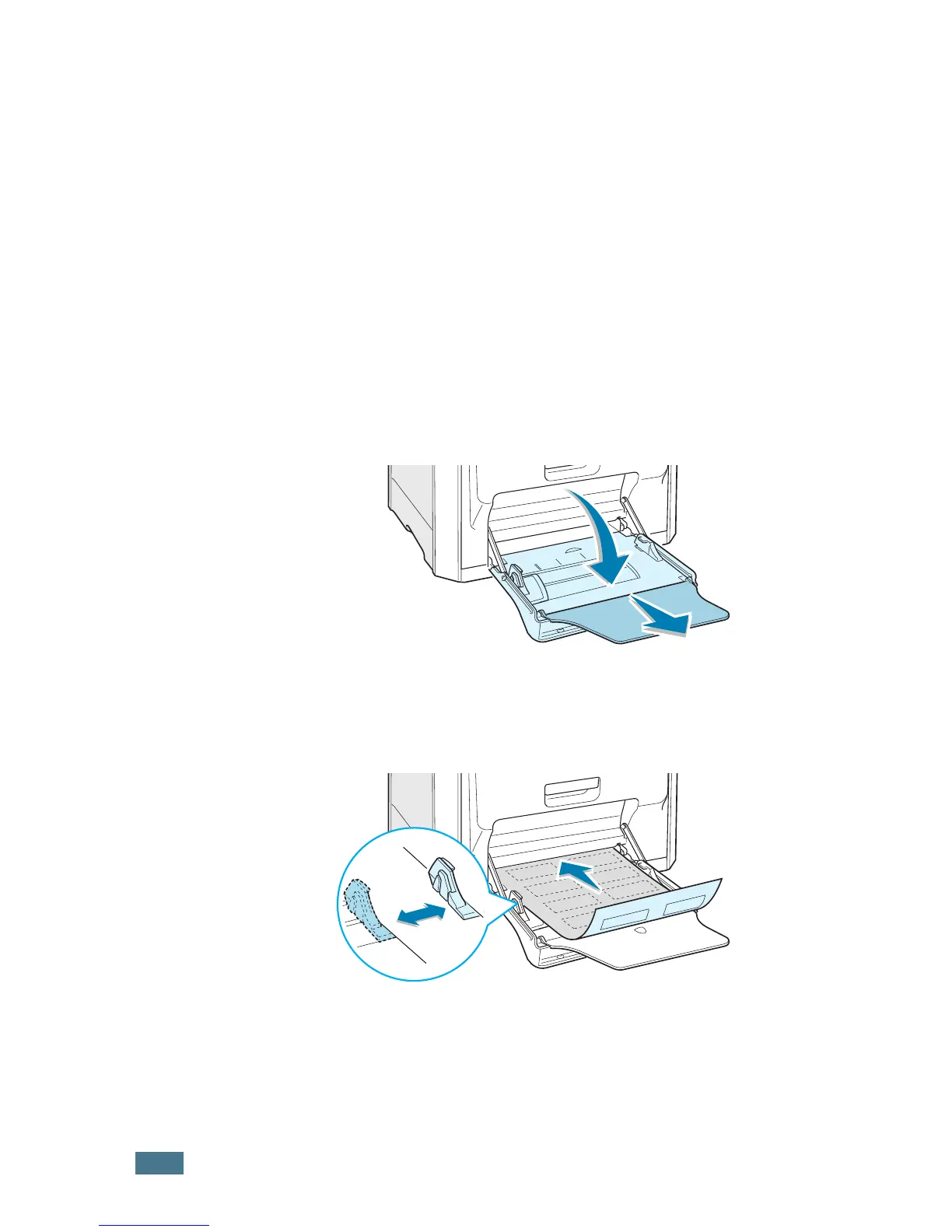U
SING
P
APER
OR
S
PECIALTY
2.16
Printing on Labels
• Only use labels recommended for laser printers.
• Verify that the labels’ adhesive material can tolerate a fusing
temperature of 180°C (356°F) for 0.1 seconds.
• Make sure that there is no exposed adhesive material
between the labels. Exposed areas can cause labels to peel
off during printing, which can cause paper jams. Exposed
adhesive can also cause damage to the printer components.
• Never print on any sheet where labels are missing.
• Do not use labels that are curled, wrinkled, or damaged.
• To prevent labels from sticking together, do not let the printed
label sheets stack up as they are printed out.
To print on labels:
1
Open the Multi-purpose Tray and unfold the paper support.
2
Load labels only in the Multi-purpose Tray with the print
side down and the top, short edge in first. Adjust the guide
to fit the width of the labels.
