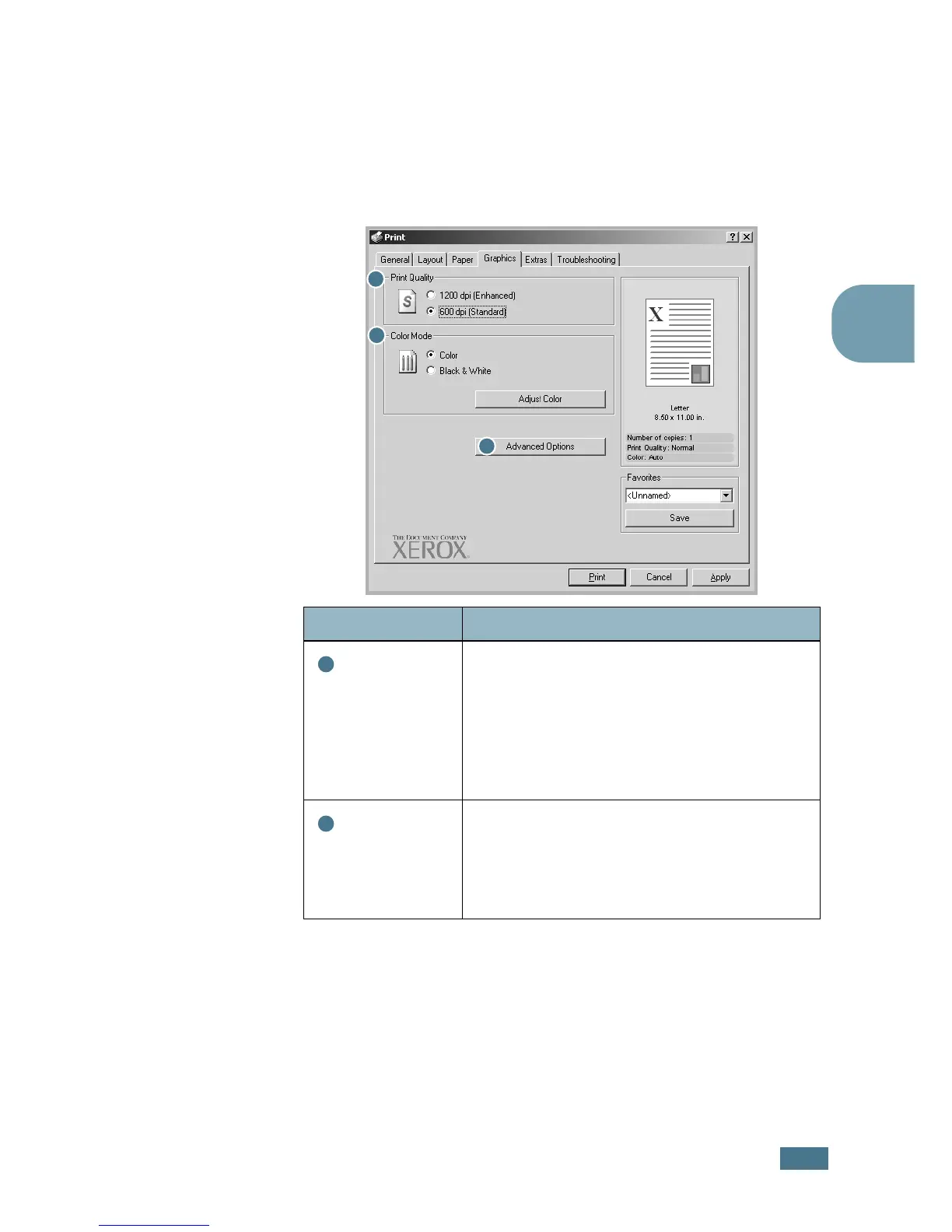P
RINTING
T
ASKS
3.9
3
Graphics tab
Use the following graphic options to adjust the print quality for
your specific printing needs. See page 3.3 for more information
about accessing your software application.
Click the Graphics tab to display the Graphics properties.
Property Description
Print
Quality
You can select the printing resolution by
choosing from 1200 dpi (Enhanced),
600 dpi (Standard). The higher the
setting, the sharper the printed characters
and graphics. The higher settings may
increase the time it takes to print a
document.
Color Mode
You can
set the color options. Setting to
Color
typically produces the best possible
print quality for color documents. If you
want to print a color document in grayscale,
select
Black & White
.
1
2
3
1
2
