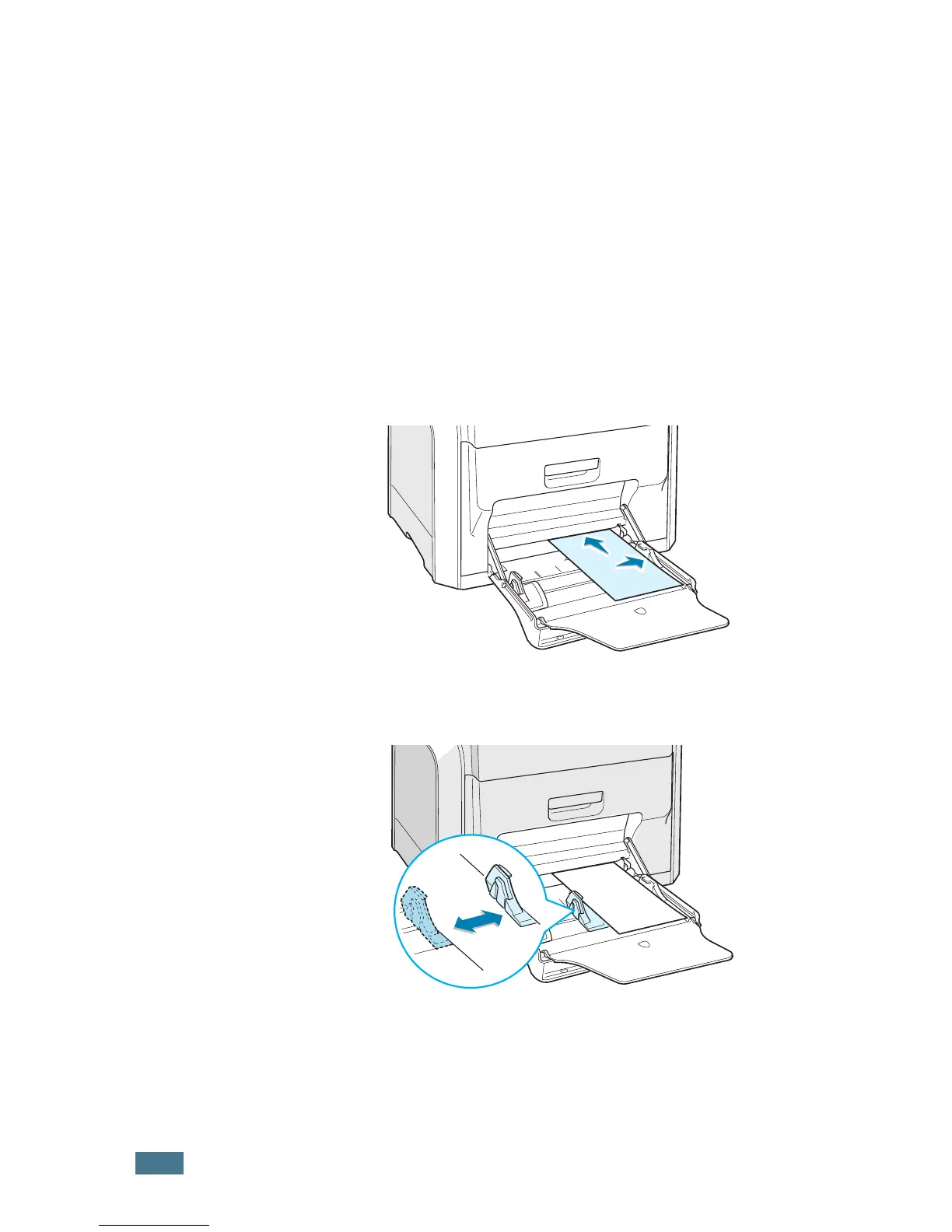U
SING
P
APER
OR
S
PECIALTY
2.12
Using the Manual Feed
If you select Manual in the Tray selection option when
changing print settings, you can manually load a sheet of paper
in Multi-purpose Tray. Manually loading paper can be helpful
when you want to check the print quality after each page is
printed.
This loading procedure is almost the same as the procedure for
loading in the Multi-purpose Tray, except you load paper
sheet-by-sheet in the Tray, send print data to print the first
page, and press the On Line/Continue button on the control
panel to print each following page.
1
Load a sheet of paper with the print side down and
against the right edge of the Multi-purpose Tray.
2
Pinch the paper width guide and slide it to the right to touch
lightly against the edge of the paper without bending it.
