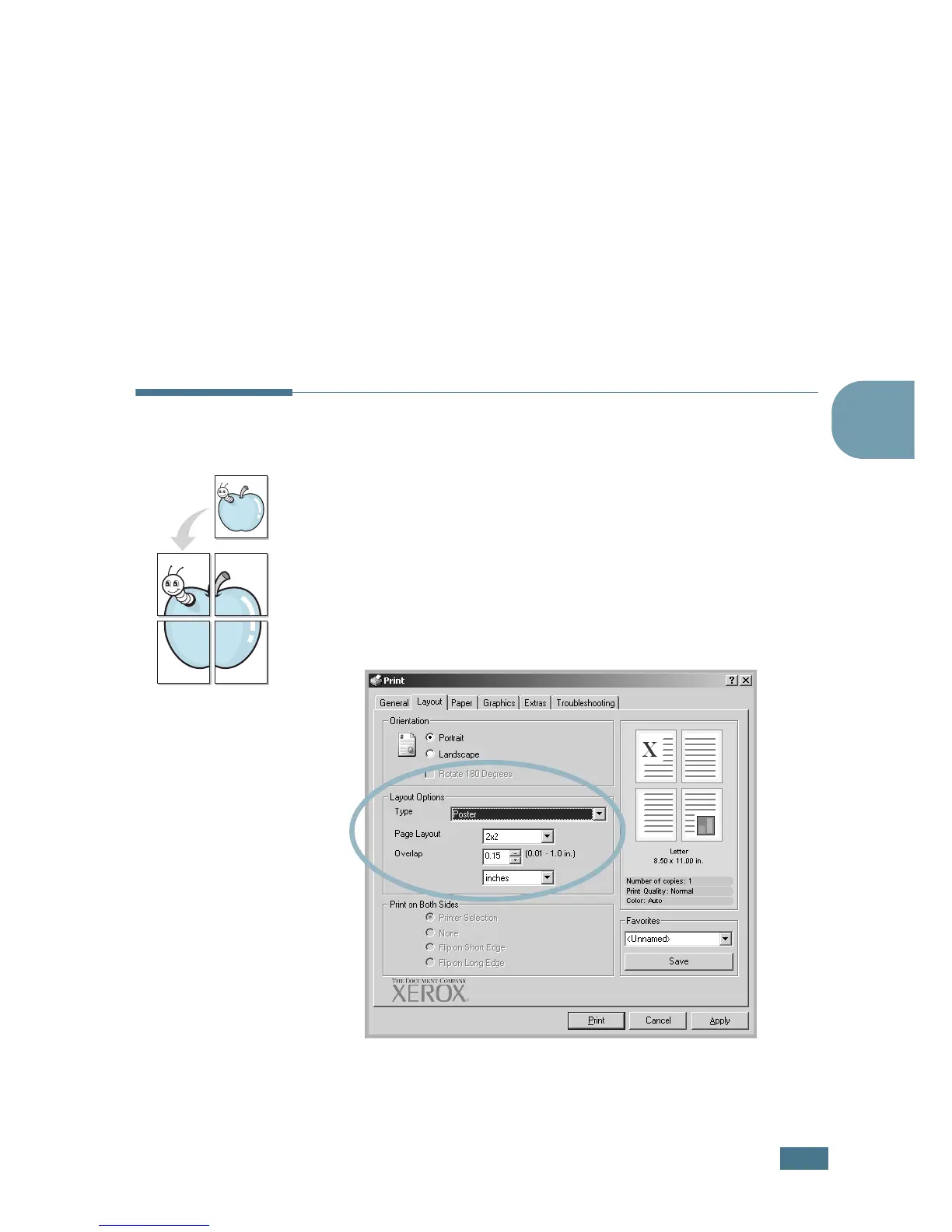A
DVANCED
P
RINTING
4.7
4
The Page Order drop down list is enabled only if the
number of pages per side is 4, 9 or 16.
Check Print Page Border to print a border around each
page on the sheet. Print Page Border is enabled only if
the number of pages per side is 2, 4, 9, or 16.
5
Click the Paper tab and select the paper tray, paper size
and type.
6
Click OK and print the document.
Printing Posters
This feature allows you to print a single-page document onto 4,
9 or 16 sheets of paper, for the purpose of pasting the sheets
together to form one poster-sized document.
1
When you change the print settings from your software
application, access the printer Properties. See page 3.3.
2
From the Layout tab, select Poster from the Type drop-
down list.
