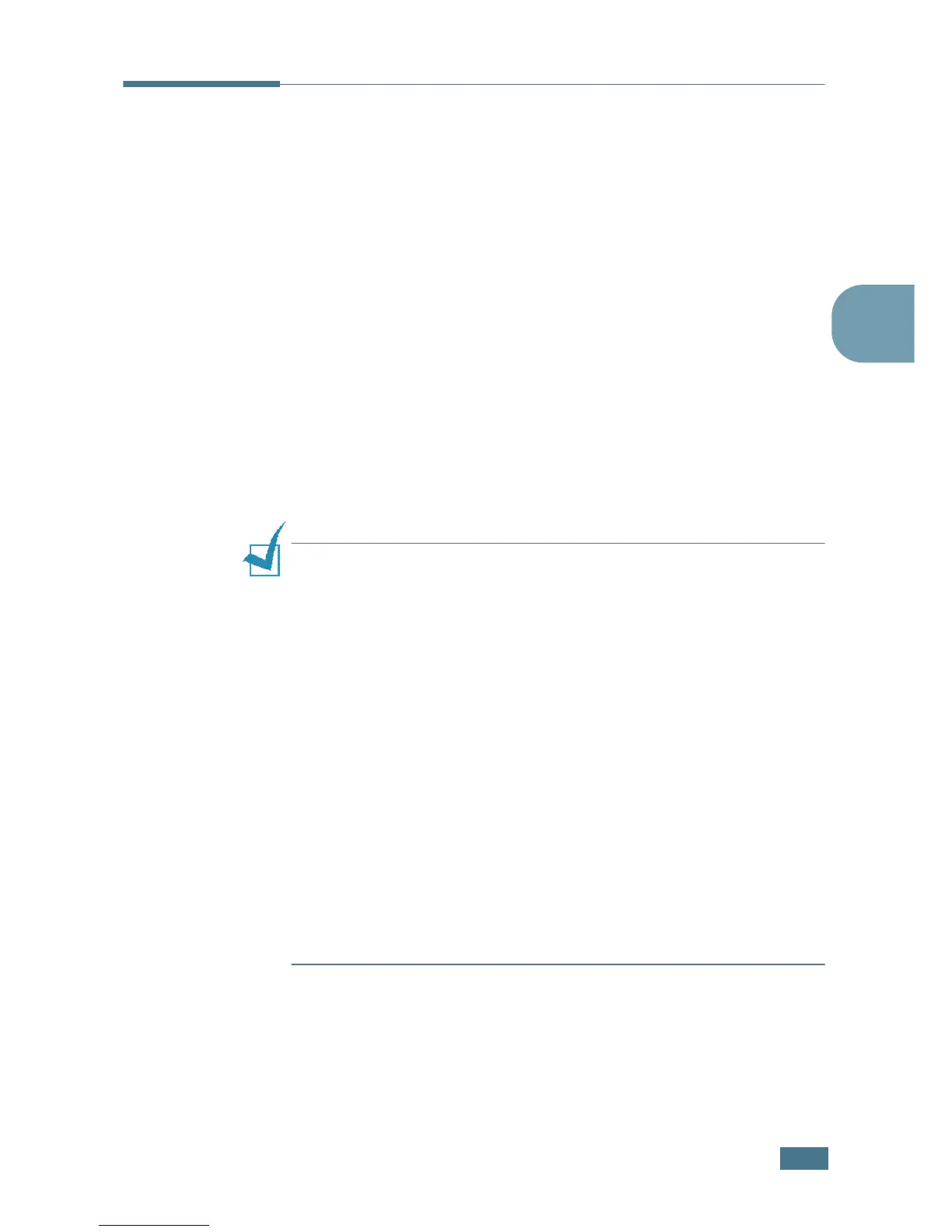P
RINTING
T
ASKS
3.5
3
Printer Settings
You can use the Xerox Phaser 6100 printer Properties window,
which allows you to access all of the information you need when
using your printer. When the printer properties are displayed, you
can review and change whatever settings are needed for your print
job.
Your printer’s Properties window consists of 5 tabs: Layout,
Paper, Graphics, Extras and Troubleshooting.
If you access the printer properties through the Printers folder,
you can view more Windows-based tabs; refer to your Windows
User Guide.
The printer’s Properties window may differ, depending on your
operating system. This User Guide shows the Properties window on
Windows 2000.
Notes:
• Most Windows applications will override the settings you specify in
the printer driver. Change all of the print settings available in the
software application first, and change any remaining settings using
the printer driver.
• The settings you change remain in effect only while you are using
the current program. To make your changes permanent, make
them in the
Printers
folder. Follow this procedure:
1. Click the Windows Start menu.
2. For Windows 98/Me/NT 4.0/2000, select Settings and then
Printers.
For Windows XP/Server 2003, select
Printers and Faxes
.
3. Select the
Xerox Phaser 6100
printer.
4. Click the right mouse button on the printer icon and:
• In Windows 98/Me, select Properties.
• In Windows 2000/XP/Server 2003, select Printing
Preferences.
• In Windows NT 4.0, select Document Default.
5. Change the settings on each tab, and click OK.
