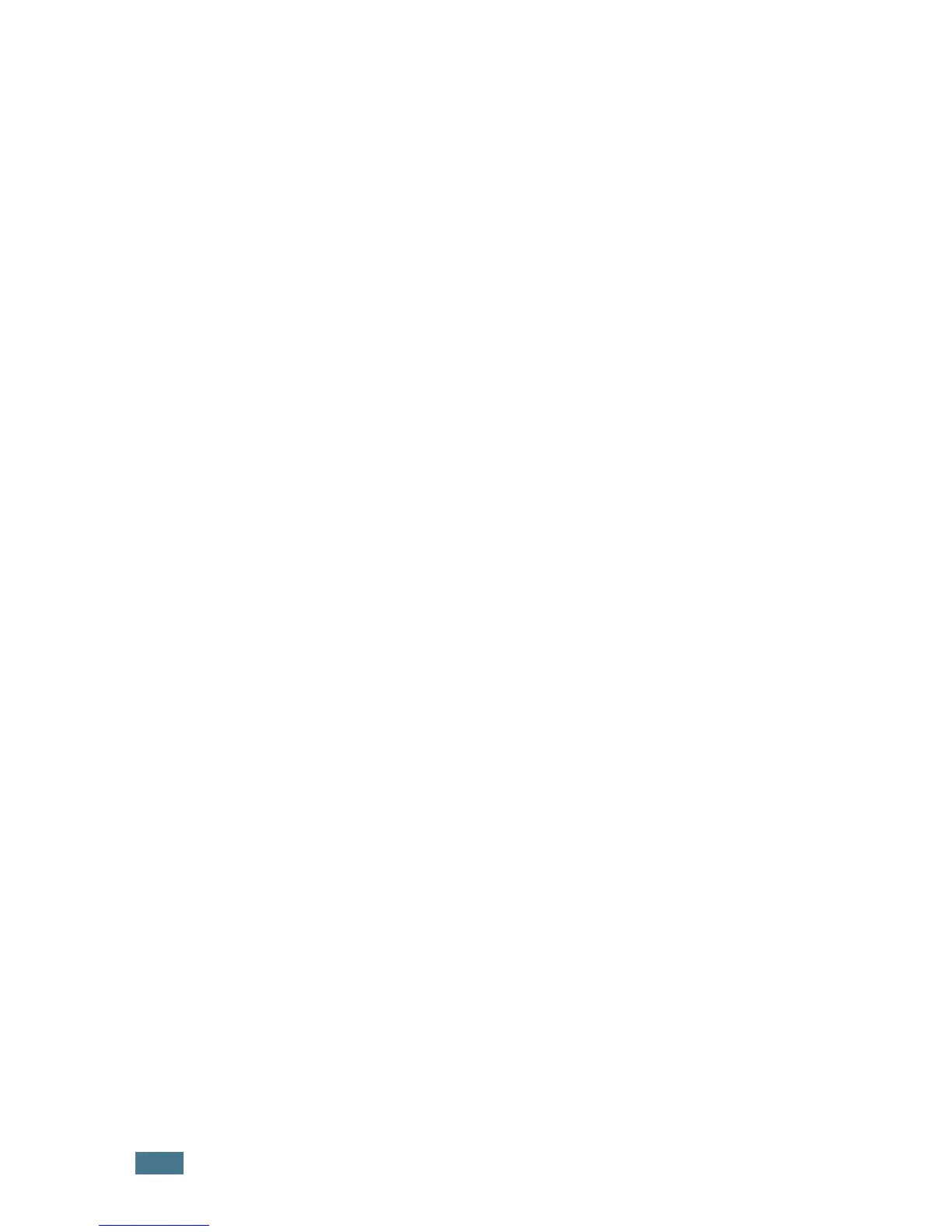A
DVANCED
P
RINTING
4.12
Editing a Watermark
1
When you change the print settings from your software
application, access the printer Properties. See page 3.3.
2
Click the Extras tab, and click the Edit Watermarks
button in the Watermark section. The Watermarks window
appears.
3
Select the watermark you want to edit from the Current
Watermarks list to change the watermark message and
the options. Refer to page 4.11.
4
Click Update to save the changes.
5
Click OK.
Deleting a Watermark
1
When you change the print settings from your software
application, access the printer Properties. See page 3.3.
2
From the Extras tab, click the Edit Watermarks button in
the Watermark section. The Watermarks window appears.
3
Select the watermark you want to delete from the Current
Watermarks list and click Delete.
4
Click OK.
