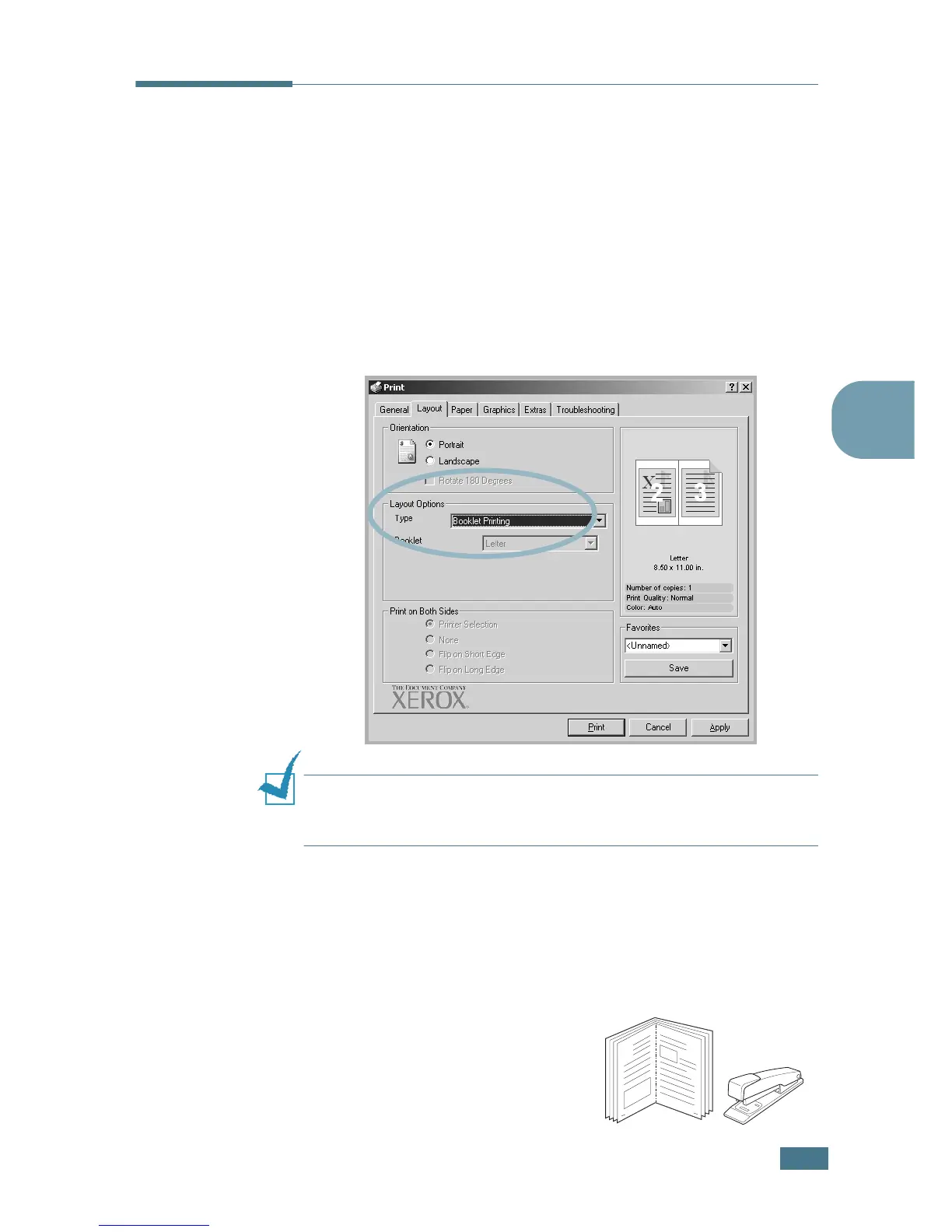A
DVANCED
P
RINTING
4.9
4
Printing Booklets
The Booklet printing feature allows you to print your document
on both sides of the paper and arranges the pages so that the
paper can be folded in half after printing to produce a booklet.
1
When you change the print settings from your software
application, access the printer Properties. See page 3.3.
2
From the Layout tab, choose Booklet Printing from the
Type drop-down list.
NOTE
: The booklet printing option is available when A4, Letter,
Legal or Folio size is selected in the
Paper Size
option on the
Paper
tab.
3
Click the Paper tab, and select the paper tray, paper size
and type.
4
Click OK and print the document.
5
After printing, fold and
staple the pages.
8
9
