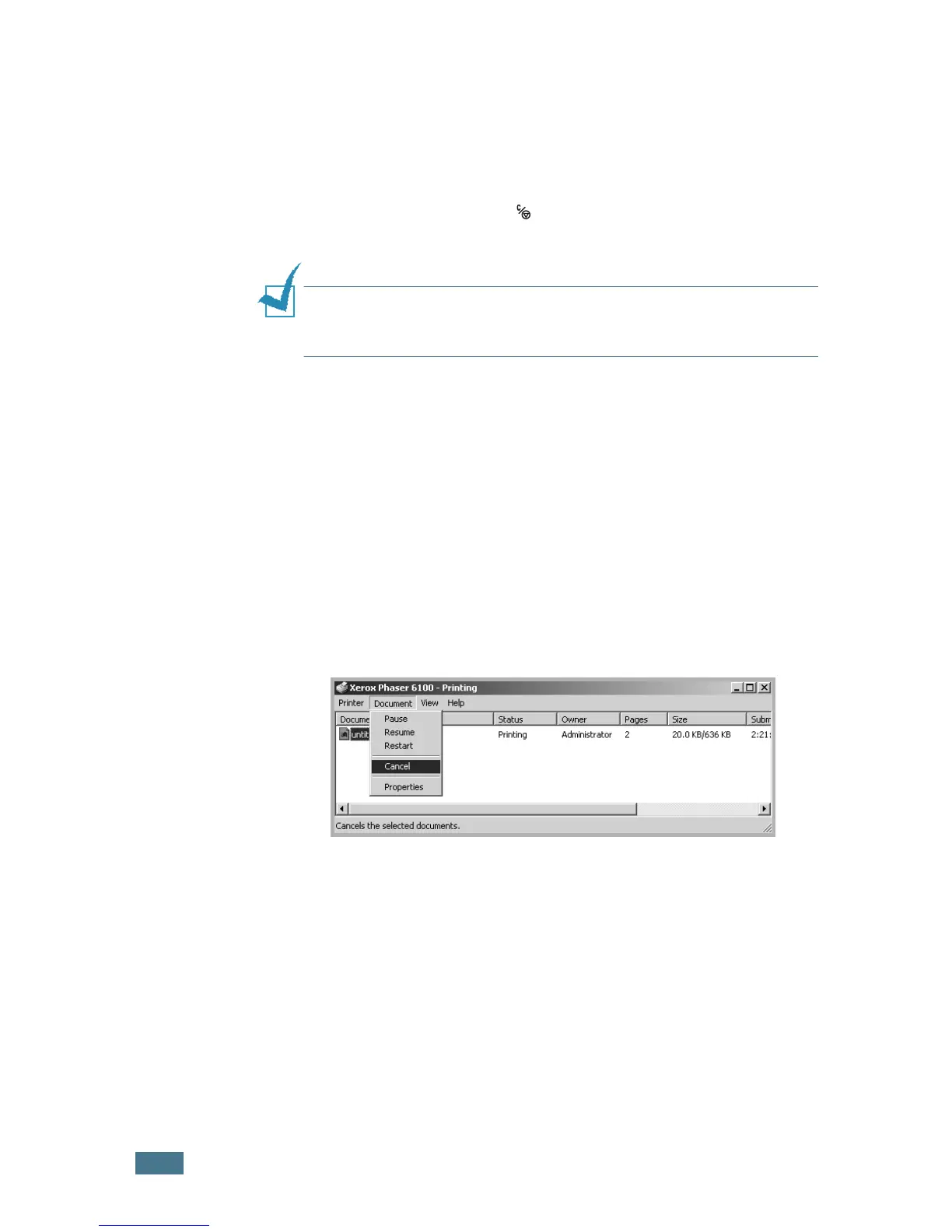P
RINTING
T
ASKS
3.4
Canceling a Print Job
Select one of the following options to cancel a print job:
Control Panel
Press the Cancel button ( ) to stop a job that is printing. The
printer prints pages that are currently in the printer then deletes
the remainder of the print job.
NOTE
: To cancel more than one print job if several jobs have been
sent to the printer, press the
Cancel
button once when each job
begins printing to cancel it.
Printers Folder
To delete a pending print job:
1
From the Windows Start menu, select Settings.
2
Select Printers to open the Printers window, and
double-click the Xerox Phaser 6100 printer icon.
3
From the Document menu, select Cancel Printing
(Windows 98/Me) or Cancel (Windows NT 4.0/2000/XP/
Server 2003).
Windows 2000
