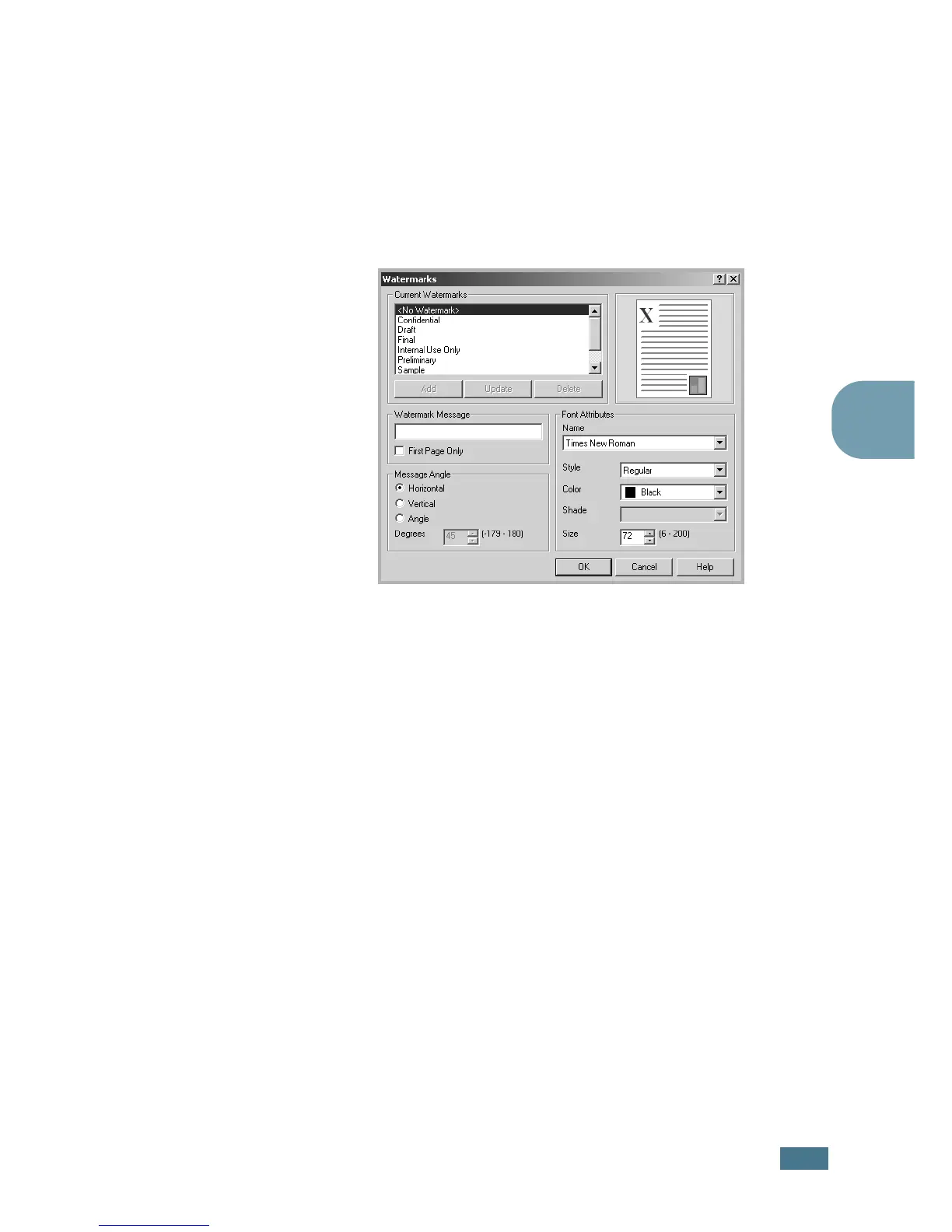A
DVANCED
P
RINTING
4.11
4
Creating a Watermark
1
When you change the print settings from your software
application, access the printer Properties. See page 3.3.
2
Click the Extras tab, and click the Edit Watermarks
button in the Watermark section. The Watermarks window
appears.
3
Enter a text message in the Watermark Message box. You
can enter up to 40 characters and it displays in the preview
window.
When the First Page Only box is checked, the watermark
prints on the
first page
only
.
4
Select the watermark options.
You can select the font name, style, color, grayscale level
and size from the Font Attributes section and set the
angle of the watermark from the Message Angle section.
5
Click Add to add a new watermark to the list.
6
When you finish editing, click OK and start printing.
To stop printing the watermark, select <No Watermark>
from the Watermark drop-down list.
