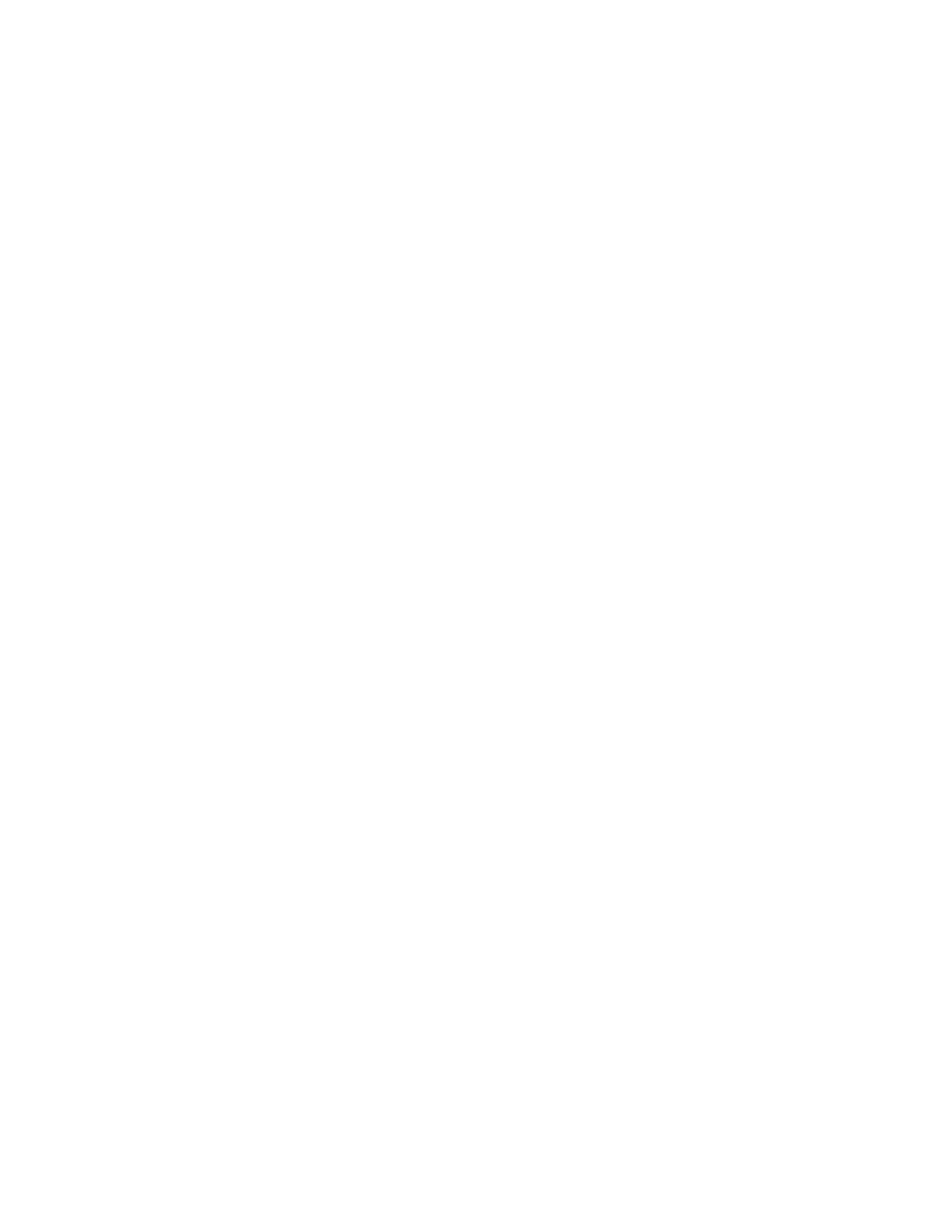Printing
128 Xerox
®
VersaLink
®
B405 Multifunction Printer
User Guide
• Any user can print or delete a Sample Set job.
• A Sample Set prints one copy of a job to allow you to proofread the job before printing any
remaining copies.
After a Sample Set job is printed, it is deleted automatically.
To print using Sample Set:
1. In your software application, access the print settings. For most software applications, press CTRL+P
for Windows or CMD+P for Macintosh.
2. Select your printer, then open the print driver.
− For Windows, click Printer Properties. Depending on your application, the title of the button
varies.
− For Macintosh, in the Print window, click Preview, then select Xerox Features.
3. For Job Type, select Sample Set.
4. Select any other required printing options.
− For Windows, click OK, then click Print.
− For Macintosh, click Print.
To release a Sample Set:
1. At the printer control panel, press the Home button.
2. To view available jobs, touch Jobs.
3. Touch the Sample Set job.
Note: The Sample Set file description shows the job as Held for Future Printing, and shows the
number of remaining copies of the job.
4. Select an option.
− To print the remaining copies of the job, touch Release.
− To delete the remaining copies of the job, touch Delete.
5. To return to the Home screen, press the Home button.
Selecting Paper Options for Printing
There are two ways to select the paper for your print job. You can let the printer select which paper to
use based on the document size, paper type, and paper color you specify. You can also select a specific
tray loaded with the desired paper.
Note: To enable printing on envelopes, refer to Adjusting the Fuser for Printing on Envelopes on
page 158.
• For Windows, paper options are in the Paper field on the Printing Options tab.
• For Macintosh, in the Print window, in Xerox Features, paper options are in the Paper field for
Paper/Output.
