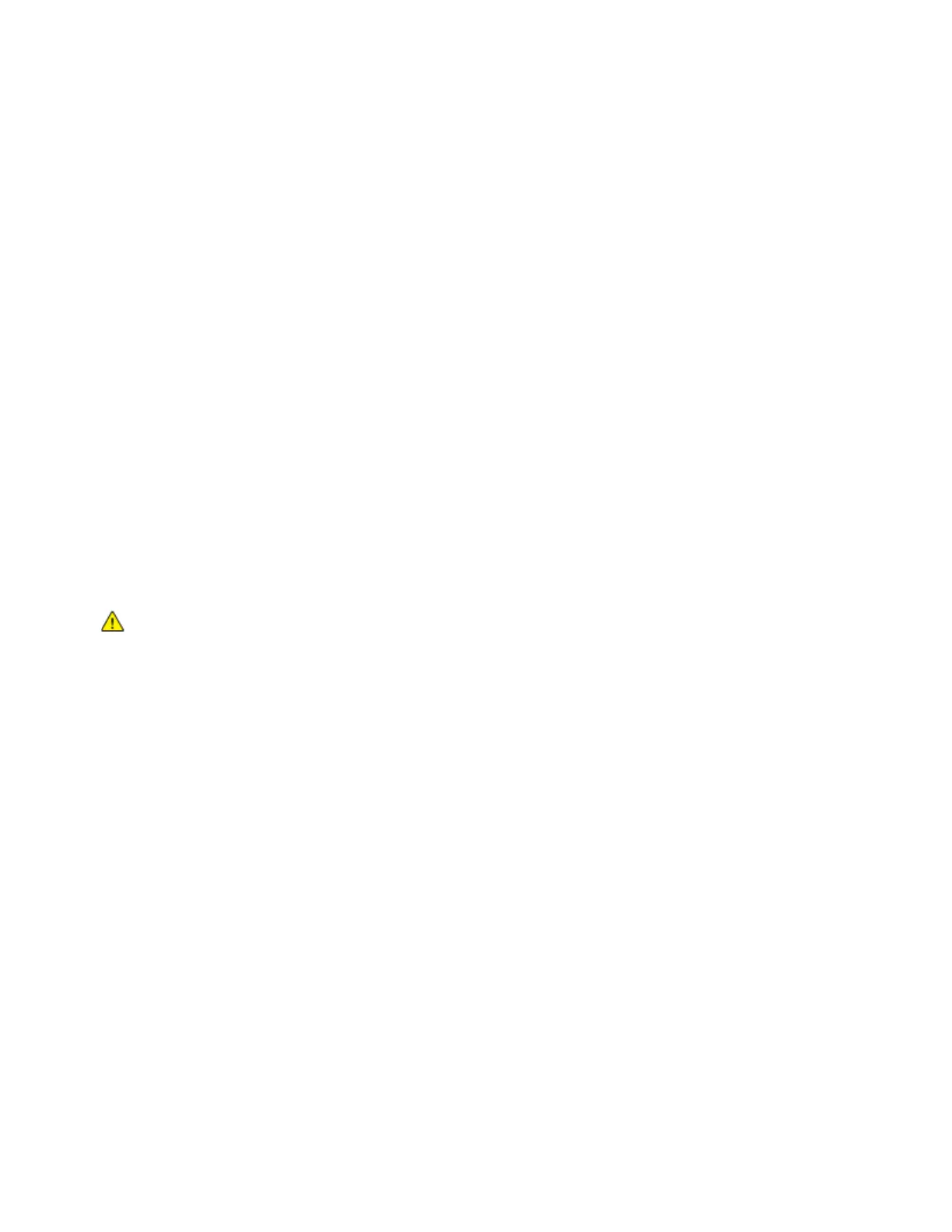Xerox
®
Apps
Xerox
®
VersaLink
®
B405 Multifunction Printer 95
User Guide
To scan to a USB Flash drive:
1. Load the original document on the document glass or in the duplex automatic document feeder.
2. At the printer control panel, press the Home button.
3. Insert your USB Flash drive into the USB memory port on the front of the printer.
4. At the USB Drive has been detected screen, touch Scan to USB.
Note: If this feature does not appear, enable the feature or contact the system administrator.
5. To save the scanned file to a specific folder on the USB Flash drive, navigate to the directory where
you want to save your file, then touch OK.
6. To save the scanned document as a specific file name, touch the attachment file name, then enter
a new name using the touch screen keypad. Touch Enter.
7. To save the scanned document as a specific file format, touch the attachment file format, then
select the required format.
8. Adjust scanning features as needed.
9. To begin the scan, press Scan.
The printer scans your images to the folder that you specified.
10. If you are scanning from the document glass, when prompted, to finish, touch Done or to scan
another page, touch Add Page.
Note: If you are scanning a document from the automatic document feeder, a prompt does not
appear.
WARNING: Do not remove the USB Flash drive while the device is scanning and processing
the job. If you remove the Flash drive before the transfer is complete, the file can become
unusable and other files on the drive can be damaged.
11. To return to the Home screen, press the Home button.
Scanning to a User Home Folder
Scan to Home allows you to scan documents that are saved to a home directory on an external
server. The home directory is distinct for each authenticated user. The directory path is established
through LDAP.
Before You Begin
To scan to the home folder defined in an LDAP directory, first ensure that the home folder locations are
defined for each user.
If you want to scan to a shared folder on the network, create a shared folder on your network with read
and write access privileges.
