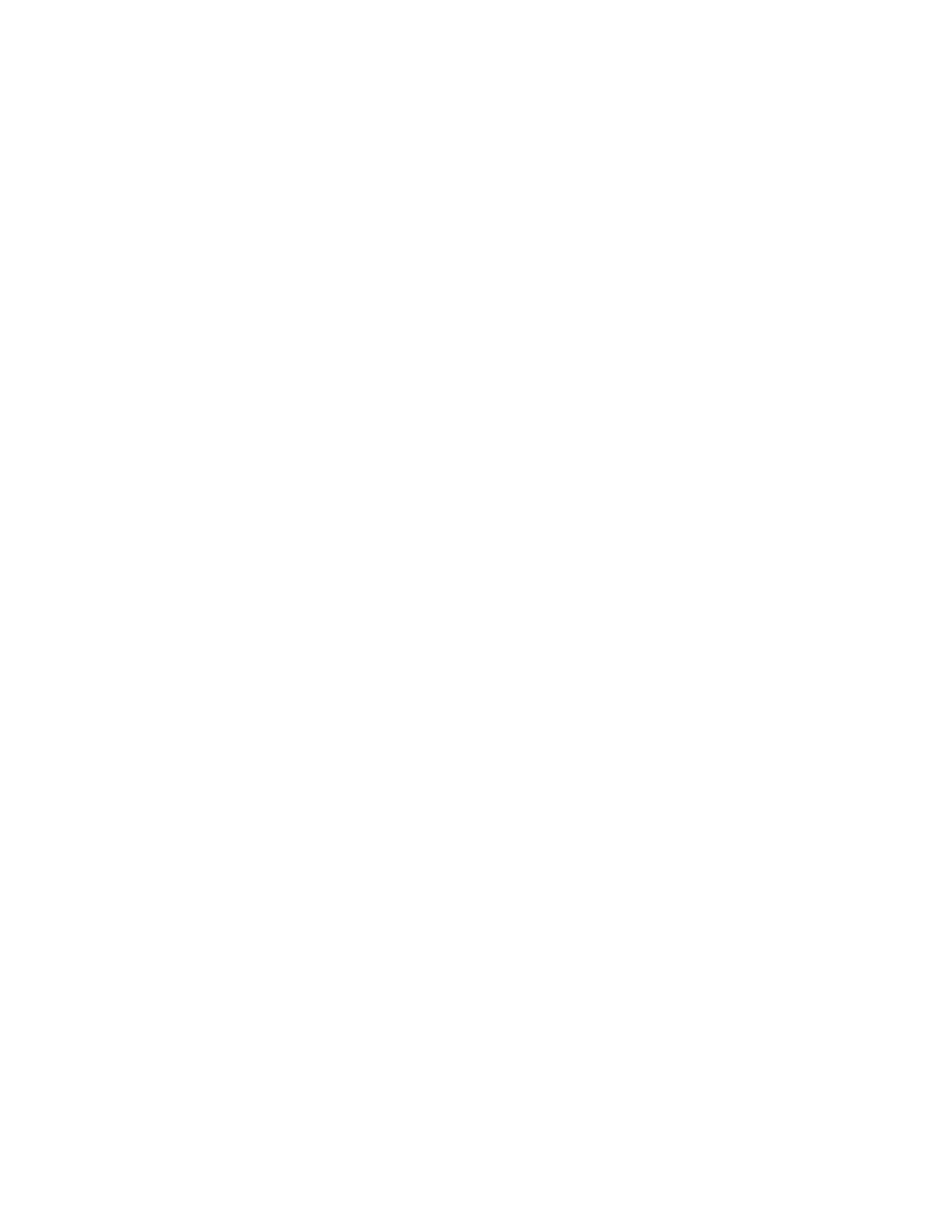Getting Started
34 Xerox
®
VersaLink
®
B405 Multifunction Printer
User Guide
The Embedded Web Server
The Embedded Web Server is the administration and configuration software that is installed in the
printer. It allows you to configure and administer the printer from a Web browser.
The Embedded Web Server requires:
• A TCP/IP connection between the printer and the network in Windows, Macintosh, UNIX, or Linux
environments.
• TCP/IP and HTTP enabled in the printer.
• A network-connected computer with a Web browser that supports JavaScript.
Accessing the Embedded Web Server
At your computer, open a Web browser. In the address field, type the IP address of the printer, then press
Enter or Return.
Finding the IP Address of Your Printer
To install the print driver for a network-connected printer, you need the IP address of your printer. You
also need the IP address to access the settings of your printer through the Embedded Web Server. You
can view the IP address of your printer on the control panel or on the Configuration Report.
Note: Wait until the printer has been on for 2 minutes to view the TCP/IP address. If the TCP/IP address
is 0.0.0.0, or begins with 169, it indicates a network connectivity issue.
To view the IP address of the printer on the control panel:
1. At the printer control panel, press the Home button.
2. Touch Device > About.
3. Record the IP address from the display.
4. To return to the Home screen, press the Home button.
To obtain the printer IP address from the Configuration Report:
1. At the printer control panel, press the Home button.
2. Touch Device > About > Information Pages.
3. Touch Configuration Report. The IP address appears in the Connectivity section of the
Configuration Report for IPv4 or IPv6.
To return to the Home screen, press the Home button.
