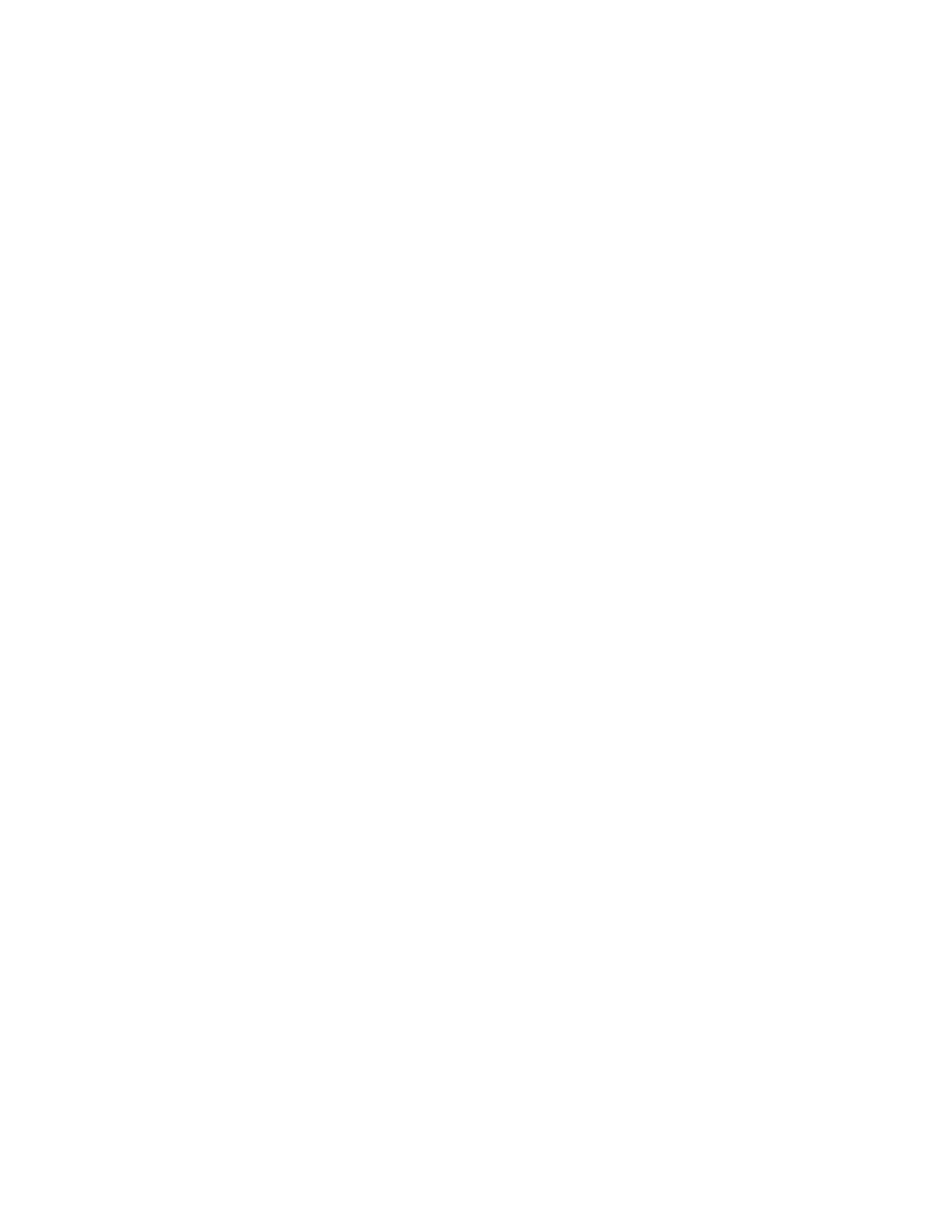Xerox
®
Apps
Xerox
®
VersaLink
®
B405 Multifunction Printer 71
User Guide
Adding or Editing Groups in the Address Book in the Embedded Web Server
To add groups:
1. At your computer, open a Web browser. In the address field, type the IP address of the printer, then
press Enter or Return.
2. In the Embedded Web Server, click Address Book.
3. Click Add Group.
4. For Enter Group Name, enter a name for the group.
5. From the menu, select the group type.
6. To add group members, for Members, click the plus icon (+).
7. To add contacts to the group, in the Add Members window, for each contact, select the check box.
When you are finished, click OK.
8. To save the group, click OK.
To edit or delete groups:
1. At your computer, open a Web browser. In the address field, type the IP address of the printer, then
press Enter or Return.
2. In the Embedded Web Server, click Address Book.
3. Within the address book, select a group.
4. To add group members:
a. For Members, click the plus icon (+).
b. In the Add Members window, click the check box for each desired member.
c. To save the changes, click OK.
5. To remove group members:
a. For the desired member, click the Trash icon.
b. At the prompt, click Delete.
c. Repeat the previous two steps for each member.
d. To save the changes, click OK.
6. To remove the selected group from the Address Book, click Delete. At the prompt, click Delete.
Advanced Settings
The Advanced option provides more settings for importing and exporting contact details and managing
contacts. You can use the Advanced option to set up a directory service.
For details about the Advanced options, refer to the System Administrator Guide at
www.xerox.com/office/VLB405docs .
Managing Favorites
You can mark contacts as Favorites. A star next to a contact in the list indicates a Favorite. You can mark
a favorite as a Global Favorite for all services or as a Favorite for email, fax, or scan-to destinations.
