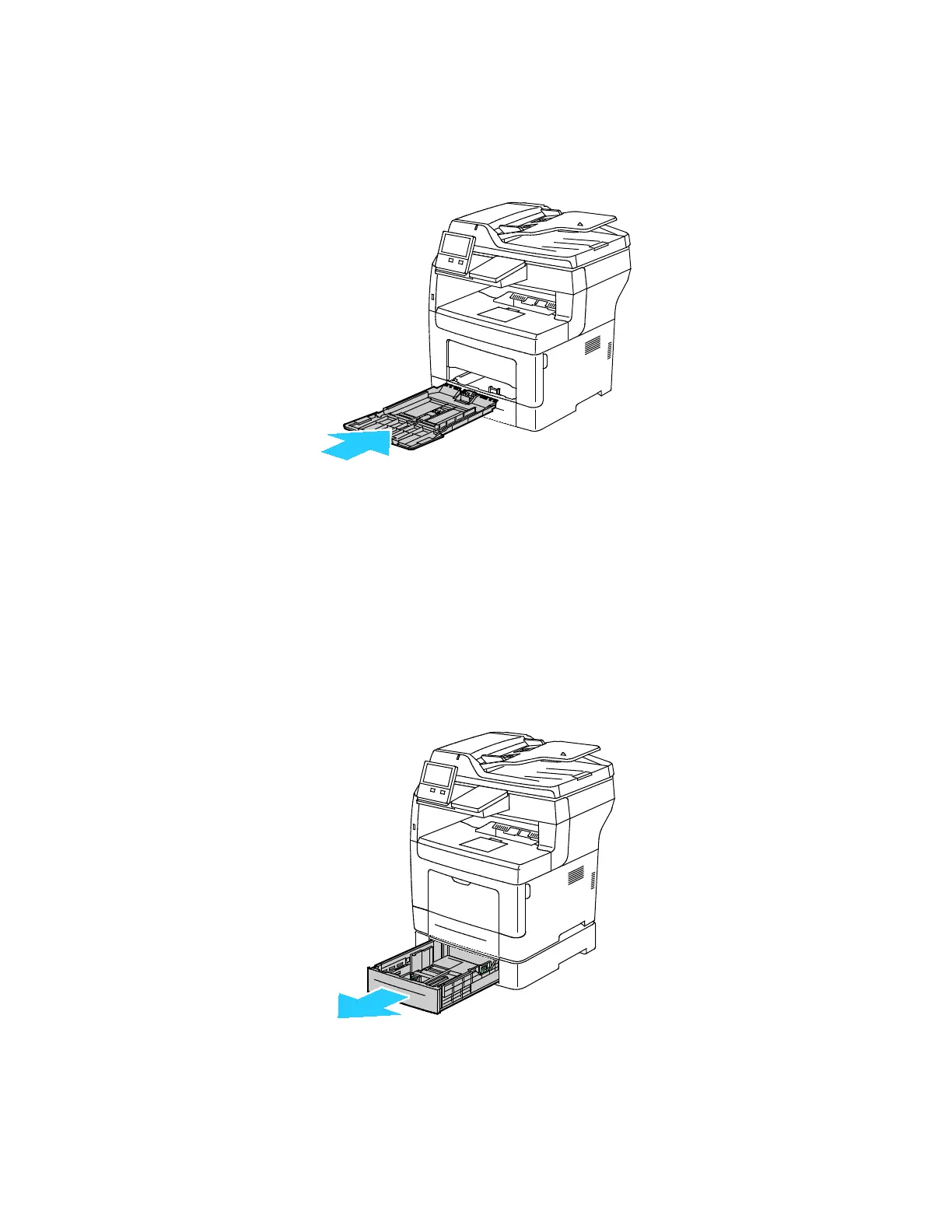Troubleshooting
196 Xerox
®
VersaLink
®
B405 Multifunction Printer
User Guide
Note: If the tray is extended for legal-size paper, the tray protrudes when it is inserted into
the printer.
7. Insert the Bypass Tray completely into the printer.
8. When paper trays are set to Fully Adjustable, you are prompted to verify or change the paper
settings.
− To confirm the same paper size, type, or color, touch OK.
− To select a new paper size, type or color, touch the current setting, then select a new setting.
When finished, touch OK.
9. To return to the Home screen, press the Home button.
Clearing Paper Jams from Tray 2, 3 and 4 Areas
To resolve the error that appears on the control panel, clear all paper from the paper path.
1. Pull out Tray 2, 3, or 4 until it stops.
