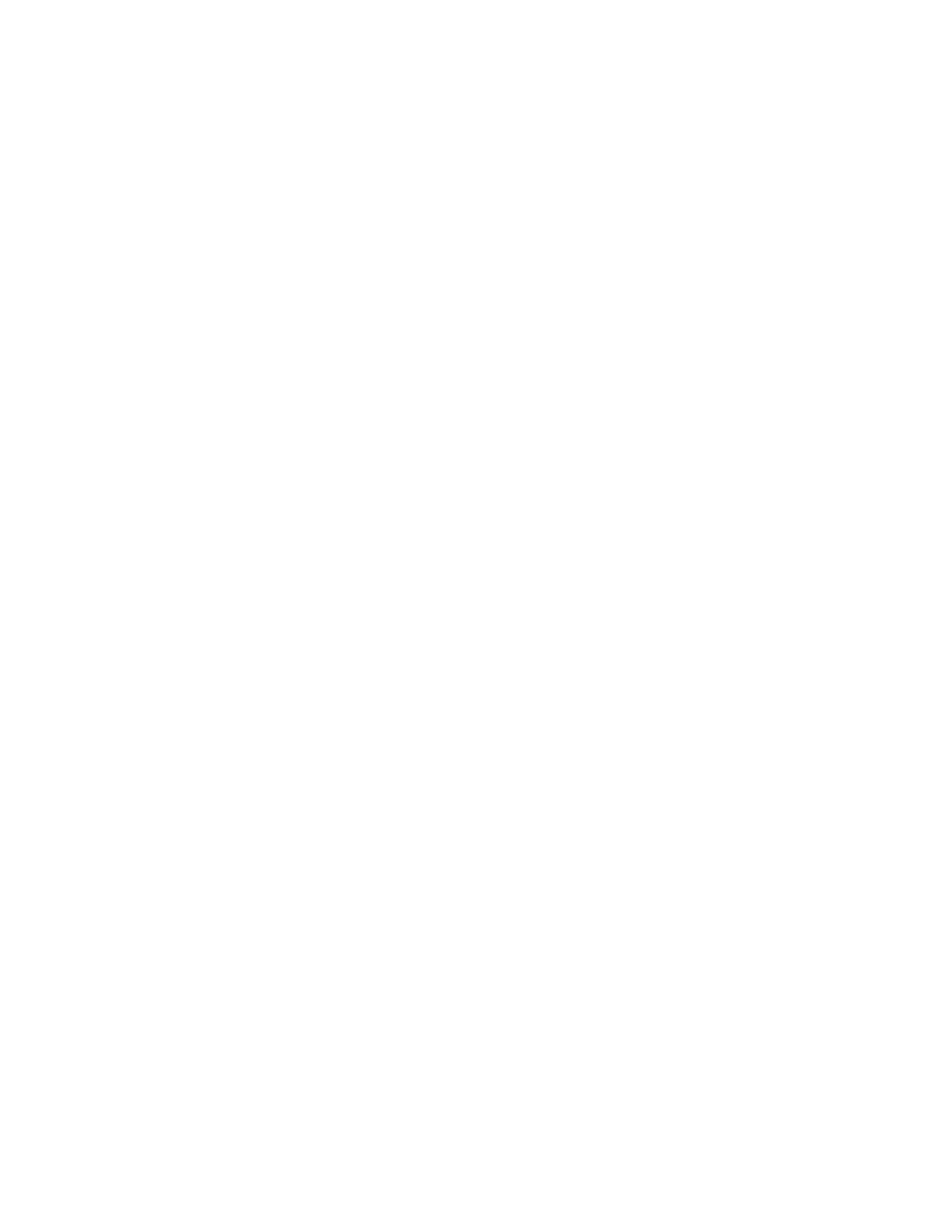Printing
136 Xerox
®
VersaLink
®
B405 Multifunction Printer
User Guide
Selecting Job Completion Notification for Windows
You can select to be notified when your job finishes printing. A message appears on your computer
screen with the name of the job and the name of the printer where it was printed.
Note: This feature is only available on a Windows computer printing to a network printer.
To select job completion notification from the Advanced tab:
1. Click Notifications.
2. Click Notify for Completed Jobs, then select an option.
− Enabled: This option turns on notifications.
− Disabled: This option turns off the Notification feature.
3. Click OK.
