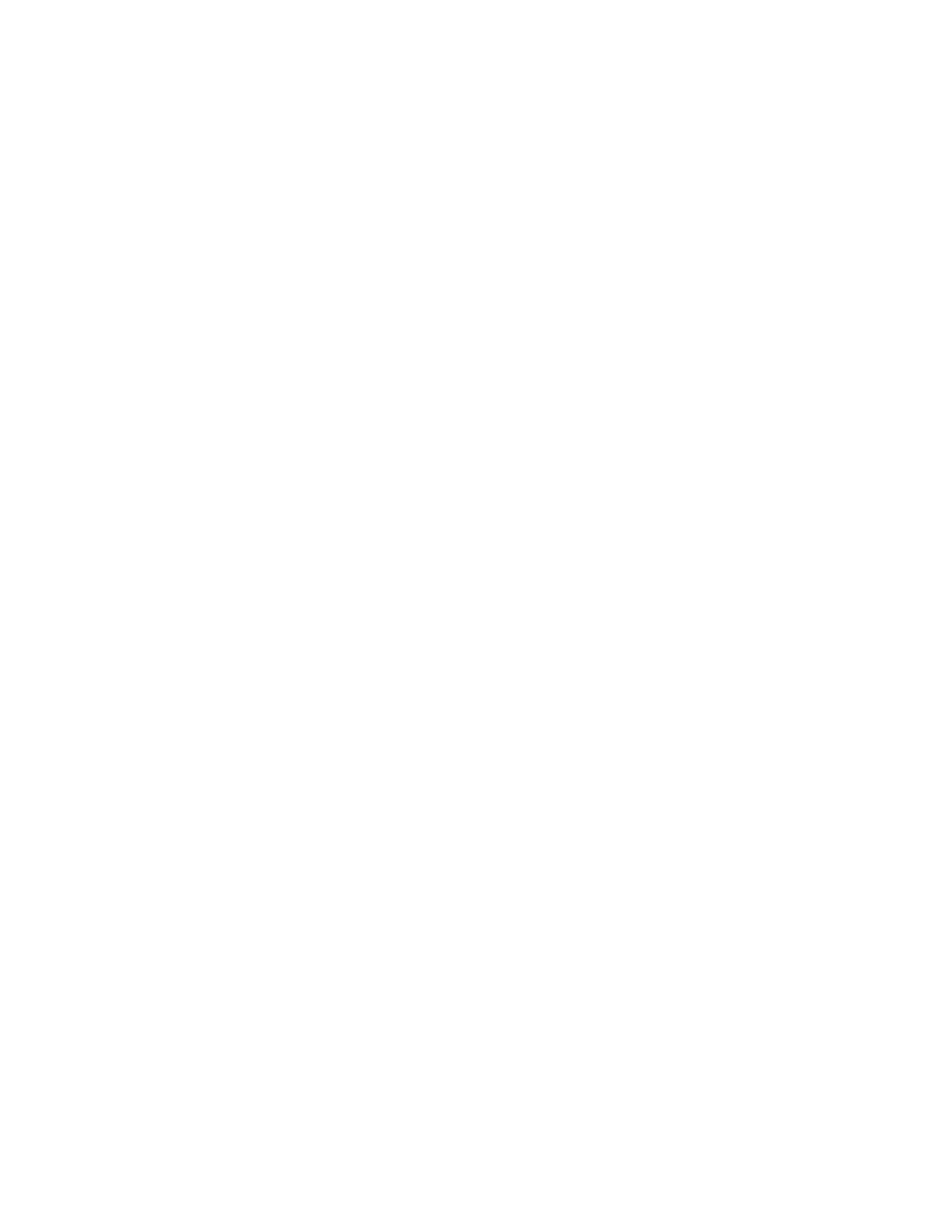Xerox
®
Apps
70 Xerox
®
VersaLink
®
B405 Multifunction Printer
User Guide
To edit or delete groups:
1. At the printer control panel, press the Home button.
2. Touch Address Book.
3. From the Address Book, select a group, then touch Edit.
4. To add group members, touch Add Member.
5. To add a contact, from the Favorites or Contacts menu, select a contact.
6. To add more group members, touch Add Member and select a contact.
7. To remove group members, for each contact, touch the Trash icon. At the prompt, touch Delete.
8. To save the changes, touch OK.
9. To delete the group, touch Delete Group, then touch Delete.
10. To return to the Home screen, press the Home button.
Adding or Editing Contacts in the Address Book in the Embedded Web Server
To add contacts:
1. At your computer, open a Web browser. In the address field, type the IP address of the printer, then
press Enter or Return.
2. In the Embedded Web Server, click Address Book.
3. Click Add Contact.
4. To enter a name, click the First Name, Last Name, or Company field, then enter the details.
5. Enter the contact details.
− To add an email address to the contact, click the Email Plus icon (+), then enter an email
address.
− To add a fax number to the contact, click the Fax Plus icon (+), then enter a fax number.
− To add an SMB scan location, click the (Network) SMB Plus icon (+), then enter the SMB details.
Click OK.
− To add an FTP scan location, click the FTP Plus icon (+), then enter the FTP details. Click OK.
6. To mark the email address or fax number as a favorite, touch the Star icon.
7. To save the contact, click OK.
To edit or delete contacts:
1. At your computer, open a Web browser. In the address field, type the IP address of the printer, then
press Enter or Return.
2. In the Embedded Web Server, click Address Book.
3. From the Address Book, select a contact.
4. To edit contact information, perform the following steps.
a. Click the contact name or contact information, then edit as needed.
b. To clear contact information, for the specific contact information, click the Trash icon.
c. To save the changes, click OK.
5. To remove the selected contact from the Address Book, click Delete. At the prompt, click Delete.
