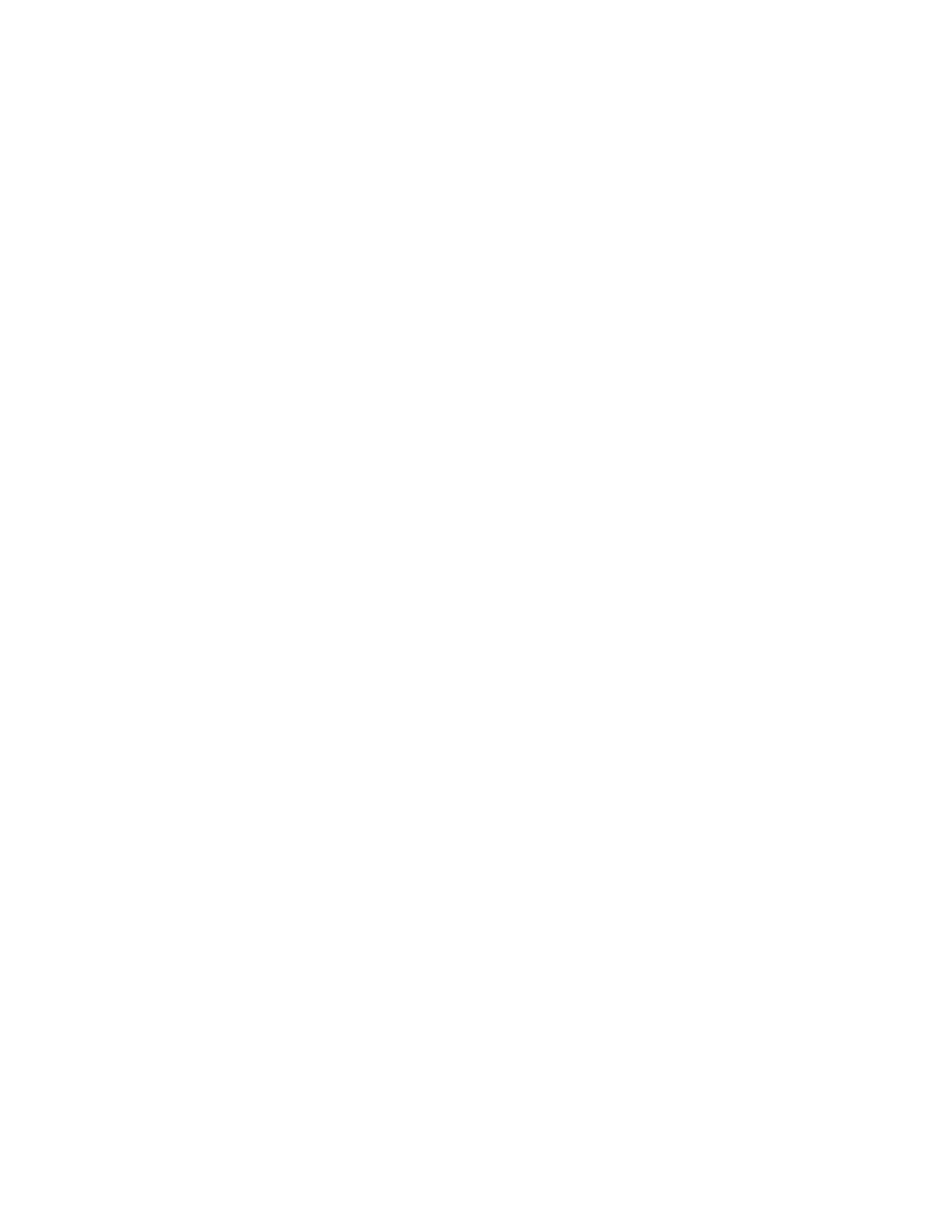Xerox
®
Apps
Xerox
®
VersaLink
®
B405 Multifunction Printer 69
User Guide
5. Enter the contact details:
− To add an email address to the contact, touch Add Email. Enter an email address,
then touch Enter.
− To add a fax number to the contact, touch Add Fax. Enter a fax number, then touch Enter.
− To add an SMB scan location, touch Add SMB. Browse to the location required,
then touch Enter.
− To add an FTP scan location, touch Add FTP. Browse to the FTP location or enter the FTP
address, then touch Enter.
Note: If authentication is required for scan locations, enter a valid login name and password.
6. To mark the email address or fax number as a favorite, touch the Star icon.
7. To save the contact, touch OK.
8. To return to the Home screen, press the Home button.
To edit or delete contacts:
1. At the printer control panel, press the Home button.
2. Touch Address Book.
3. From the Address Book, touch a contact name, then touch Edit.
4. To change contact information, touch the information that you want to update, edit as needed,
then touch OK.
5. To save your contact changes, touch OK.
6. To delete a contact, touch Delete Contact, then touch Delete.
7. To return to the Home screen, press the Home button.
Adding or Editing Groups in the Address Book at the Control Panel
To add groups:
1. At the printer control panel, press the Home button, then touch Address Book.
2. Touch the Plus icon (+), then select Add Group.
3. Select the group type, enter a name for the group, then touch Enter.
4. To add group members, touch Add Member.
5. To add a contact name, from the Favorites or Contacts menu, select a contact.
6. To add more group members, touch Add Member, then select a contact.
7. To mark the group as a favorite, touch the Star icon.
8. To save the group, touch OK.
9. To return to the Home screen, press the Home button.
