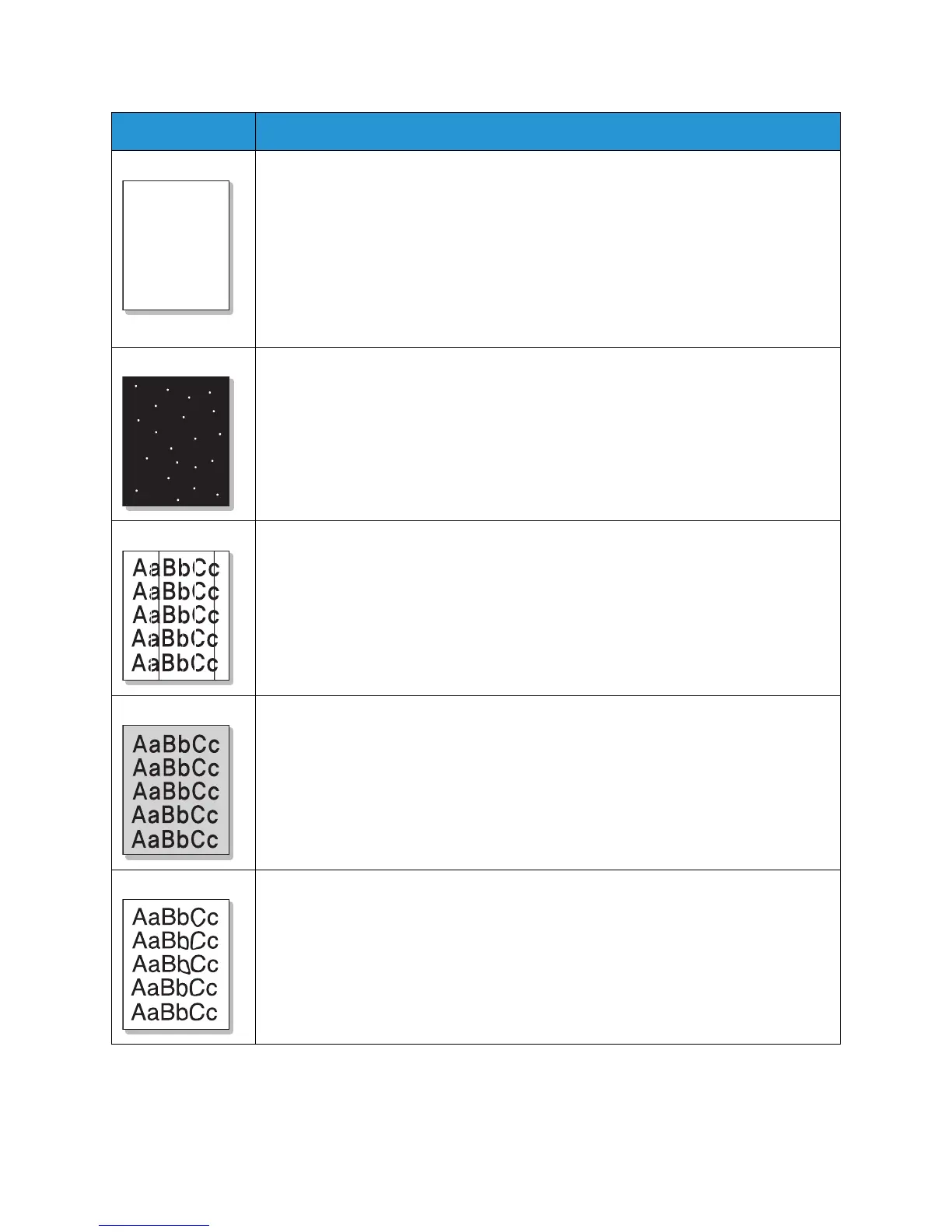Common Problems
Xerox
® WorkCentre® 3025
User Guide
197
Dropouts If faded areas, generally rounded, occur randomly on the page:
• A single sheet of paper may be defective. Try reprinting the job.
• The moisture content of the paper is uneven or the paper has moist spots on its
surface. Try a different brand of paper. (See Media Guidelines.)
• The paper is damaged. The manufacturing processes can cause some areas to reject
toner. Try a new ream or brand of paper.
• Change the printer option and try again. Go to Printing Preferences, click Paper tab,
and set type to Thick.
• If these steps do not correct the problem, contact a service representative.
White Spots If white spots appear on the page:
• The paper is too rough and dirt from the paper falls to the inner areas of the
machine on to the transfer roller. Clean the inside of your machine. (See Cleaning
the Machine.)
• The paper path may need cleaning. (See Cleaning the Machine.)
Vertical lines If black vertical streaks appear on the page, isolate the problem to copying, printing or
scanning and perform the following:
• If copying or scanning, check the CVT glass and platen glass and if necessary clean
using a lint-free cloth. (See Cleaning the Machine.)
• If copying or printing, the print cartridge inside the machine has probably been
scratched. Remove the print cartridge and install a new one. (See Replacing the Print
Cartridge.)
If white vertical streaks appear on the page:
Background If the amount of background shading becomes unacceptable:
• Change to a lighter weight paper. (See Media Specifications.)
• Check the environmental conditions: very dry conditions or a high level of humidity
(higher than 80% RH) can increase the amount of background shading.
• Remove the old print cartridge and install a new one. (See Replacing the Print
Cartridge.)
•Use the Background Suppression feature in the Menu options.
Toner smear If toner smears on the page:
• Clean the inside of the machine. (See Cleaning the Machine.)
• Check the paper type and quality. (See Media Guidelines.)
• Remove the print cartridge and install a new one. (See Replacing the Print Cartridge.)
Condition Suggested Solutions
AaBbC
AaBbC
AaBbC
AaBbC
AaBbC
