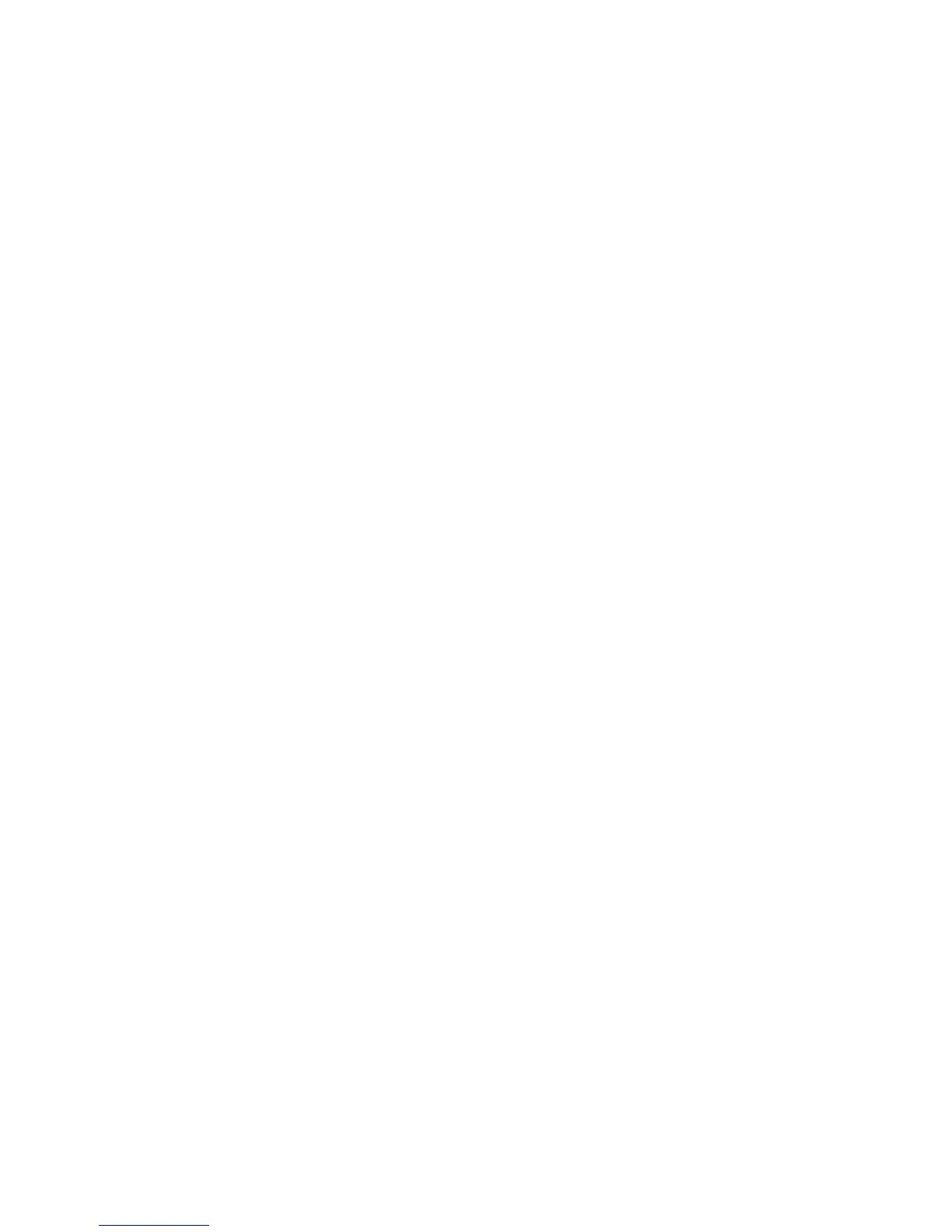Copying
WorkCentre 5300 Series Multifunction Printer
User Guide
106
5. To insert page numbers:
a. Touch Page Numbers, then touch On.
b. To enter the starting page number, touch the plus or minus (+/–) buttons.
c. To select which pages the page number appears on, touch Apply To, then touch All Pages or
All Pages Except First, then touch Save.
d. To select the position of the date stamp on the page, touch Position, then select the
desired position.
e. Touch Save twice.
6. To insert a Bates Stamp:
a. Touch Bates Stamp, then touch On.
b. Touch an existing stored prefix to use for the Bates Stamp. To create a new prefix, touch an
<Available> prefix, then touch Edit. Using the touch screen keyboard, enter the new prefix,
then touch Save.
c. To enter the starting page number, touch the plus or minus (+/–) buttons.
d. To select which pages the Bates Stamp appears on, touch Apply To, then touch All Pages or
All Pages Except First, then touch Save.
e. To select the position of the Bates Stamp on the page, touch Position, then touch the desired
position, then touch Save.
f. To specify the number of digits, touch Number of Digits. To select the minimum number of
digits necessary, touch Auto Assign, then touch Save. To select a specific number of digits,
touch Manual Assign, then touch the plus or minus (+/–) buttons to insert up to 9 leading
zeros, then touch Save.
g. Touch Save.
7. To specify the original’s orientation as you place it in the document feeder or on the document
glass, under Original Orientation, touch either Upright Images or Sideways Images.
8. To change the format used for annotations:
a. Touch Format & Style.
b. To select the font point size, touch the plus or minus (+/–) buttons.
c. Touch the desired font color.
d. To select the placement of the annotations on the second side when printing 2-sided copies,
touch Same as Side 1 or Mirror Side 1.
e. Touch Save.
9. Touch Save.
Adding Watermarks
You can add a watermark beneath the original image on your copies. Information such as
predetermined text, date and time, and the printer serial number can be added.
1. Touch Copy on the touch screen, then touch the Output Format tab.
2. Touch Watermark.
3. To add a control number, touch Control Number, touch Add. To select the starting number, touch
the plus or minus (+/–) buttons.
4. Touch Save.
