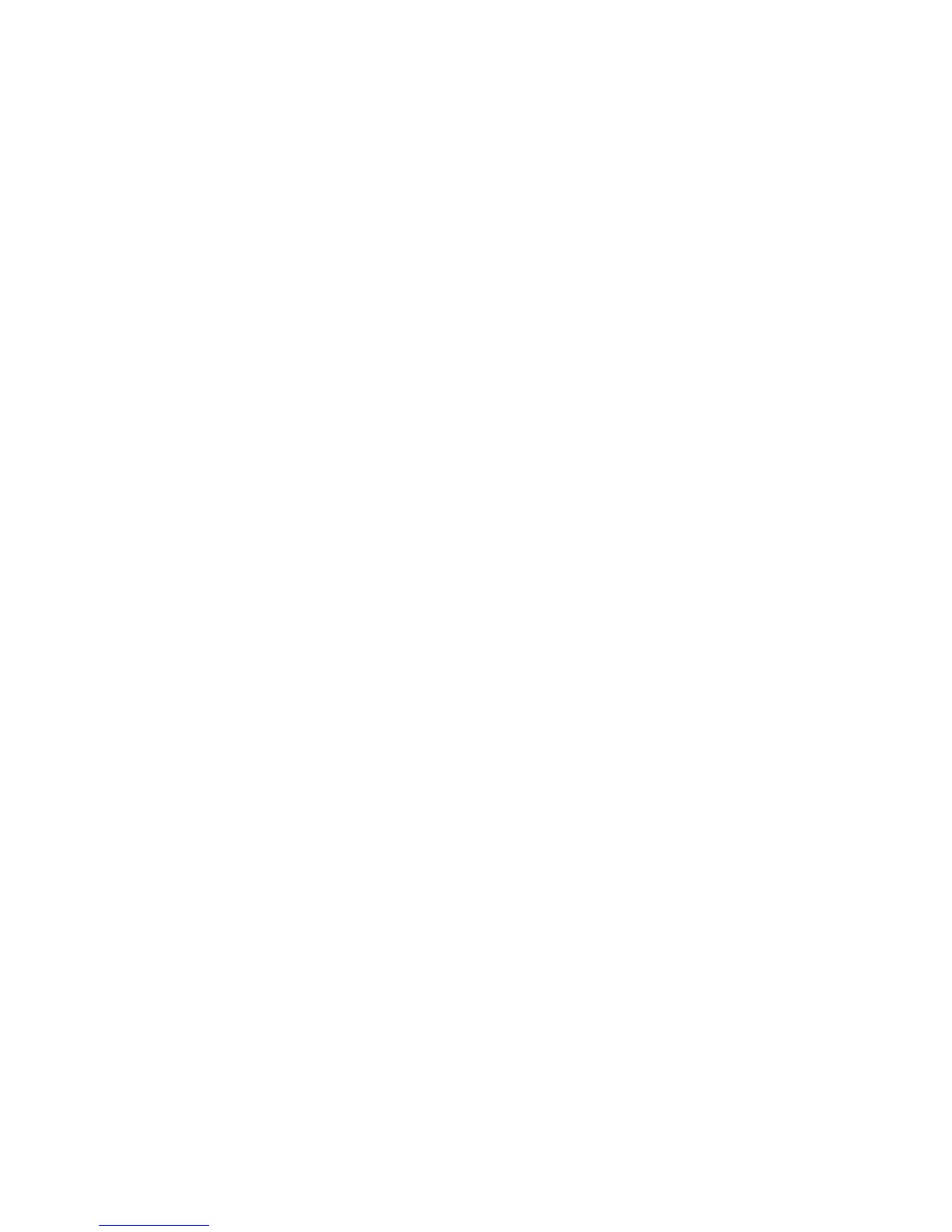Scanning
WorkCentre 5300 Series Multifunction Printer
User Guide
117
4. In the file list, touch the desired file. To print multiple files, touch them in succession.
Note: To view a thumbnail preview of the file, from the List drop-down list, select Thumbnail.
5. Touch Print.
6. If desired, select from the following options: Paper Supply, 2-Sided Printing or
Output Destination.
7. To set the number of copies, touch Print Quantity, then enter the desired quantity using the
alphanumeric keypad.
8. Touch Print.
Additional Send from Folder Options
1. To view an enlarged file preview:
a. In the touch screen file list, touch the desired file.
b. Touch File Details. From the Whole Page drop-down list, touch Enlarged View. Touch the
scroll buttons to examine the enlarged preview.
c. To rotate the preview, select the desired rotation from the No Rotation drop-down list.
Note: Rotating the preview does not rotate the printed output.
d. When finished, touch Close.
2. To view a summary of file information:
a. In the touch screen file list, touch the desired file.
b. Touch Review.
c. When finished, touch Close.
3. To delete a file:
a. In the touch screen file list, touch the file to be deleted.
b. Touch Delete twice.
4. To change a file name:
a. In the touch screen file list, touch the desired file.
b. Touch File Details.
c. Touch Change File Name.
d. Using the touch screen keyboard, enter the new name.
e. Touch Save, then touch Close.
5. To access Job Flow Settings:
a. If Job Flow Sheets have been created, touch Job Flow Settings. The Job Flow Sheet currently
linked to the folder is displayed.
b. To make changes to the Job Flow settings, touch Create/Change Link or Select Job
Flow Sheet.
