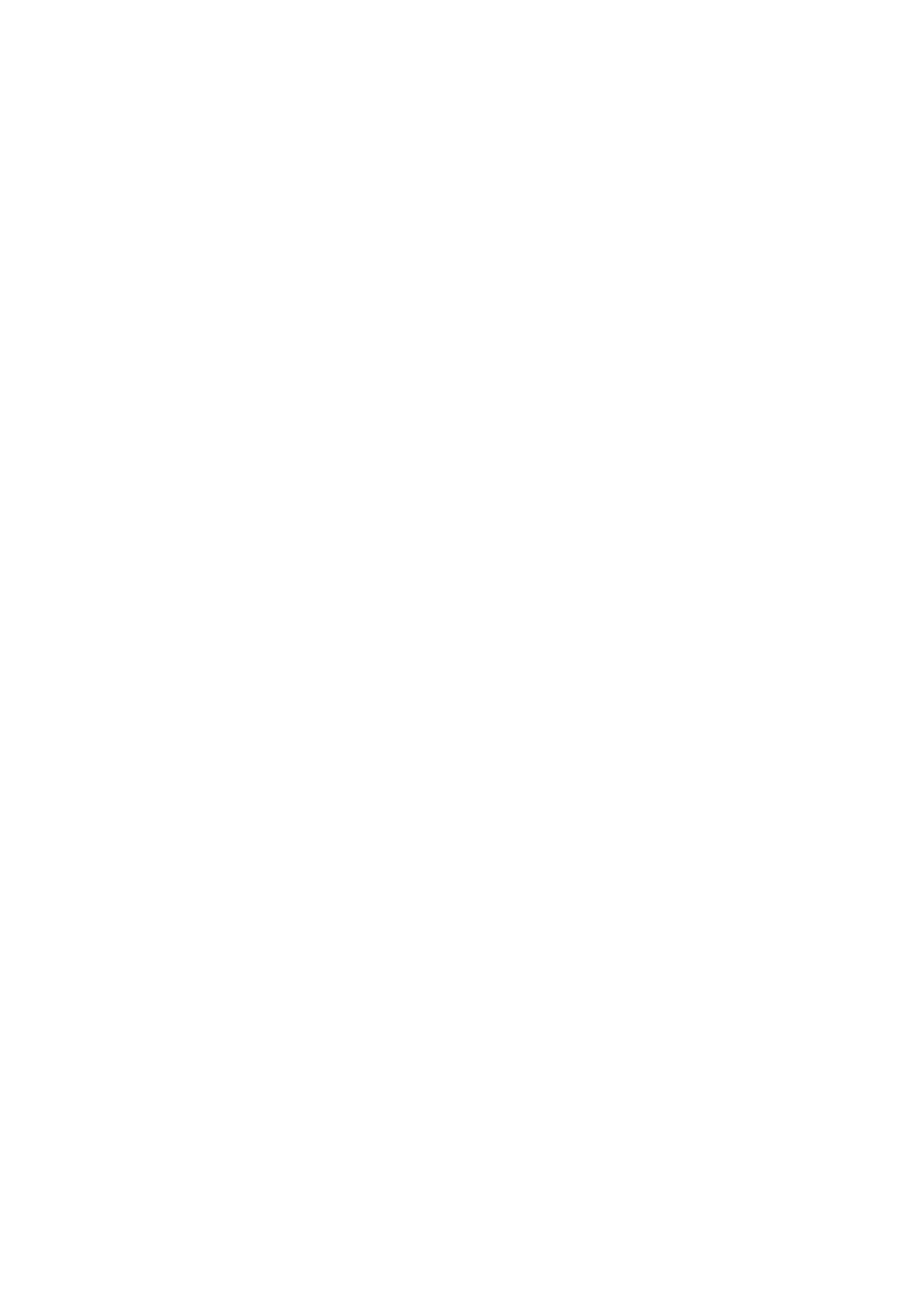Copy WorkCentre
®
5945/5955
104 User Guide
Erasing Edges from Copies
When you press the Start button to make a copy, the device scans your originals and temporarily
stores the images. It then prints the images based on the selections made.
If Authentication or Accounting has been enabled on your device you may have to enter login
details to access the Copy features.
Use the Edge Erase options to specify the scan area so that only a specific section of your document
is scanned. This is useful if you want to remove the marks caused by punched holes or staples in
your original.
1. Load your documents face up in the document feeder input tray. Adjust the guide to just touch
the documents.
Or
Lift up the document feeder. Place the document face down onto the document glass and
register it to the arrow at the top left corner. Close the document feeder.
2. Press the Clear All button on the control panel to cancel any previous programming selections.
3. Press the Services Home button.
4. Select the Copy button on the touch screen. The copy features are displayed.
5. Select the Layout Adjustment tab.
6. Select the Edge Erase button.
7. Select the Edge Erase option required.
• All Edges erases an equal amount from all the edges. Use the arrow buttons to adjust the
amount to be erased from 3 mm (0.1”) to 50 mm (2.0”) or select the entry field and use the
numeric keypad to enter the amount required.
• Individual Edges enables a different amount to be erased from each of the edges, on
both the first and second sides. Use the arrow buttons to adjust the amount to be erased
from 3mm (0.1”) to 50mm (2.0”) or select the appropriate entry field and use the numeric
keypad to enter the amount required.
- Select the Side 1 button.
- Select the Top, Right, Bottom and Left entry boxes as required and use the arrow
buttons to adjust the amount to be erased from 3mm (0.1”) to 50mm (2.0”) or use the
numeric keypad to enter the amount required.
Either
- Select the Side 2 button.
- Select the Top, Right, Bottom and Left entry boxes as required and use the arrow
buttons to adjust the amount to be erased from 3mm (0.1”) to 50mm (2.0”) or use the
numeric keypad to enter the amount required.
Or
-Check the Mirror Side 1 entry checkbox to reverse the side 1 settings on side 2.
Depending on the page orientation the left and right or top and bottom settings will
be reversed.
• Select an option from the Presets list to apply commonly used Edge Erase settings such as
Hole Punch Erase and Header / Footer Erase. Your System Administrator can alter the preset
options. Once a preset edge erase setting has been selected it can be edited.
- Select the Side 1 button.
- Select the Top, Right, Bottom and Left entry boxes as required and use the arrow
buttons to adjust the amount to be erased from 3mm (0.1”) to 50mm (2.0”) or use the
numeric keypad to enter the amount required.
