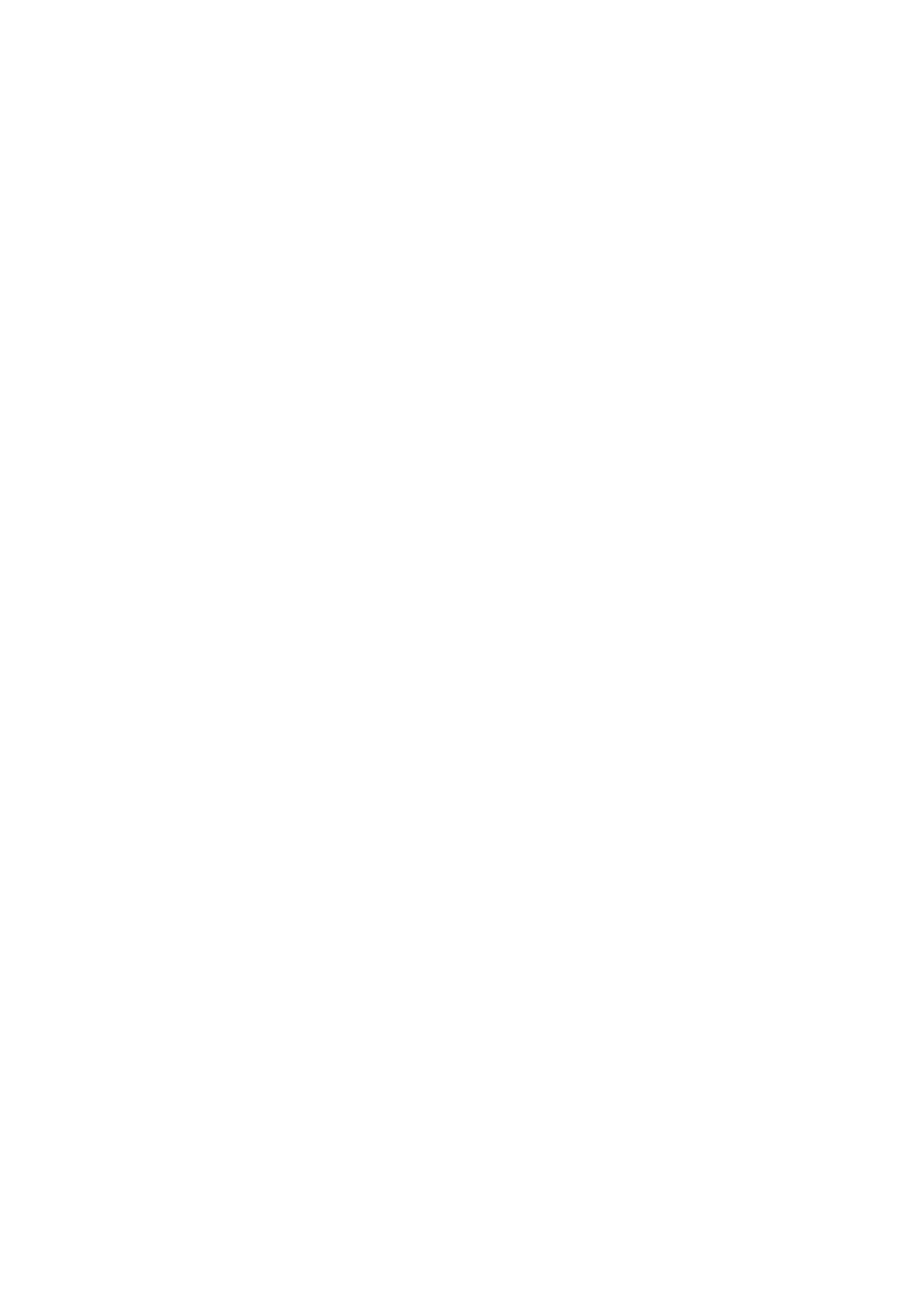General Care and Troubleshooting WorkCentre
®
5945/5955
686 User Guide
Note: For more information on paper storage see the Xerox website www.xerox.com/printer-
supplies/paper-stock/paper-storage/enlu.html.
It is important for optimum printing that paper is stored and loaded correctly. Take note of the
following when loading media.
• Do not use folded or wrinkled papers.
• Do not load paper of varied sizes into the tray.
• If feed problems occur, fan the media or shuffle labels before loading.
Note: The tray capacities have been designed so that you can insert whole packets of paper.
Always load the complete ream rather than leaving some paper remaining in the opened
wrapper (as the opened paper left in the wrapper will pick up moisture from the air and become
more likely to cause jams when eventually used).
Troubleshooting
Avoiding Poor Quality Output
A variety of situations can affect the quality of your output. For optimal performance, ensure the
guidelines are followed.
• Do not position the device in direct sunlight or near a heat source such as a radiator.
• Avoid sudden changes in the environment surrounding the device. When a change occurs,
allow the device at least two hours to adjust to its new environment, depending on the extent
of the change.
• Follow routine maintenance schedules for cleaning both the document glass and Constant
Velocity Transport glass panels.
• Follow routine maintenance schedules for cleaning the touch screen.
• Always set the edge guides in the paper trays to the size of the media in the tray and ensure
the screen is displaying the correct size and media type.
• Follow routine maintenance schedules for cleaning the print head.
• Ensure paper clips, staples and paper debris do not contaminate the device.
• Use the recommended quality paper.
Note: If your copy or ID card copy output seems a little pale, check your System Administrator has
not enabled the Toner Saver feature.
More Information
Cleaning the Document Glass and Both Constant Velocity Transport Glass Strips
Storing Paper and Other Media
Cleaning the Print Head
